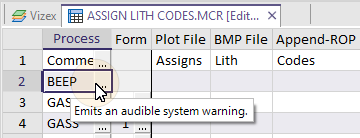Edit
You can enter two types of instructions in a Macro file:
- process forms previously saved in a form set.
- Special commands.
Saved Forms
These are the most common instructions. Any function available in the application can operate as a macro. See: Forms & Macros
However, if you want to perform some file operations (like Import/Export, Validate, Calculate, etc.) you must do so using the file functions on the File tab; macros cannot be used in the File Editor.
You can enter instructions in the Macro file in any order; they will be executed one at a time in the order you enter them. All the necessary information for each instruction must be entered in a single record in the Macro file.
Process Search
When you want to insert a process into a macro, rather than have to navigate through the process menus, you can use a Search function to only show the names of processes that match or partially match the search string you have entered:
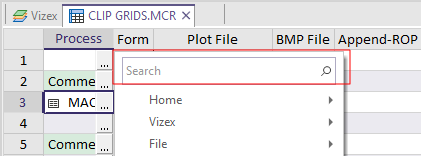
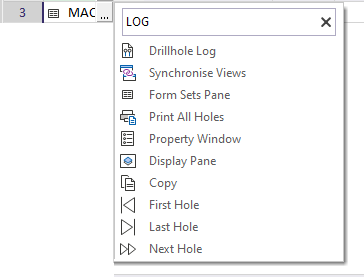
Tooltips & Icons
Icons are prepended to the process name to make the process more easily identifiable:
![]()
These can be toggled on and off via a Process Icons option on the Macro Editor ribbon, in the Macros group:
![]()
A tooltip is also displayed when you hover the mouse over an entry in the Process or Form column in the Macro Editor. Process tooltip mimics the tooltip of the corresponding menu item (if any) and the menu path is also shown:
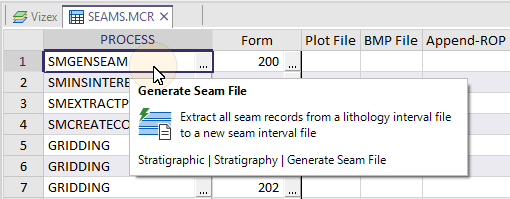
Form tooltips shows the name of the form:
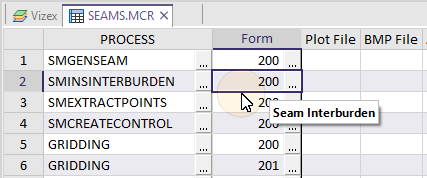
Error Checking
Cells in the Process and Form columns of the Macro Editor are displayed in red when an error is detected; for example, when a form number is missing or is invalid. The macro cannot be run until that error has been resolved. This enhancement makes it easier to debug your macros.
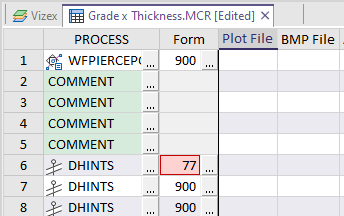
A warning tooltip is shown for unrecognised process names and forms:

Navigation
When opening a macro in the Macro Editor, the first two columns are now frozen by default, making it possible to scroll right without losing the context of the process name and the form set. You can unfreeze rows and columns using the options on the Macro Editor ribbon, in the View group.
Disable/Enable Rows
![]()
![]()
When rows are disabled, the process name is prepended with an exclamation mark (macro comment marker), the process column and the form set column are greyed-out and the row is skipped during execution of the macro.
When already disabled rows are selected, the tool will enable the rows once more. This allows different permutations of a macro to be quickly run and compared.
You can still edit the disabled rows.
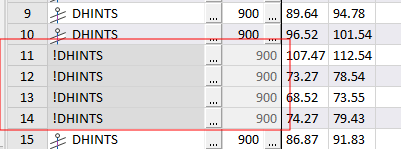
Special commands
Some instructions are available that do not refer to a saved form set. You will generally use these to control the processing of the macro itself, for example ABORT, or to ensure readability, like COMMENT.
ABORT Terminates the macro when an error occurs. when using the ABORT command the Par field should contain either YES or NO to indicate whether the macro should abort or not when errors occur.
BEEP Sounds the computer speaker. In the Par field enter the number of times <n> that you want to sound the computer’s audio tone.
COMMENT Includes a comment line in the macro (see use of { and }).
! Behaves like a comment. You can also use it to ‘hide’ an instruction.
{...} Same as a comment but ‘hides’ all records including those on which the braces are located. Used to “comment out” several instructions.
Tooltips are also shown for special commands: