Interval Graph
![]()
Database
Double-click (F3) to select
Select the Filter check box if you want to apply a filter to the database. Enter a filter number in the adjacent response. Double click (F3) to see a list of existing filters. Right click (F4) to open the dialog box where you can create a new filter.
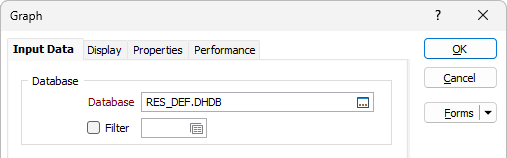
Input File
File type
You can display graphs of interval data or event data. Event occur at specific depths down the hole. Choose an INTERVALS or EVENTS graph type from the drop-down list.
Interval file
Double-click (or click on the Select icon) to select the name of the file that contains the data you want to display. Select the Filter check box if you want to apply a filter to the file.
Enter a Filter Number in the adjacent box. Double click (F3) to see a list of existing filters. Right click (F4) to open the dialog box where you can create a new filter.
A filter can be useful when you want to apply a restriction on a field other than the one being displayed, for example, to show the assays in a particular zone, or show the assays for specific holes.
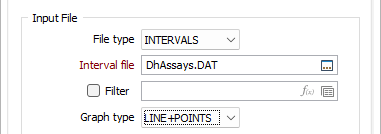
Graph Type
Select the type of graph that will be displayed alongside the drillhole trace or trench:
- BAR - Displays each value as a bar.
- HISTOGRAM - Displays each value as a rectangle connected to adjacent values.
- LINE - Displays a smoothed line between values.
- LINE + POINTS - A combination of the above.
- POINTS - Each graph value is shown as a point symbol.
- STACKED BAR - Displays each graph value on a stacked bar (per graph field)
- SPLIT - Displays values on opposite sides of the trace, depending on whether they are less than or greater than the specified Split value
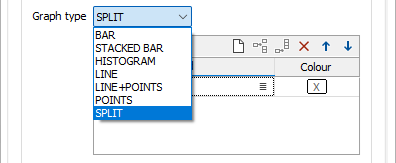
Stacked bar width
When the graph type is STACKED BAR you must specify the width of the stacked bar.
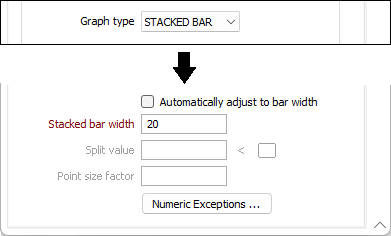
If you select the Automatically adjust to bar width option, the Stacked bar width value will be overridden and the application will automatically adjust the bar width.
Split
When the graph type is SPLIT you must specify a value to split values. They will be shown on opposite sides of the trace, depending on whether they are less than or greater than the specified Split value.
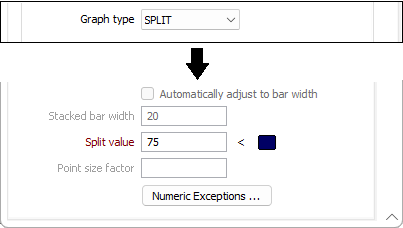
The Colour you select will be used to represent the values greater than the Split value.
Point size factor
When the graph type is LINE + POINTS you can define a point size factor. The default is 1. Enter a value greater than 0.0 and less that 1.0 to decrease the size of the point and a value greater than 1.0 to increase it. Changes to symbol size will be displayed.
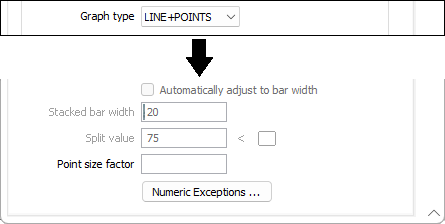
Graph field(s)
Double-click (or click on the Select icon) to select the name of the Graph field(s) in the Interval file. The Graph fields must contain the data that will be displayed on the graph beside the trace. If you are displaying graphs of events, you need to enter the name of the field containing the depth at which the events occur.
Use the buttons on the local toolbar to Manage the rows in the list.
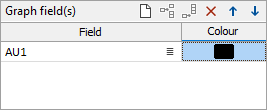
Default colour
Double-click (F3) to select the colour that will be used when a Colour field or a Colour set is not defined - or when a value in the Colour field is either not valid or is not mapped in the Colour set.
Colour field
Specify the name of a field which contains the values that will be used to colour-code the display.
You can choose to select colour values directly from the Colour field without selecting a Colour set. In this case, the values in the Colour field must be valid RGB, Hex, or Integer colour definitions.
| Format | Example |
|---|---|
| R,G,B | 89,169,215 |
| HTML Hex | #59A9D7 |
| Hex | 0x59a9d7 |
| int | 5876183 |
Colour set
To map values in the Colour field to the colour values in a Colour set, double click (F3) to select the set that will be used to control the display colour. Right-click (F4) to create or edit a Colour set.
Automatic
Select Automatic to select a palette and automatically apply colour ranges to the data. The Save As Colour Set button provides the option to save the result as a colour set.
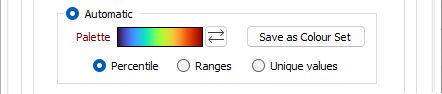
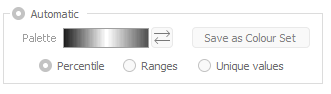
Choose a mode of calculation:
| Mode | Description |
|---|---|
| Percentile | The application will divide the data into ranges each containing the same number of values; the highest and lowest value in each bin will define the upper and lower values for each range. |
| Ranges | The data will be divided into equal ranges. |
| Unique values | A colour will be assigned to each unique value. |
Numeric Exceptions
Downhole readings are taken at regular (often centimetre) intervals. Often there are no valid readings near the top of the hole and these need to be ignored when drawing the graph.
(Optionally) Use the Numeric Exceptions group to control the way that non-numeric values are handled. Non-numeric values include characters, blanks, and values preceded by a less than sign (<).
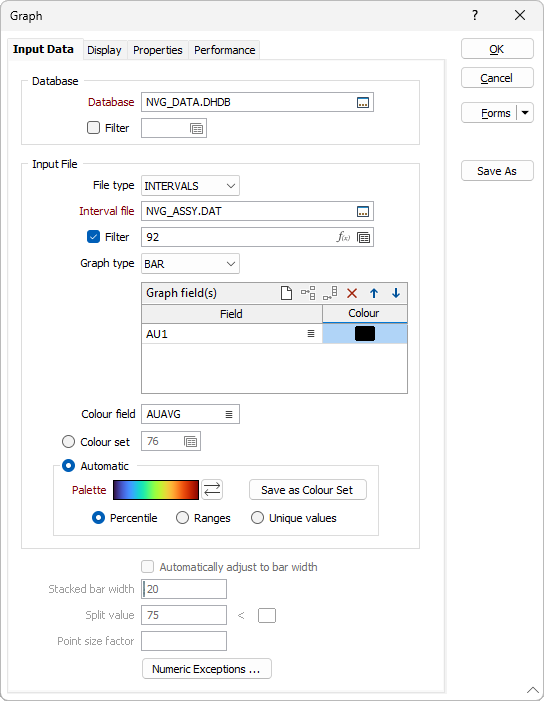
Forms
Click the Forms button to select and open a saved form set, or if a form set has been loaded, save the current form set.
By design, the Forms button is not available for loaded Vizex layers (i.e. when opening the form set properties of a layer in the Vizex Layer Display pane). In Vizex, the Forms button is only available for new forms opened via the Home tab or the Vizex tab, in the Layer group (or by double-clicking on a form type node in the Vizex Layer Types pane).
Save and Save As
Click the Save button to save the changes you have made to the form set. Click Save As to save your changes as a new form set. Save As will default to the first available form set number.
Reset
Click Reset to clear the form of all values and reset the form to its default state. In the case of tabbed forms, set the first tab as the active tab.
Undo and Redo
Click Undo (CTRL + Z) to undo recent changes in the form. After an Undo, click Redo (CTRL + Y) to restore the last change that was undone.
Collapse
Collapse (roll-up) the form to preview a chart, or preview the results of an operation in Vizex, or obtain input values from Vizex, the Property Window, the File Editor, or the Plot Editor.