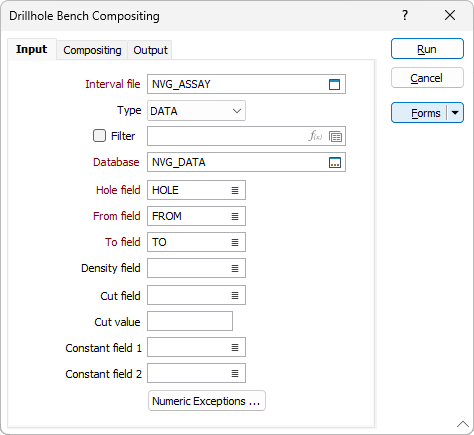Bench
![]()
When you run the function you can generate a Report file. The Report file contains information about the process such as error and warning messages. Bench compositing is used to calculate average grades for future mining benches. Because irregular sampling intervals are regularised, you can also use it to create input suitable for use in block models.
As well as allowing you to composite benches using Z, you can also composite in the East and North directions. The function also allows some flexibility as to how you define the benches to which the drillhole will be composited. For example, if you were compositing along Z, you can define the upper, mid or lower Z of the max (top) bench, the bench width and the number of benches. The corresponding point on the min (bottom) bench will be calculated automatically.
Alternatively, you might want to define the midpoint of the max bench and the mid point of the min bench and the bench width. In this case the number of benches will be automatically calculated.
Example 1:
Composite on: Z
Define Z: MIDDLE
Number of Benches = 3
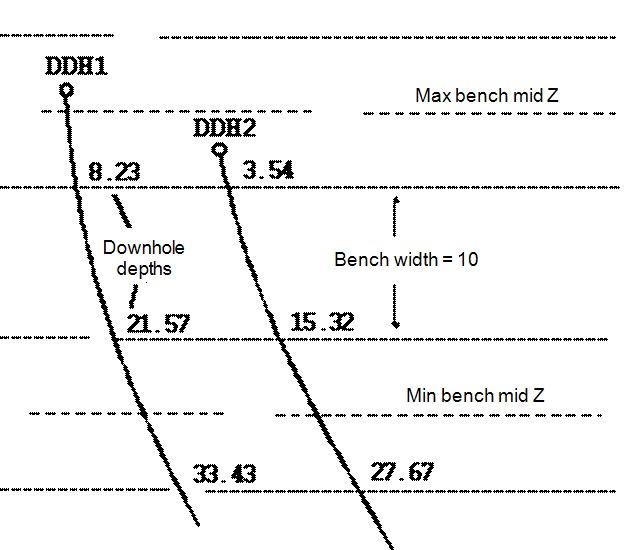
Example 2:
Composite on: NORTH
Define Z: TOP
Number of Benches = 3
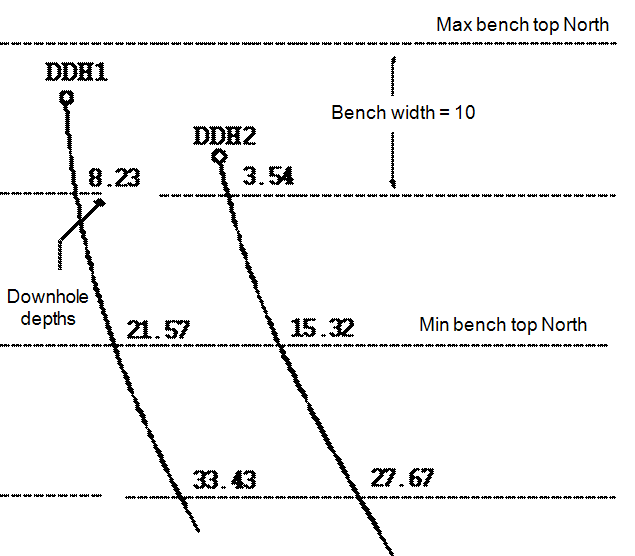
The function can also write the 3D downhole coordinates at each interval centre to the output file. If there are intervals missing in the input file, the compositing process will be interrupted and will recommence after the missing intervals.
There are a number of methods to determine the value that will be used in each interval in the output file. They can be divided into methods that can be applied to numeric fields and those that can be applied to character fields.
To apply these processing methods you set a default for numeric fields and a default for character fields. For example, you might use Weighted averaging for numeric fields and First for character fields. You can also select individual fields from the source file and apply different processing methods to each. The default method remains in effect for all fields other than those for which you choose a different method.
As part of the process you can apply a Cut value to one field. You must nominate the field and enter the Cut value. Values greater than the Cut value will be reduced to the Cut value. The Cut value will be applied before the compositing is performed.
You can also specify a Constant field (typically Lithology) to force a new composite whenever the value in the field changes.
Before running the function, validate the input files. See: Drillhole Validation
Input
Double-click (or click on the Select icon) to select the name of the Interval file that contains the data you want to composite and optionally apply a filter.
Nominate a Drillhole Database and specify the names of the required fields if they have not updated automatically.
Hole, From and To fields
In order to composite the data in an Interval file, you need to identify the Hole field and the fields containing the From and To depths that define each interval. Specify Hole, FROM, and TO fields.
Density field
(Optionally) Double-click to select a Density field in the input file. If you specify a Density field, the function will calculate and enter the density of each continuous interval in the output file.
Cut field and Cut value
(Optionally) To reduce high grades, enter the name of the field where these occur and a Cut value. Grades higher than the Cut value will be reduced to that value.
Constant fields
(Optionally) Select a Constant field to force a new composite whenever the value in that field changes. If you select two Composite fields, a new composite will begin when a value in either field changes.
Numeric Exceptions
(Optionally) Use the Numeric Exceptions group to control the way that non-numeric values are handled. Non-numeric values include characters, blanks, and values preceded by a less than sign (<).