Slice
![]()
The function can be used, for example, to quickly create the benches needed for an open pit design.
Input
To process multiple wireframes in a wireframe set, select the Set option. When you create or edit a wireframe set, you can specify wireframes of several types. Wildcards and partial names may be used to select multiple wireframes for each type.
To process a single wireframe, select the Single option, select the type of the wireframe, and then the name of a wireframe of that type. Wildcards and a partial name in the Name input box may be used to select multiple wireframes. This will load the wireframe as if it were a wireframe set.

Note that wildcards in the Name input box will only be considered as a valid set definition, if the name does not already exist. In other words, it is possible for a wireframe name to contain a wildcard character, for example “+”.
See: Wildcards
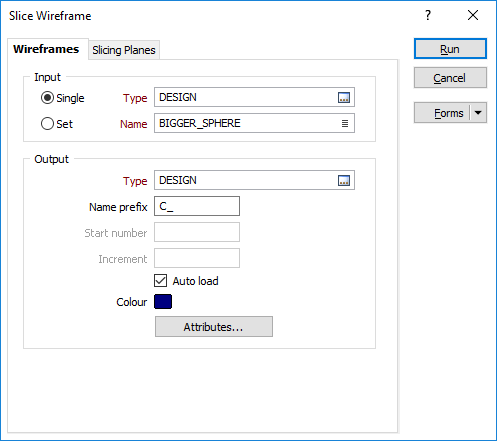
Output
Type
Select the Type of the output wireframe.
Name prefix
A unique number (01, 02 etc.) is assigned to each wireframe slice. If you specify a Name prefix, the number will appended to the prefix for each wireframe.
If you do not enter a prefix, the Name attribute of the input wireframe will be used as a prefix.
Start number and Increment
Each output wireframe (shell or volume) is given the name you define in the Name prefix response, with a Start number appended, and then subsequently incremented by the Increment value specified.
Auto load
Select this option to load the generated output in Vizex. The default draw style for an auto-loaded wireframe is 3D Shaded.
Colour
Optionally, set a Default Colour for the Output wireframe.
Attributes
Click the Attributes button to set Attributes for the wireframe output.
User-defined attributes may be mapped against the fields in the Input file. It is also possible to specify a default value for each attribute. Default values are used when a corresponding value in the Input file is either missing or is not mapped.
Forms
Click the Forms button to select and open a saved form set, or if a form set has been loaded, save the current form set.
Run
When you have specified the inputs and outputs to the process and defined the cutting planes, click Run to begin the process.