Most functions require the user to define a set of control parameters in a form. The contents of a form can be saved as a form set for later re-use.
When you click the Forms button in an open form, a number of (Open, Save, Save As, Properties, etc) form set options are provided.
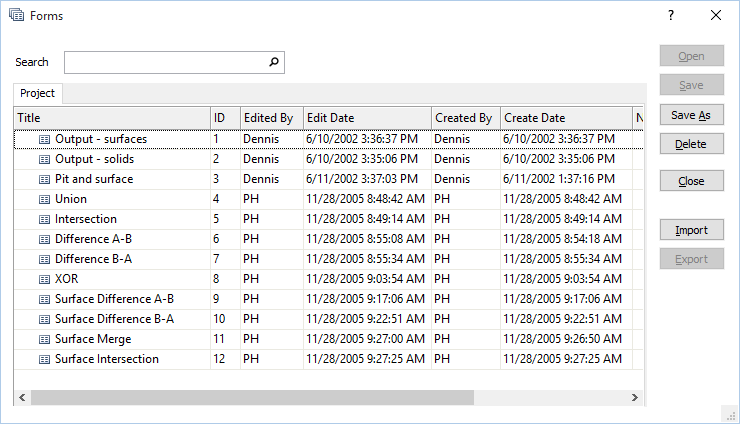
In the Forms dialog, a list of existing Project and (where applicable) Global and Personal form sets are displayed on separate tabs. If a form set is currently open, it is selected by default in either the Project or the Global tab.
Search
When you enter a Search string in the Search box, the grid is updated dynamically. The list of form sets is restricted to those form sets that match or partially match the Search string. Wildcards are not supported.
You can also enter search keywords in a Form Set Search.
Open
Click the Open button to open the form set currently selected in the Local or Global tab. If you have made changes to the current form set and have not saved it, you will be prompted to save (or cancel) the changes you have made.
Form sets may also be grouped under Form Set Folders. Click on the plus (+) sign to the left of the folder name, to expand the list of form sets within that folder.
Save
This button will be enabled if a form set is currently open and you have made changes to the form. Click Save to save the changes you have made. If no form set is open and you want to create a new form set, click the Save As button
Save As
Click the Save As button to save an existing form set with a new for set ID number. This is useful when you already have a form set in which most of the settings are correct for a given task.
A list of existing Local and Global form sets are provided in the Save As dialog.
Delete
Click the Delete button to delete the form sets currently selected in the Local or Global tab. You will be prompted to confirm (or cancel) the deletions.
Properties
Click the Properties button to view metadata for the form set selected in the Local or Global tab. This will include the ID Number, Title, Comments, Author and Date Created.
Close
Click the Close button to close the Forms dialog and return to the parent form.
Import
Click the Import button to import one or more form sets. You can either navigate to the location of an exported .set file or Import Form Sets contained in a default.set file.
Export
Click the Export button to Export Form Sets to a .set file.