Save As
Click the Save As button in the Forms dialog to save an existing form set with a new form set ID number. This is useful when you already have a form set in which most of the settings are correct for a given task.
You can also save a form set without opening the form
- Simply right-click on the form set name in the Form Sets Pane or in the Vizex Layer Display pane.
- Select Save Form As from the right-click menu.
In the Save Form As dialog, a list of project form sets are displayed. If there are Global or Personal form sets, they are listed on separate tabs. If a form set is currently open, it is selected by default.
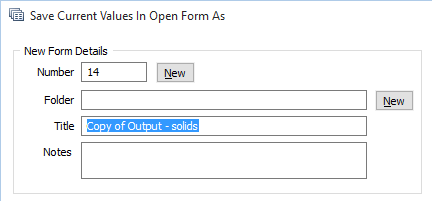
Form Set folders
Form sets may also be grouped under Form Set Folders. Click on the plus (+) sign to the left of the folder name, to expand the list of form sets within that folder.
If you are saving an existing form set as a new form set
- A new form number is allocated and the title is set to "Copy of xxxx" where "xxxx" is the title of the existing form set.
If you are saving an unsaved form as a form set
- A new form number is allocated and the title is set to "xxxx" where "xxxx" is the name (no extension) of the input file.
If there is no input file, the Title field is left blank.
If you are overwriting an existing form set
- In the Local or the Global tab, select the name of the form set you want to overwrite.
- Optionally modify the Title of the form set and enter notes or comments in the Notes box.
- Do not change the form set ID number and click OK. The form set is overwritten with the settings of the current form.
Allocating form set numbers
When you open the Save Form As form, the default number is the first available form set ID number.
Pressing the New button repeatedly will allocate the next available non-contiguous number.
So, if the existing saved form sets are 1, 2, 3, 6, 8, 9 and 900 the first allocated number would be 4. Then 7, then 10, then 901 then back to 4.