Stratigraphic Hierarchy
![]()
The input file is a Seam file created using the Generate Seam File function. Normally, you will need to edit the file to define the exact Parent-Child relationships for all the seams (plies) listed in the Seam file. Once the Hierarchy file contains an exact designation of the stratigraphy, it can be used as input to the Generate Stratigraphy function.
Here's a simple example:
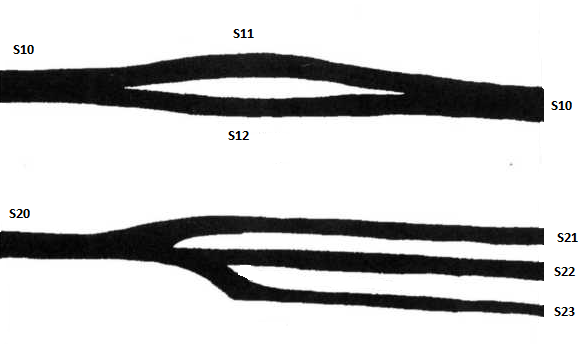
Two alternative (acceptable) definitions are shown:
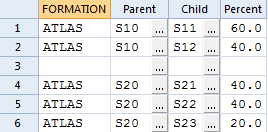
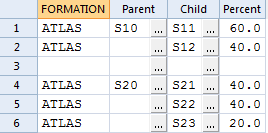
Items in Parent column, without a Parent themselves, must be in correct sequence.
Items in Child Column must be in correct sequence (for each Parent).
Input
Specify the following inputs in the Generate Hierarchy File form:
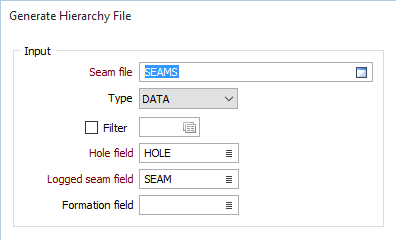
Seam file
Enter or double-click (F3) to select the name of an input Seam file generated by the Generate Seam File function. A Seam file is an Interval file which has additional fields that record the status of all logged and inserted seams. The Seam file is used as an input to various Seam Stratigraphic functions.
Hole field
Double-click (F3) to select the name of the field that contains the Hole identifiers.
Logged Seam field
Double-click (F3) to select the name of the field that contains a record of the seams originally logged in the Seam file. The content of the Seam field is duplicated into a field with a “_LOGGED” suffix. The content of the Seam field can be modified by subsequent processes, however the _LOGGED field remains unchanged, to indicate the original seam coding for that interval.
Formation field
(Optional) Double-click (F3) to select the name of the field that contains the values that identify each formation. A Formation is a group of seams, modelled independently.
If a Formation field is selected from the Seam file, it will be the first field of the Output file.
Output
Hierarchy file
Enter or double-click (F3) to select the name of the output Hierarchy file. The Hierarchy file records the parent-child relationship between the seams in the input Seam file. You will need to edit the file to define the exact Parent-Child relationships for all the seams (plies) listed in the Seam.
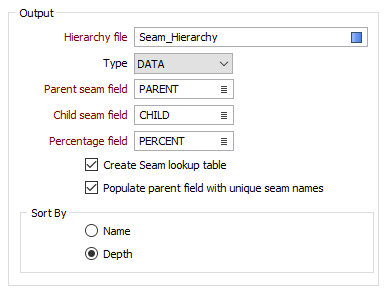
Parent Seam field
Enter the name of the field that will contain the name of a seam that splits into two (or possibly more) seams. It can also be a seam that has no splits and no Parent. The structure of this field will be the same as the Seam field in the Input file.
Child Seam field
Enter the name of the field that will contain the name of the splits from each Parent Seam. The structure of this field will be the same as the Seam field in the Input file.
Percentage field
Double-click (F3) to select the name of the field that will contain a representation of the relative thickness of the Child seams.
The sum of the percentages for the child seams of each parent must not exceed 100%. For example, if a seam is split into two and there is one defined value of 60%, the relative thickness between the child seams is 60/40.
If all child seam percentages are defined, they must sum to 100%. If percentages are undefined, the remainder of the 100% is divided evenly among the seams.
| Percentage | Number of splits | Relative Thickness |
|---|---|---|
| 60 | 2 | 60.0/40.0 |
| 60 | 3 | 60.0/20.0/20.0 |
| - | 2 | 50.0/50.0 |
| - | 3 | 33.3/33.3/33.3 |
Create seam lookup table
Selecting this check box will create a lookup table containing all the unique seam names. This will automatically be attached to both the Parent and Child fields allowing seam names to be selected (rather than having to type them in).
Populate parent field with unique seam names
Selecting this check box will write all the unique seam names to the parent field. This shortcut allows cut and paste within the file.
Sort by
The order of the seam names, both for the lookup table and the population of the parent field, depends on the Sort By selection. You can sort the seams by Name or by Depth.
Forms
Click the Forms button to select and open a saved form set, or if a form set has been loaded, save the current form set.
Run
Finally, click Run to begin the process.