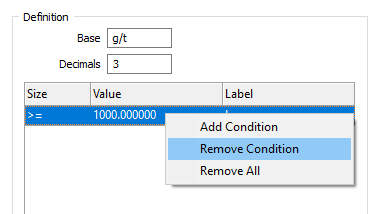Units
![]()
You can use the tools above the Units grid to add new units, change the order of the units in the list, and delete or clear the units you have already defined.
To load the units defined for another schedule, click on the Forms button to select a form set.
For each definition of units, you can:
- Set the base units.
- Set the decimal precision of the base units.
- Set a condition that will trigger a change in the scale of the reported units when the values of a task attribute reach a certain size.
Note: Units that have a blank base are treated as unrecognised units. If the base units are recognised by the Expression Editor and are assigned to task attributes via Scheduling | Attributes, they will be attached as required to attribute fields in reports.
Unrecognised units are reported when you run a Diagnostic report for the current project. See: Generate
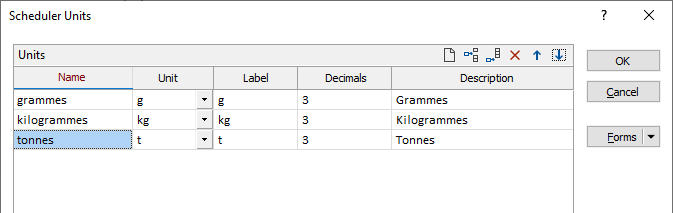
Use the buttons on the grid list toolbar to Manage the rows in the list.
To set a condition:
- Right-click on the Units tab and select the Add Condition menu option.
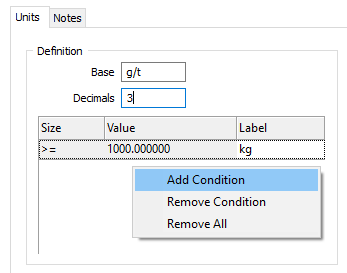
- Click the mouse in the Size, Value and Label input boxes to select a logical operator, enter a scale value and a label.
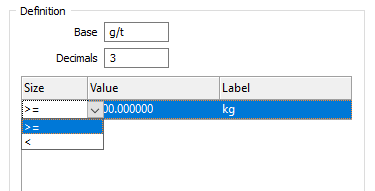
When a condition is triggered, the value you have entered will be used to convert the reported units and the specified label will be applied.
To remove a condition:
- Right-click in the dialog and select the Remove Condition or the Remove All menu option.