Generate
![]()
Report File Expression
If you want to name a report based upon the result of an expression, click on the = symbol at the left of the expression input box to open the Expression Editor.

When you build a report file name, you can reference the Report Generator form sets and the Data Sources you have specified on each row of the grid:
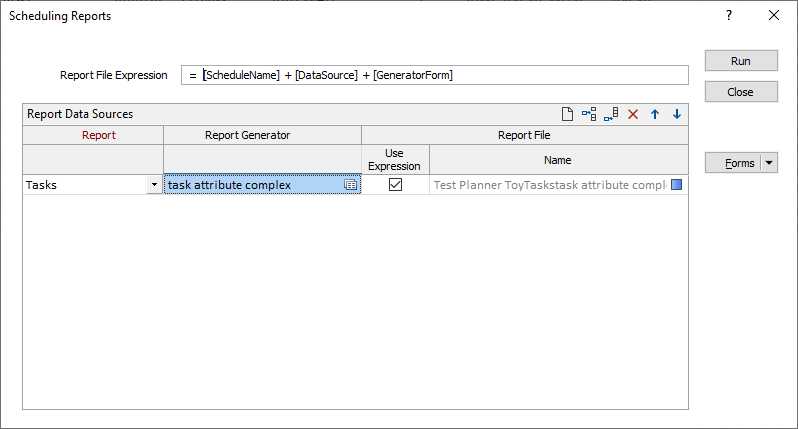
Schedule-specific variables are available for selection in the Expression Editor:

You can use the check boxes in the Report Data Sources grid to apply the expression to one or more reports.
Report
Choose a report from the drop-down list of reports provided. Use the buttons on the grid list toolbar to Manage the rows in the list.
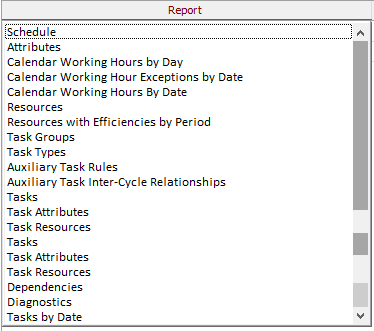
Diagnostics
Task that have no duration, and tasks that have neither resources nor a default rate, will be reported.
Report Generator
Double-click or click on the form set icon, to use a Report Generator form set to generate and format a report.
When you use the Report Generator to generate a report, the fields in the input file can be reformatted and re-sequenced before being written to the report. New fields can be created, or be derived using complex expressions, and added to the report. The report data can be grouped, based on the criteria you specify, and aggregated using various methods.
If no form set is specified in this column, then a report is generated based upon the data source.
Report file
Note that when you are generating a Scheduling report which references a Report Generator form set, (Micromine and Excel) output report options on the Output tab of the Report Generator form are disabled.
You must either specify a Report File name in the Report Data Sources grid, or specify and use a Report File Expression. Once a Report File has been generated you can right click (F4) to edit or view the file.
Use Expression
Select the check boxes to apply the Report File Expression (see above) to one or more reports.
Run
When you have set up the reports you want to generate and, optionally, a report file expression, click Run to generate the reports.
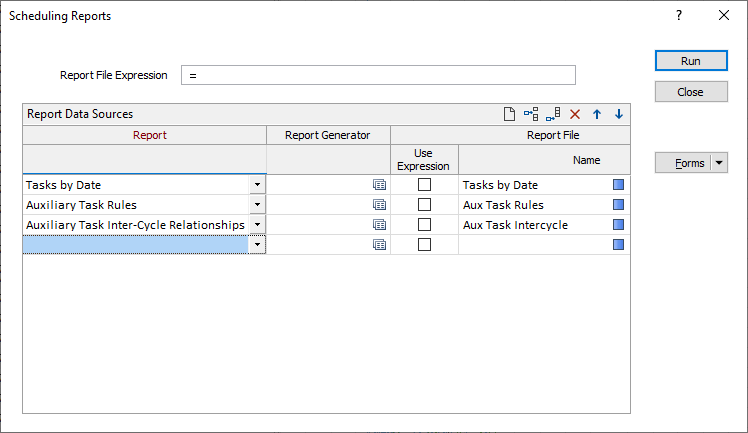
Forms
Click the Forms button to select and open a saved form set, or if a form set has been loaded, save the current form set.
By design, the Forms button is not available for loaded Vizex layers (i.e. when opening the form set properties of a layer in the Vizex Layer Display pane). In Vizex, the Forms button is only available for new forms opened via the Home tab or the Vizex tab, in the Layers group (or by double-clicking on a form type node in the Vizex Layer Types pane).
Save and Save As
Click the Save button to save the changes you have made to the form set. Click Save As to save your changes as a new form set. Save As will default to the first available form set number.
Reset
Click Clear to clear the form of all values and reset the form to its default state. In the case of tabbed forms, set the first tab as the active tab.
Undo and Redo
Click Undo (CTRL + Z) to undo recent changes in the form. After an Undo, click Redo (CTRL + Y) to restore the last change that was undone.
Collapse
Collapse (roll-up) the form to preview a chart, or preview the results of an operation in Vizex, or obtain input values from Vizex, the Property Window, the File Editor, or the Plot Editor.