ODBC
![]()
You must install suitable ODBC drivers before the ODBC Import will work. Do this via the Windows Control Panel. The procedure to install a new driver and link one or more data sources may be different depending on the version of Windows you are running. For more information, refer to the help for Microsoft Windows.
For more information refer to the following topics:
Source
In the Export ODBC form, enter or double-click (F3) to select the name of the data file containing the source data.
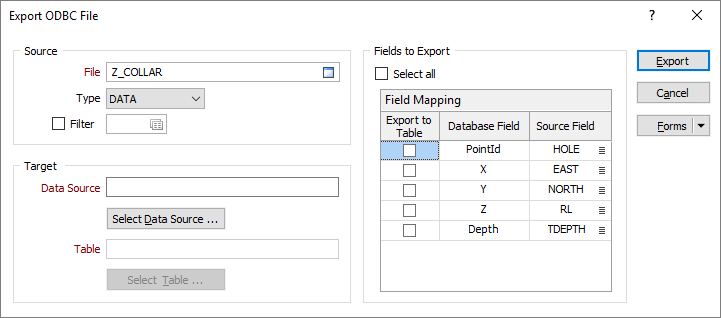
If required, define a filter to selectively control which records are to be exported.
Fields to Export
Select the Select all check box to export all fields. To make a partial selection, use the check boxes in the grid to select or deselect fields.
Target
Select Data Source
Click on this button to open the Select Data Source dialog. Select the File Data Source or the Machine Data Source tab.
A File data source is not specific to a user, nor is it local to a computer. The data source can be shared among all users who have the same drivers installed.
A Machine data source allows you to connect with a data source that has a user data source name (DSN) or a system DSN. User DSNs are specific to a user on your machine. System DSNs can be shared by different users on your machine.
Select the data source you want to export to and click OK.
Select Table
In the Select Table dialog, select the table you want to link to, and then click OK. Use the radio buttons to control which tables will appear:
| All Tables | Displays all the tables/sheets in the selected database/file. |
| Compound | Only the following tables will be displayed in the selection list: SYSVIEWAssay, SYSVIEWCollar; SYSVIEWGeoChem; SYSVIEWGeology and SYSVIEWSurvey. The SYSVIEW prefix will not appear. |
| User | Displays only those tables that have a name starting with "USER". The USER prefix itself will not be displayed in the selection list. |
| Single |
Displays all tables except those starting with any of the following words: Meta, USER or SYSVIEW. |
Forms
Click the Forms button to select and open a saved form set, or if a form set has been loaded, save the current form set
Export
Click Export to complete the process. If records exist in the table, you will be prompted to overwrite or append records into the table. A message is displayed when the export is complete.