Property Editor: Symbology Set
Use the Symbology Set Property Editor to create a new symbology set, or edit the properties of an existing set.
Patterns
The patterns that are currently defined in the set (if any) are shown on the Patterns tab of the property editor:
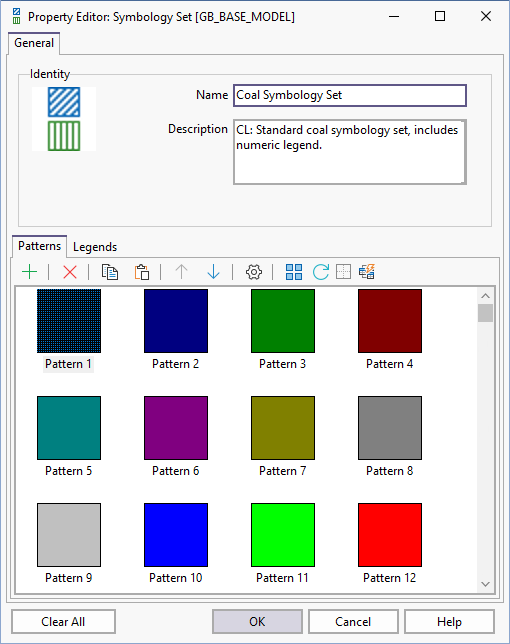

|
Click the Add button to create and add a new Hatch Pattern. |

|
Click the Remove button to remove the patterns currently selected in the patterns list. |
| You cannot delete a pattern when it is referenced by a legend. A warning message is displayed: | |
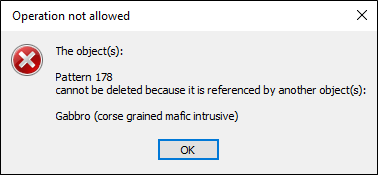
|
|

|
Click the Rename button to rename the pattern currently selected in the patterns list. |

|
Click the Move Up and Move Down buttons to adjust the order of the patterns in the list. |

|
Click the Properties button to view and optionally edit the properties of the Hatch Pattern currently selected in the patterns list. |

|
Click the Select All button to select all of the patterns currently selected in the patterns list. |
|
|
Click the Renumber button to renumber the patterns in the patterns list. All patterns will be renumbered sequentially and all legends that reference the patterns will be updated automatically.
If external objects have been configured to use hard-coded pattern numbers, they may no longer display correctly. You will be prompted to confirm before the patterns are renumbered. |

|
Click the Ramp button to colour ramp the patterns currently selected in the patterns list. |
|
|
Click the Add Wizard button to create and add a new pattern to the set using the Symbology Wizard. When you use the wizard, you can select a pattern, select start and end brush colours to define a colour ramp, and preview the result. |
To set the properties of a numeric or text legend, click on the Legends tab.

