Element Combos
The analysis to be performed as part of a Laboratory Methods is defined by specifying one or more element combos in Lab Method Details:
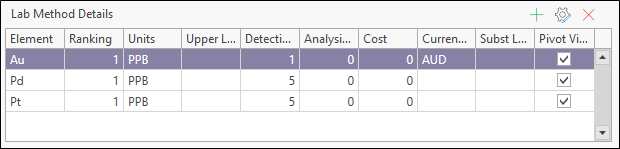
To add an element combo, select New | Lab Method Details from the ribbon menu, or click the Add button on the local toolbar. You can also use the tools on the local toolbar to manage the element/combos in the grid:
|
|
Add a new item to the list. |
|
|
Properties: view or edit the item currently selected in the list. |
|
|
Delete the item currently selected in the list. |
When you add, edit, or remove metadata items, you can click the Refresh button on the ribbon to commit those changes to the underlying database and refresh the Metadata view to show the changes you have made.

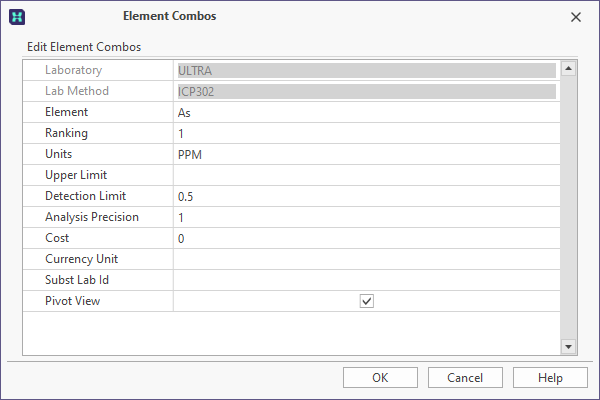
Laboratory ID
The identifier of the laboratory that performed the analyses.
Lab Method
The original lab method code (as opposed to the generic method code. See Lab Methods versus Generic Methods.
Element
The code of the element that is being analysed.
Ranking
An optional property that may be utilised when more than one analysis can be applied. The use of ranking values for lab methods may help to determine which method to use.
Units
The measurement units used during analysis.
Upper Limit and Detection Limit
Results may be coded in accordance with the text rules defined for the laboratory. These text rules are used to identify special cases, such as results that are less than the Lower Detection Limit (LDL) or greater than the Upper Detection Limit (UDL).
Analysis Precision
The decimal precision that will be applied to the results.
Cost and Currency Unit
Optional properties that may be utilised to show the monetary cost of the analysis. This may be as simple as the cost shown on the invoice received from the lab.
Substitute Lab ID
If applicable, the identifier/name of a secondary lab that was sub-contracted to perform the analyses.
Pivot View
The “Pivot View” check box/column is provided so that a database administrator can use this as an include/exclude flag when pivoted views are created in the database. Most commonly these views are configured to show each interval as a row with assay results in columns headed by analyte and unit, or analyte, method and unit.
There is no default value set at either the database level (standard model) or in the user interface. NULL values are therefore shown as a blue square in each box. This approach is reasonable since it leaves the default up to the database administrator. Once edited, the checkboxes will either be blank or ticked.


