Result Rules
Execute Configuration Manager | Metadata | Sample Tracker Metadata. On the Receipt File Formats | Result Rules tab of the Sample Tracker Metadata dialog, define the text rules for the results returned by the lab.
Select a Result Type
Text rules will typically be created for the following result types:
| Code | Name | Description |
|---|---|---|
| LDL | Lower Detection Limit | Typically, a sample result is given the value “X” or “<“ when the lab has analysed the result and found it to be less than the Lower Detection Limit, for example, less than 1 ppm. |
| Example: | ||
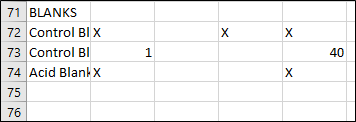
|
||
| Rule: | ||
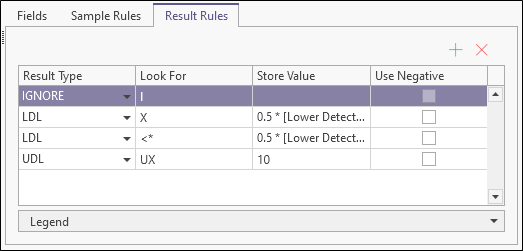
|
||
| Example: | ||
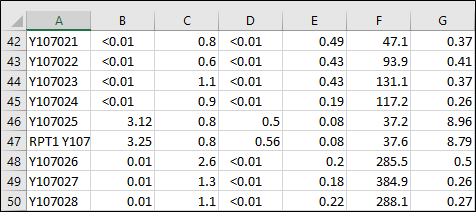
|
||
| Rule: | ||
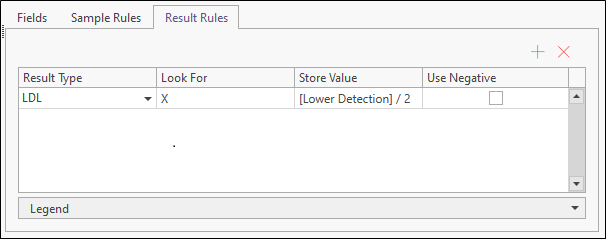
|
||
| UDL | Upper Detection Limit | Typically, a sample result is given the value “UX” or “>” when the lab has analysed the result and found it to be greater than the Upper Detection Limit. |
| Example: | ||
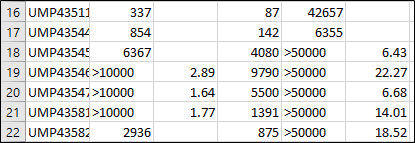
|
||
| Rule: | ||
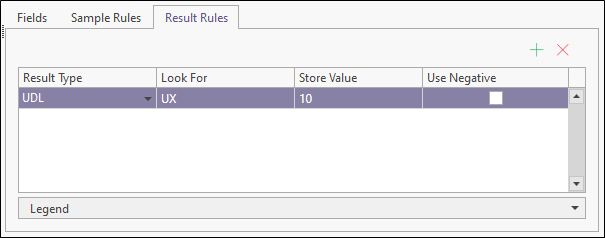
|
||
| SNR | Sample Not Received | The sample was listed in the despatch but wasn’t received by the lab. Maybe have been submitted with another despatch by accident, or may have been mistakenly entered into this despatch. Typically marked as NULL or given an arbitrary code such as ‘-9999’. |
| LNR | Lab Not Received | As above. |
| DIP | Destroyed In Prep | The lab technicians destroyed the sample before it could be analysed (for example, they may have dropped the rock chips while they were pouring them from the sample bag into the splitter or the grinding mill). |
| IGNORE | Ignored | If the lab does not perform the analysis, for example, in the case of a lab repeat, you might to choose to ignore these text values. |
| Example: | ||
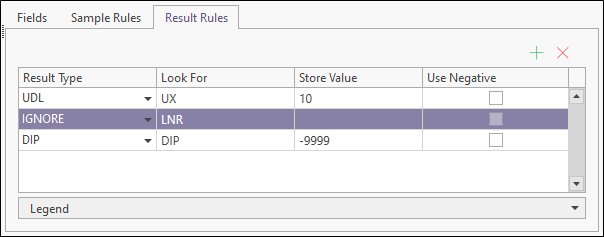
|
||
| IS | Insufficient Sample | Not enough sample provided for effective analysis. |
| Example: | ||
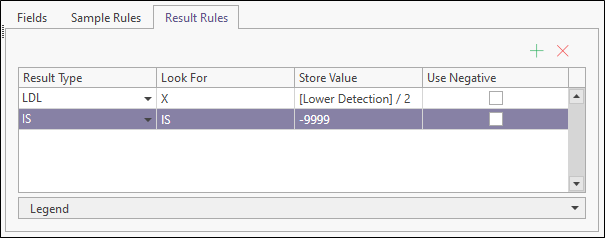
|
Look For
The text value that should be searched for within the results section of the file.
Literals
To define literals, use double quotes to enclose what you want to look for. For example: If you want to ignore all occurrences of **, the Look For value should be "**":
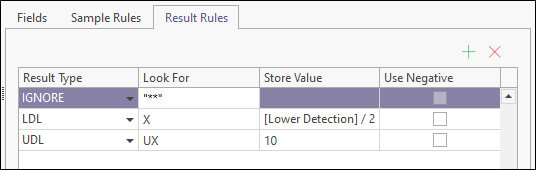
Specify a Stored Value
Specify the value that will be stored for results of this type. For example, you can make them null, or assign an arbitrary code or value For LDL and UDL text rules, you can create an expression that will be used to calculate the stored value.
The Use negative check box gives you the option to use the negative of the stored value or, in the absence of a stored value, use the negative of the value from the receipt file. If this option is selected, an expression cannot be set.