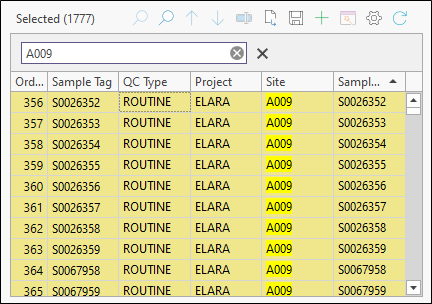Advanced Search
Use the Advanced Search function to filter the samples list based on one or more search conditions:
Note: If the Enable Despatch Advanced Search option is not enabled and is also set to Override in General options, you will not be able to perform an advanced search.
- Click the Advanced Search button above the sample list:

If the Enable Despatch Advanced Search option is not enabled and is also set to Override as part of your system Options, you will not be able to perform an advanced search.
- In the Advanced Search dialog, select the project you want to search for samples:
- Accept the default (All Sites) or use the drop-down list select a site.
- You can search for a specific sample tag, look for one or more partial matches, or search for samples using a wildcard:
- Select the Include samples that have already been despatched option to include samples that have already been despatched. This may be necessary when a despatch, or samples, needs to be resent.
- The result of Project, Site and Sample parameters you have entered are shown in the Search Result pane. Click on the Expand icon to the left of the check box to expand the list of samples returned as a result of the search.
- Select the Replace current sample list option to replace the samples that are currently in the samples list with the samples retrieved as a result of your search. If this option is not selected, the samples retrieved as a result of your search will be added to the existing list of samples.
- Finally, click Add Selected (or Cancel to return to the Samples List).
For example, if you have S0049498, S0049499, S0049500, S0049501 and S0049502 samples in the database:
| Partial Match | Returns |
|---|---|
| S0049 | Matches all samples. |
| 494 | Matches 2 samples: S0049498 and S0049499 |
A wildcard (* asterisk) character can also be used to obtain a more precise match:
| Wildcard Search | Returns |
|---|---|
| S0* | Matches all samples. |
| *98 | Matches 1 sample: S0049498 |
| S0*501 | Matches 1 sample: S0049501 |
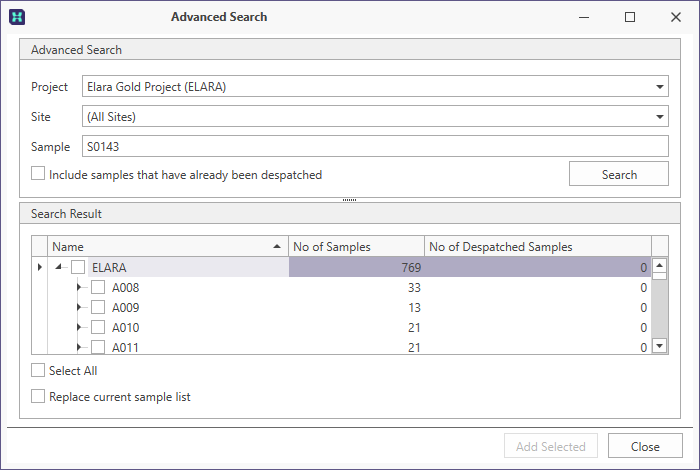
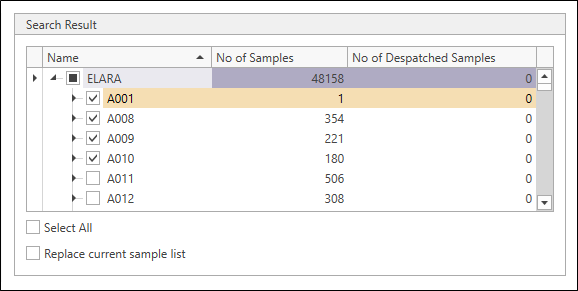
Use the check boxes to choose which of the results you want to include in the samples list.
Alternatively, click the Select All check box to select all results. If necessary, you can then modify the results that are selected.
You can also use the Find tool above the list of samples to filter the list by entering a search string that identifies a particular sample or group of samples: