Working with Data
A control is data-aware if its content can be bound to the contents of the records and fields in a dataset. To bind a control to a dataset, there must be at least one dataset associated with the form. See:
Once you have added datasets for the form, you can bind those datasets to any data-aware controls you add to the Design Sheet. See:
Parent-child dataset bindings
Data is often structured as a hierarchy; for example, there are drillholes (child dataset) within each project (parent dataset). Usually the parent dataset and the child dataset are both used on the form; in which case the child dataset is filtered by the selected parent dataset row. For example, only the drillholes for the selected project are shown in the data grid.
Note however, that it is possible to use a child dataset on its own. For example: If the drillholes (child) dataset is bound to a data grid and the project (parent) dataset is not bound to any controls in the form, then the rows of the drillholes (child) dataset will not be filtered by the rows in the project (parent) dataset and all holes will be shown.
Data binding validation
If a control is bound to a field within a dataset and the field no longer exists, a validation error is flagged (red icon) and a notification is displayed in the control tooltip:
"Bound column %datasetname.fieldname% no longer exists, please add or reassign"
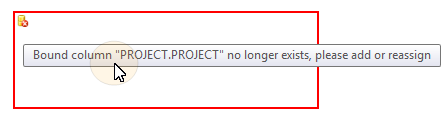
Remove a data binding
- Select Remove Data Binding from the control drop-down menu:
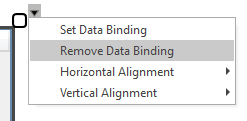
Removing a dataset binding for a control will not remove the dataset from the Datasets pane.