Excel Import
The Data Transfer component of the Configuration Manager contains tools used to import and export data for Micromine Geobank.
The Excel Imports option allows you to import data directly from an Excel spreadsheet into the tables in the Micromine Geobank database.
-
Open the Configuration Manager.
-
Select the Data Transfer | Excel Imports option.

-
Double click the Excel Import option.
The Excel Import Parameters form opens.
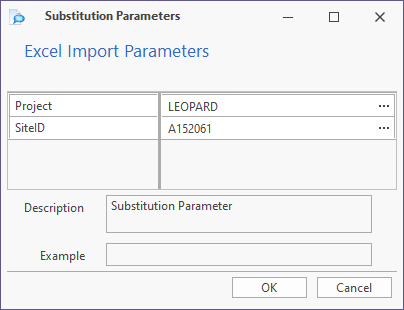
-
Use the Project and Site ID fields to select the project and site for which you want to configure the Excel import.
-
Click OK.
The Property Editor: Excel Import form opens.
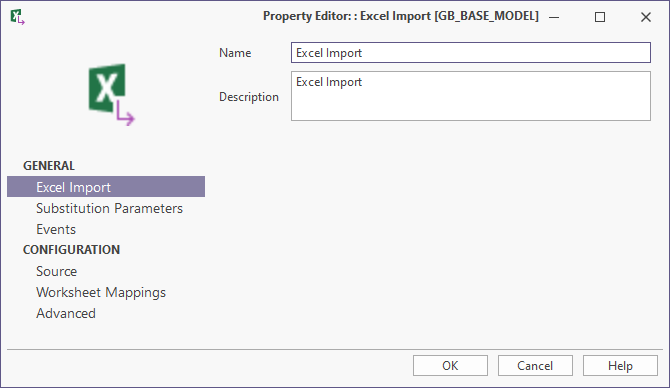
- To set up Substitution Parameters, click on the Substitution Parameters link. See: Global Substitution Parameters
- To configure events, click on the Events link and either select an existing event or click the Add
 button to create a new event. Allowable events are messages or the execution of SQL code. The event may be set to trigger either before the form opens or after the form is closed. See: Property Editor: Event
button to create a new event. Allowable events are messages or the execution of SQL code. The event may be set to trigger either before the form opens or after the form is closed. See: Property Editor: Event - Click on the Source link to define the type of the Excel file and then navigate to the Excel file that you wish to import. See: Property Editor: Source
- Click on the Mapping link to specify the mapping of rows and columns in the Excel spreadsheet to tables and columns in the Micromine Geobank database. To add a new mapping, click the Mapping link and then click the green plus sign
 . Fill in the Data Mapping form. See: Property Editor: Excel Import Mapping
. Fill in the Data Mapping form. See: Property Editor: Excel Import Mapping - Click on the Advanced link to set up some advanced options regarding the performance of the import. See: Property Editor: Advanced
- Click OK to save the Excel Import properties.
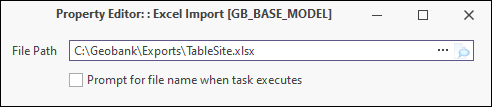
Micromine Geobank supports the running of Excel imports in Unattended Mode. When in Unattended mode, imports automatically start, log errors instead of displaying errors, and automatically close when complete. In Unattended mode, when tasks have been completed (or errors logged), Micromine Geobank will automatically close.