Coordinate Transformation Configuration
Use the Coordinate Transformation Process Property Editor to configure the conversion parameters needed to convert disparate survey points into a common, compatible reference system.
Data
On the Data page of the Coordinate Transformation Process Property Editor, click the Build button to use the SQL Editor to write or load the query for the coordinate transformation process.
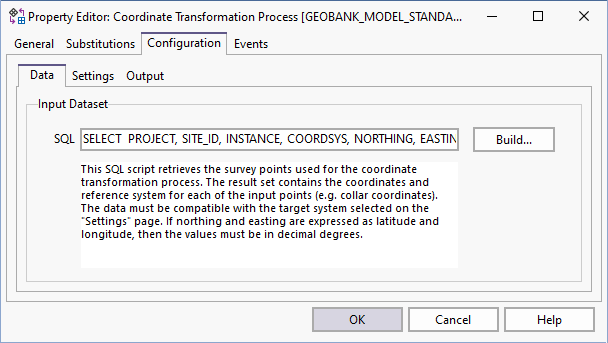
This SQL script retrieves the survey points used for the coordinate transformation process. The result set contains the coordinates and reference system for each of the input points (e.g. collar coordinates).
The data must be compatible with the target system selected on the Settings page. If Northing and Easting are expressed as latitude and longitude, then the values must be in decimal degrees.
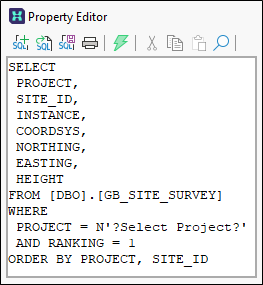
The exact syntax of this query will depend on your database structure and the selection criteria needed to return the correct input dataset. You may also include additional columns as required by the export process.
The query must return the code for the input coordinate reference system along with the coordinates.
In the case of a geodetic system, the NORTHING and EASTING columns should return latitude and longitude respectively. The values must be in decimal degrees and the sign of the value must be in accordance with the orientation parameters specified in the datum table.
Micromine Geobank uses a convention whereby latitude is assumed to be negative in the southern hemisphere, and longitude is negative in the western hemisphere. However, in some countries the reverse may be true. For example, Canada uses a system in which longitude is positive and increases to the west. In this case, the value of the INVERT_LONGITUDE column in the GB_SYS_CS_DATUM table should be set to 'Y' for all relevant datums, indicating that the longitude for coordinates referenced against these datums will be entered as positive values.
The northing and easting values for projected and local grid coordinates are expected to be in the units specified in the coordinate system setup. (The metric conversion parameters for the measurement unit must be defined in the GB_SYS_UNITS_LENGTH table).
Settings
On the Settings page of the Coordinate Transformation Process Property Editor, select a coordinate reference system for the output data.
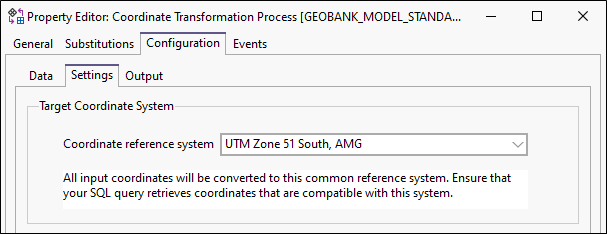
Target Coordinate System
All input coordinates will be converted to this common reference system. Ensure that your SQL query retrieves coordinates that are compatible with this system.
Geodetic Datum Conversions
Check the Use transformation grids for datum conversionsbox if the relevant transformation grids for your area are available via the datum shift tables.
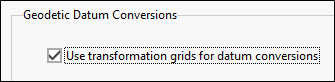
The use of transformation grids is recommended in cases where a high degree of accuracy is required. The default method (abridged Molodensky) will be used if a suitable transformation grid cannot be found.
For more information, refer to the Coordinate Conversions topic.
Output
On the Output page of the Coordinate Transformation Process Property Editor, specify how the results of the transformation process will be written.
Output File - Write results to a text file
Select this option to write the output to:
- A Comma Separated Values (CSV) text file
- A Micromine Data file.
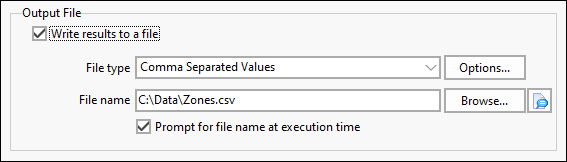
If you select Comma Separated Values (CSV) as the output file type, click the Options... button to set the options to Include header row with column names, or Enclose text field values in quotes.
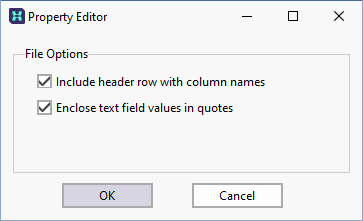
Prompt for file name at run-time
If you prefer to give the user the option of changing the file specification as the process is run, then make sure the Prompt for file name at execution time option is selected.
Substitutions
 Click the Substitutions button alongside the file Browse button to select and insert a substitution parameter when specifying the output file name.
Click the Substitutions button alongside the file Browse button to select and insert a substitution parameter when specifying the output file name.
Database Update - Write results to the Micromine Geobank Database
Select this option to write the results of the process back to the database. Click the Build button to use the SQL Editor to write or load the query that will populate the database table.