Composited Wash Table: Execute
Composited Wash Table Processes are configured and added to a user profile. To execute the process, either double-click on the process object, or click on the process object and select Execute from the toolbar or right-click menu.
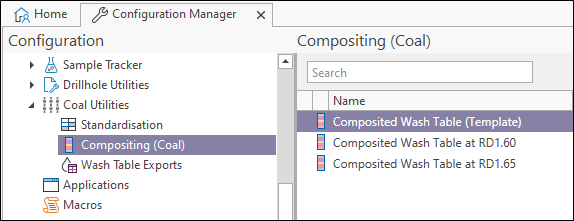
You will be prompted to select the project, site and zone parameters needed to run the process:
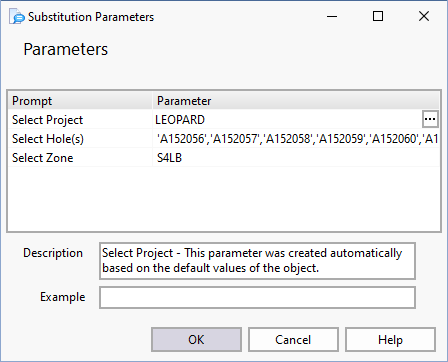
If you have chosen to run the compositing process in interactive mode, then
the ![]() Compositing Wash Table is displayed, allowing you to step through the process zone by zone, review
the weighted averages for each zone, and, where necessary, adjust the
depth range.
Compositing Wash Table is displayed, allowing you to step through the process zone by zone, review
the weighted averages for each zone, and, where necessary, adjust the
depth range.
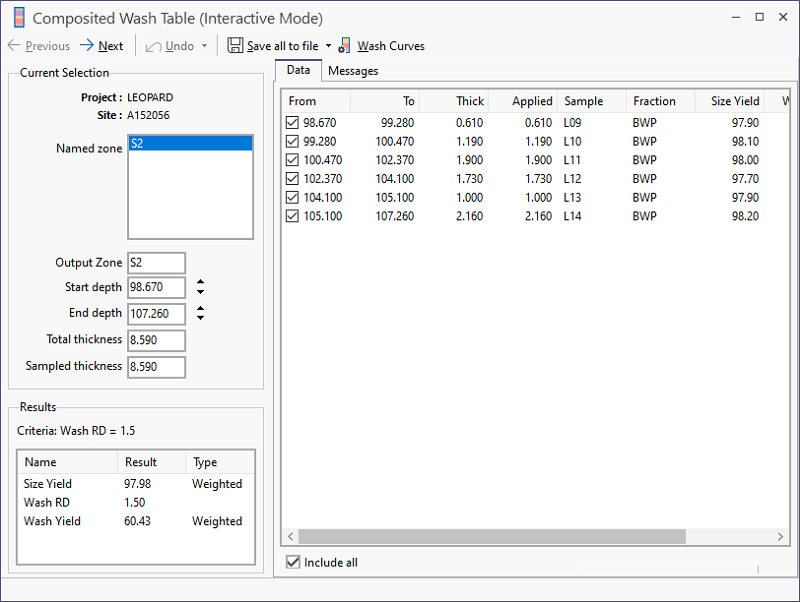
Use the Previous and Next Site buttons to display the named zones for each site.
You cannot step back through the process when you move from zone to zone. Any changes will be lost unless you save those changes before moving to the next zone (See Below).
Adjusting the roof and floor of the composited zone
In interactive mode, you can adjust roof and floor depths to determine the effect on composited results and optimise the horizon. Only those samples that fall within the defined horizon will be included in the compositing process.
You can adjust the roof and floor of the zone by changing the Depth From and Depth To values using the spin controls or by manually editing the values.
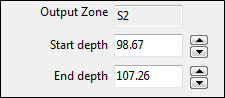
Alternatively, you can adjust the Depth From and Depth To values by altering the floor or the roof of the zone.
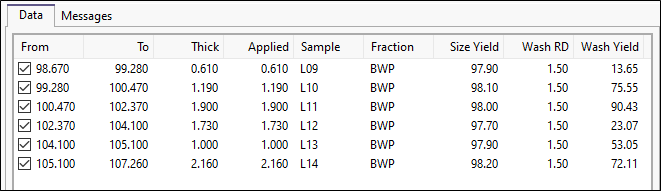
To change the roof of the zone, turn off the selected check box which is top-most in the data grid. The Depth From value will be adjusted and the sample (or fraction) you selected will be excluded from the analyses.
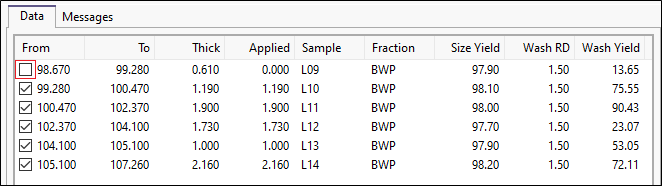
Similarly, to change the floor of the zone, turn off the selected check box which is lowest in the data grid. The Depth To value will be adjusted and the sample (or fraction) you selected will be excluded from the analyses.

|
To undo the changes you have made for the current zone, click the Undobutton. |

|
To save the changes you have made to the current zone, click the Savebutton (CTRL + S). |
Total thickness and Sampled thickness
The Total Thickness is determined by the Selected Roof and Selected Floor settings. The Sampled Thickness is the sum of the depth ranges of the samples that overlap the depth range defined for the zone.
Total Width and Sample Width should be the same, otherwise there is a gap in the analysis and the results are therefore meaningless.
Wash Curves
Click the Wash Curves button to show the relative density and cumulative float curves for a specific zone. The Wash Curve Display provides a variety of information panes and display settings.