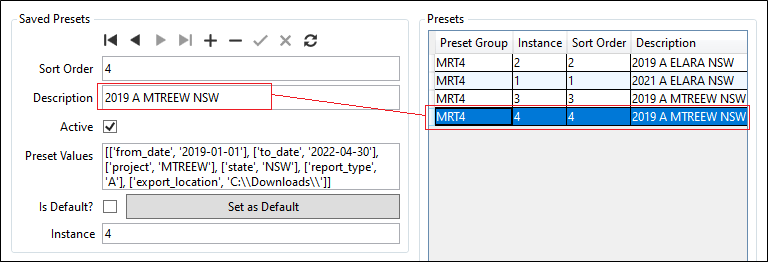Manage Presets
The Manage Presets tab of the MRT Admin App is used to manage and edit the existing configuration settings you have saved as presets on the Preview Reports tab. Presets can only be created in the Preview Reports tab.
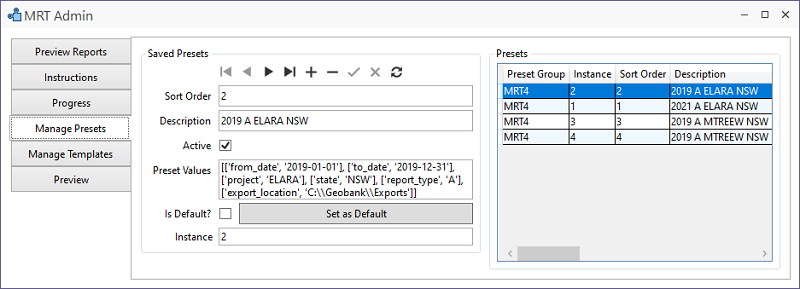
The toolbar at the top of the Saved Presets panel can be used to navigate through the various configured
The Sort Order field displays the assigned order in which the
The Description field displays the description created for the preset. This can be edited here and the changes saved using the Save button in the toolbar.
The Active check box is selected by default to indicate that the
The Preset Values field displays the current values for the preset. This field is auto-populated and cannot be edited.
Select the Is Default? check box, or click the Set As Default button to indicate that the current preset is the default selection.
The Instance field displays the sequence number for the order in which each preset was created. As such, the Instance value for a preset will not change, regardless of the Sort Order setting.
If you select a preset in the table at the right, the details will be displayed in the Saved Presets panel.