Merge Scenarios From Two Different Schedules
APS Scenarios can be merged from two separate models but discipline needs to be taken as this process only merges Agent Sequences and Calendar inputs. Differences in Setup may cause unexpected results between original scenarios and resultant merged scenario. It is advised before using this method to start with a common APS model with the same setup and reserves, before splitting into two separate schedules.
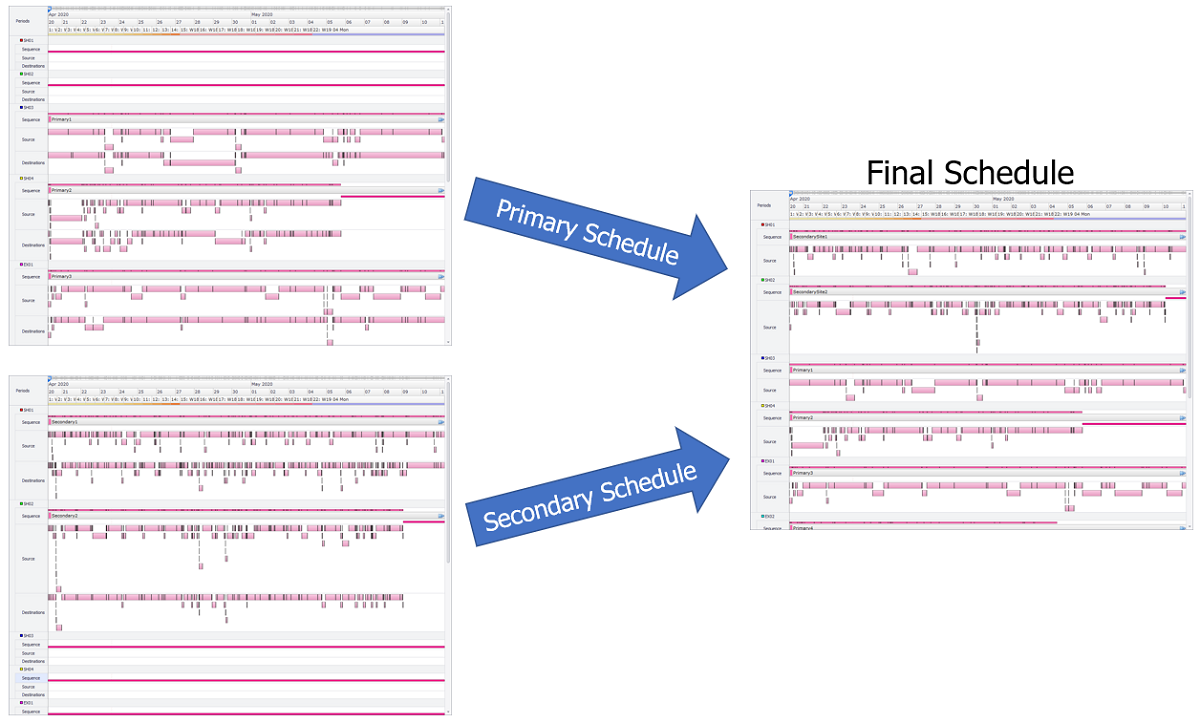
Merging primary and secondary schedules into one final schedule
Exporting Secondary Site Scenario
After completing schedule in Secondary model, select desired scenario from the Scenario list and click Export Scenario button.
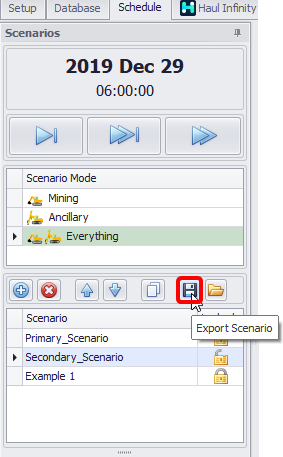
Schedule tab > Scenarios panel > Export Scenario button
Primary Site Setup
Before importing the schedule, a Calendar view needs to be setup to limit what fields are updated when importing the Secondary scenario. Skipping this step only allows for either the Primary or Secondary calendar to be used.
-
Highlight desired Categories from the Calendar tab and press the gear icon next to Dashboard field drop-down to open Configure Dashboard dialog.
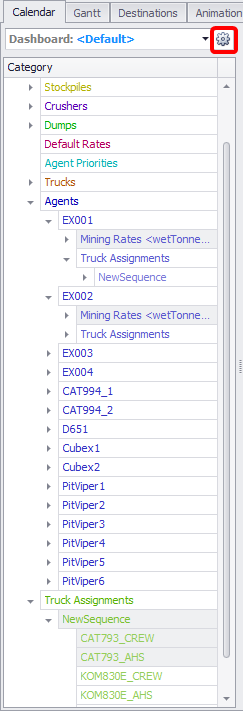
Use <CTRL> button to select multiple categories and press gear icon
-
Click Create from Category Selection icon to create a New Dashboard from the current calendar selection.
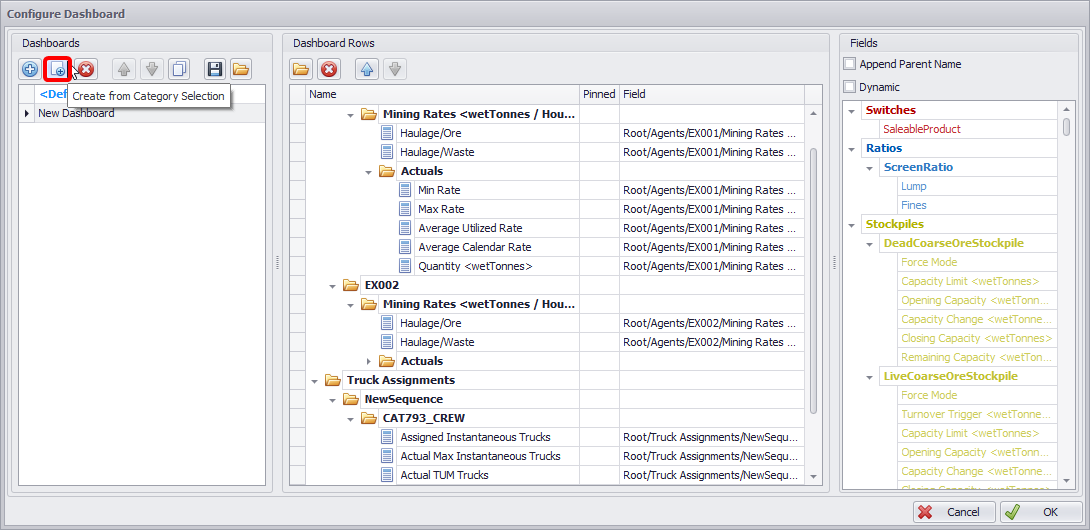
Configure Dashboard dialog and Create from Category Selection button
-
Click OK to confirm and return to the Calendar
Importing Secondary Site Scenario
From the Primary schedule, click on Import Scenario icon and select the Secondary schedule file to be imported (in the “.exportedProdScen” format).
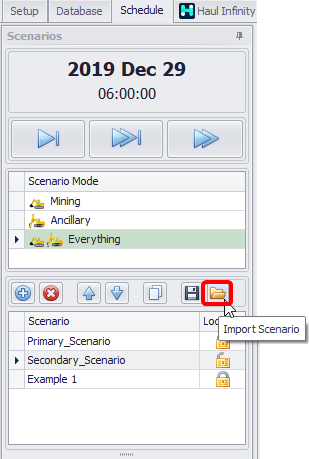
Schedule tab > Scenarios panel > Import Scenario button
Select Primary scenario, right click on black triangle to the left, select “Merge with” and select recent imported Secondary site schedule.
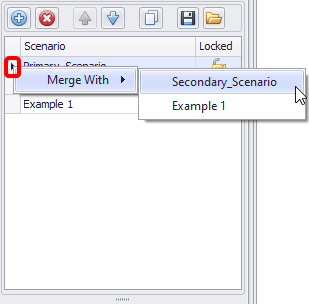
Black triangle > right click > “Merge with” > Secondary site scenario
Merge Scenarios window will open, providing the ability to select what agents and delays to merge from both scenarios and what calendar fields to overwrite from Secondary schedule.
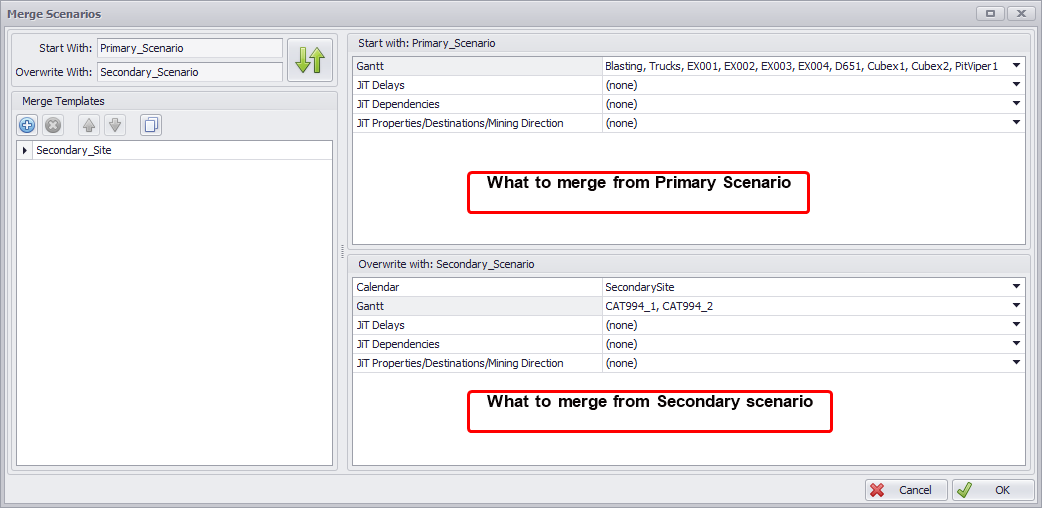
Starting and Overriding fields in the Merge Scenarios window
When a scenario is imported from a different project, APS will now alert the user as to which setup steps may be different as well as which records have changed, been added, or removed. This is useful in understanding why two scenarios do not merge without conflict.
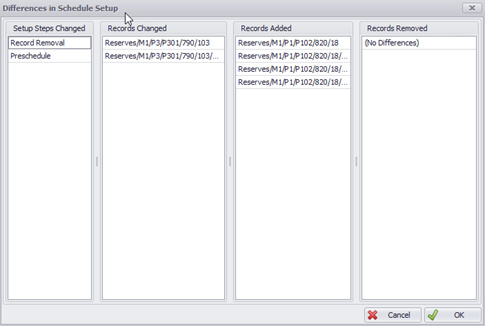
Difference in Schedule Setup window
These steps create a new Merged Scenario updated as per the settings used in Merge Scenarios window.
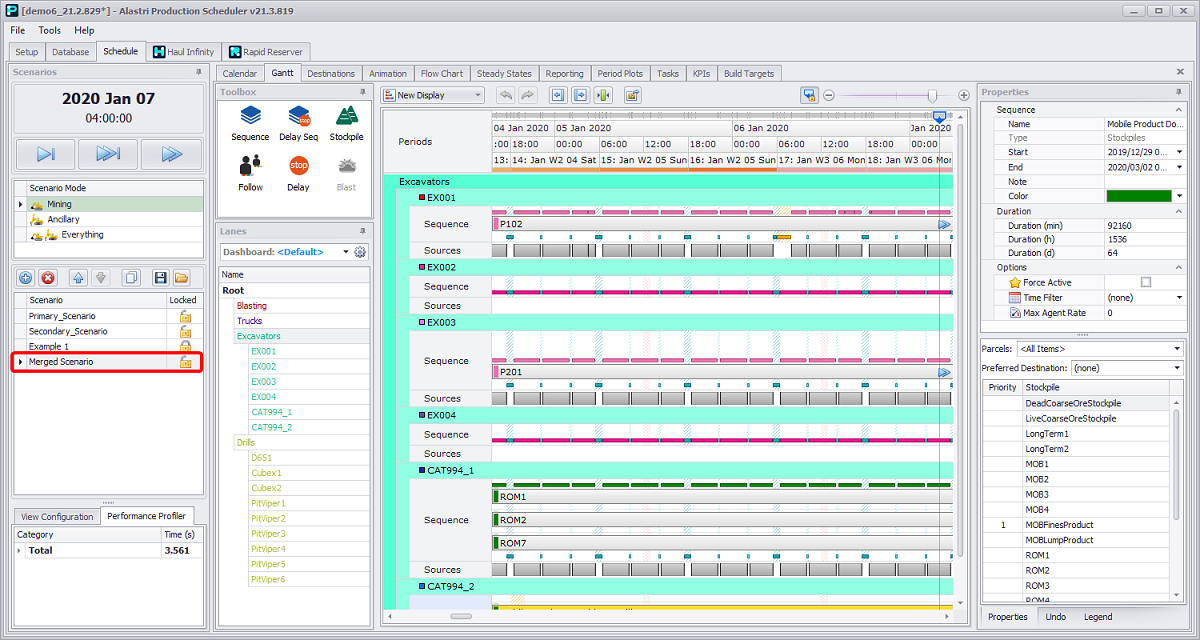
Merged Scenarios result
Notes
-
Merging scenarios does not update changes made in the Setup Tab.
-
This includes all the steps, such as Reserves, Refinements, Site Lists, Delays, Logic steps etc.
-