Truck Speeds
Road networks in Haul Infinity have:
-
Default speeds,
-
Maximum speeds and Final speeds,
-
Signposted speeds,
-
Cornering speeds and Ramp speeds.
Wherever two speed settings conflict, the lowest speed will be chosen.
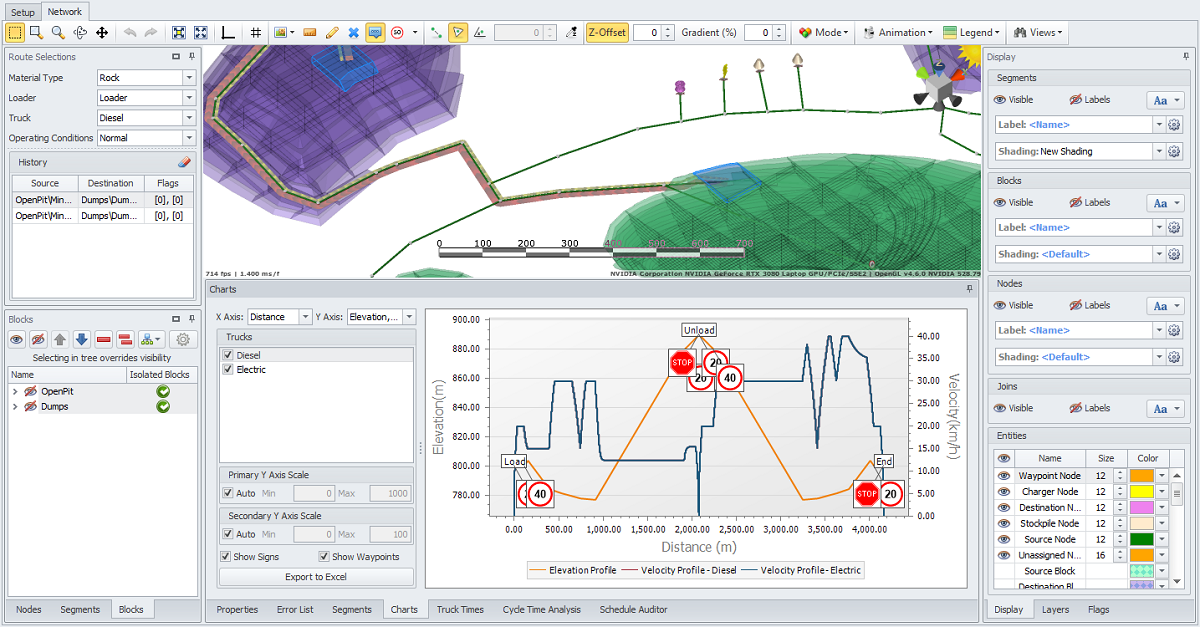
Loaded and Unloaded Speed Limits
Default Speeds
Whenever a new segment is drawn, it is automatically signposted at the default speeds.
-
Trucks can travel up to (but not more than) the Max Speed.
-
Trucks exit the segment up to (but not more than) the Final Speed.
-
Haul Infinity automatically assigns speed limits to loaded/unloaded trucks based on the inputs in the Truck Limits step > Speed Limits table.
-
Trucks always choose the lowest of all applicable speed limits.
Max Speed
To change the network default max speed:
-
Go to Tools > Project Settings > General > Network Defaults.
-
Change the Max Speed to 40 km/h.
Note that even if you specify a higher speed by the speed sign or in the Limit setup step, a lower one will always be applied. So, if you need to increase the speed limit on certain road sections but it is not being implemented, pay attention to this max speed value, which is set to 40 km/h by default.
It’s a default speed applied to new segments you draw before applying other road rules. It is not going to override existing speed limits.
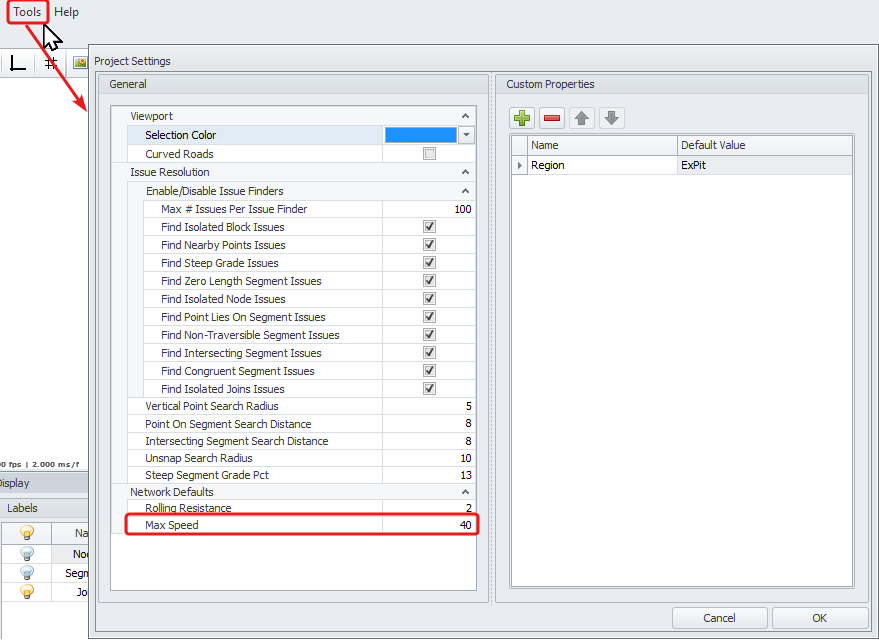
Max speed for the selected segments can be set in the Properties panel:
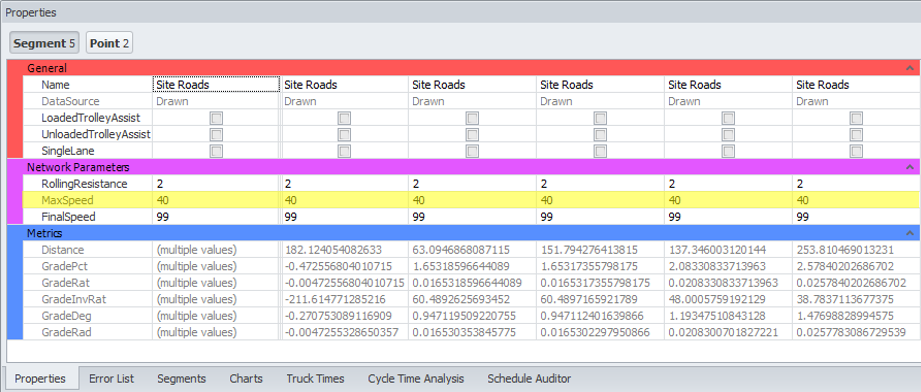
Truck Speeds (Top)
Final Speed
The Final Speed is for situations where a truck may (example A below) enter a road at 40 km/h, slow down to 15 km/h through an intersection, and then accelerate back to 40 km/hr. In this case, the Max Speed is 40 and the Final Speed is 15.
| Example | Max Speed | Final Speed | Behaviour |
|---|---|---|---|
| A | 40 | 15 | The truck can travel up to 40 km/h anywhere on the segment, as long as it slows down to less than or equal to 15 km/h on exiting the segment |
| B | 40 | 40 | The truck can travel up to 40 km/h anywhere on the segment, as long as it slows down to less than or equal to 40 km/h on exiting the segment |
| C | 40 | 99 | The truck can travel up to 40 km/h anywhere on the segment, as long as it slows down to less than or equal to 99 km/h on exiting the segment |
You may notice that example (B) is basically useless. In fact, it is worse than useless, because if we change a speed limit to 50 km/h in the future, now the entire length of the road will have (by default) 40 km/h slow points at every single segment exit.
Compare this to example (C), where the truck never travels faster than the speed limit, so the default Final Speed has no effect. This is the correct use of the feature. Final Speeds should be specified by exception, not as a rule.
The default Final Speed should be 99 km/h in every project.
The Final Speed for the selected segment(s) can be set in the Properties panel.
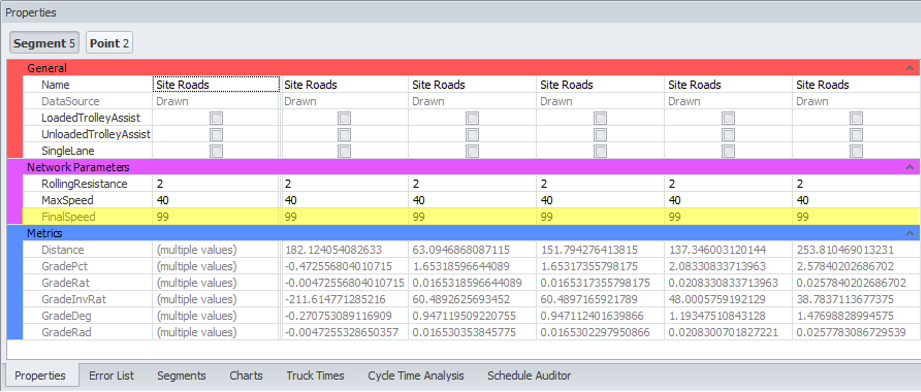
Truck Speeds (Top)
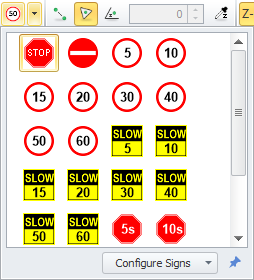 Road Signage
Road Signage
Speed signage is displayed where there is a change in speed between two segments, or at the end point of a road.
-
The Road Signs dropdown can be found in the toolbar. This can be unpinned and moved to another location if desired.
-
Displayed signs can be customised in the Configure Signs dropdown box.
-
To add, expand the Configure Signs dropdown menu and select the signs you want to see in the panel above and be able to apply to the road sections.
-
Truck Speeds (Top)
Applying Speed Signs
There are different ways you can use to set speed limits on your project network.
Placing signs onto the network
Road signs can be placed onto the network to reproduce the site road rules.
-
Select the desired sign type from the Road Sign drop-down on the toolbar.
-
Click on road segments to place a sign. Multiple signs can be placed consecutively without having to reselect.
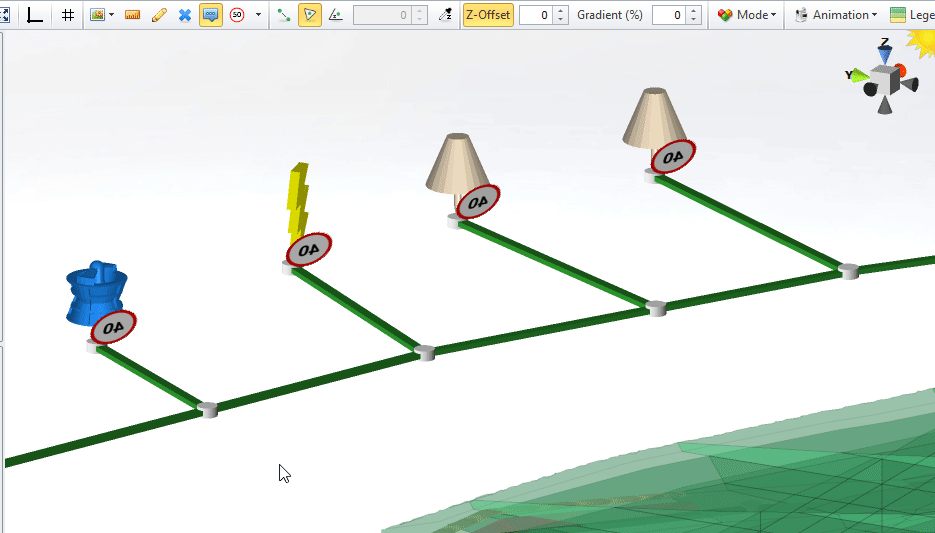
Truck Speeds (Top)
Setting Speed Limits on Selected Segments
Speed limits can be set to the selected segments/roads of the network.
-
Double click the road of interest (example, entry road to the Stockpiles/Crusher, in pit roads, dump ramp).
-
Right click > Set Speed Limit on Selected Segments > 30 km/h.
-
Speed limit of 30 km/h will be applied to the segments/road selected.
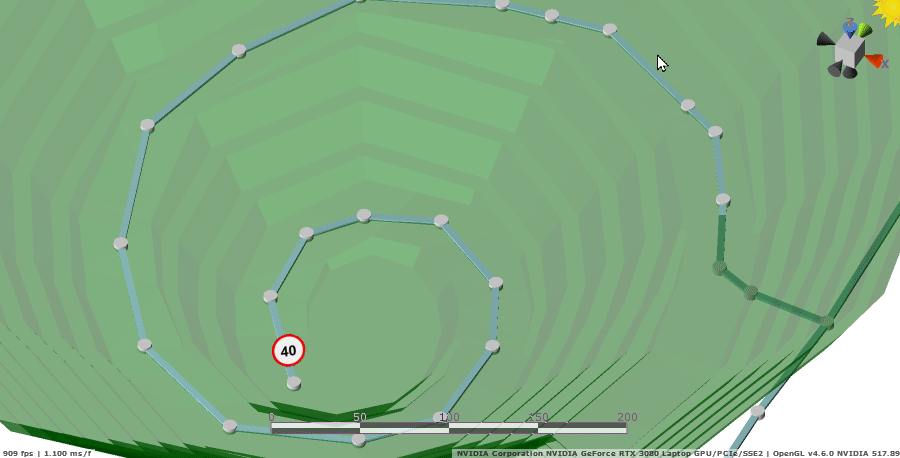
Truck Speeds (Top)
Setting Final Speed on Selected Points
Final Speed limits can be set to the selected points of the network.
-
Double click the point of interest (example, intersection or access road entry).
-
Right click > Set Final Speed on Selected Points > Slow 20.
-
Trucks will slow down to 20 km/h when approaching this point.
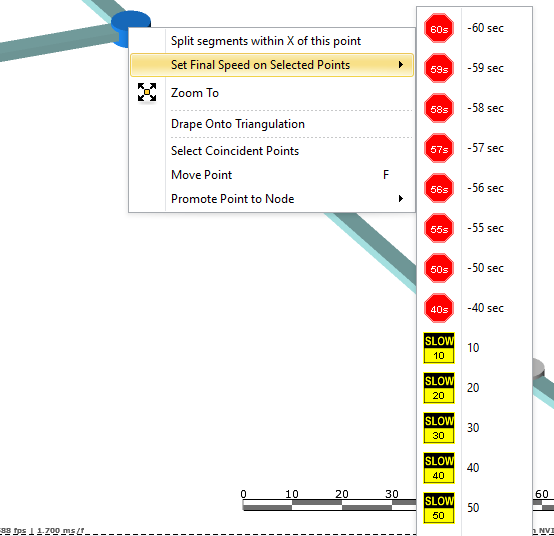
Truck Speeds (Top)
Changing Speed Limits
Changing speed limits can be achieved several ways:
-
Place another sign on top of the original sign using the Place Road Signs dropdown in the Toolbar.
-
Right click on the sign and select a new one for the options provided.
-
Apply speed limit on the selected segments via right-click option.
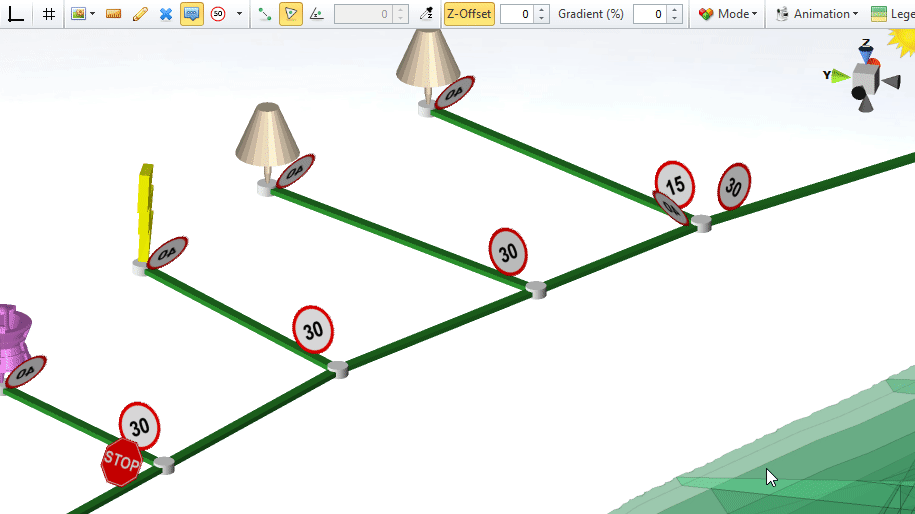
Truck Speeds (Top)
Removing Road Rules
Stop signs and slow points can be removed in 2 ways.
-
Right click on the sign and click Remove Speed Limit Sign
-
For Segments
-
Select segment(s) > right click > Clear Slow Point and Stop Signs.
-
All Slow points and Stop signs will be removed from the selected segments/road.
-
Speed limits are never "removed" because all segments have a speed.
Speed signs will be visible whenever there is a change in speed:
-
at a terminal point,
-
at an intersection, or
-
anywhere on the road you have dropped a sign.
To make a sign invisible, change the speed limit to be equal to the neighboring segments.
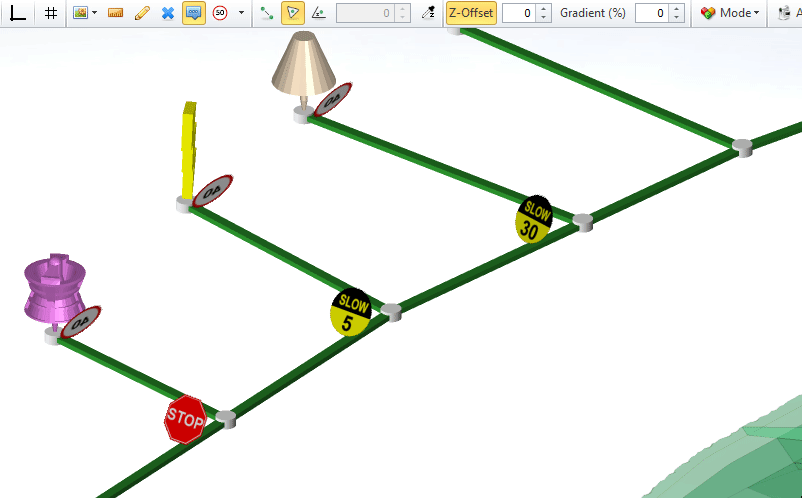
Example
-
Find a road with a 40 km/h speed limit.
-
Add a 20 km/h sign onto the road -> the sign is visible because there is a speed change from 40 to 20 km/h.
-
Add a 40 km/h sign over the top of the 20 km/h sign -> the sign will disappear, because there is no speed change along the segment.
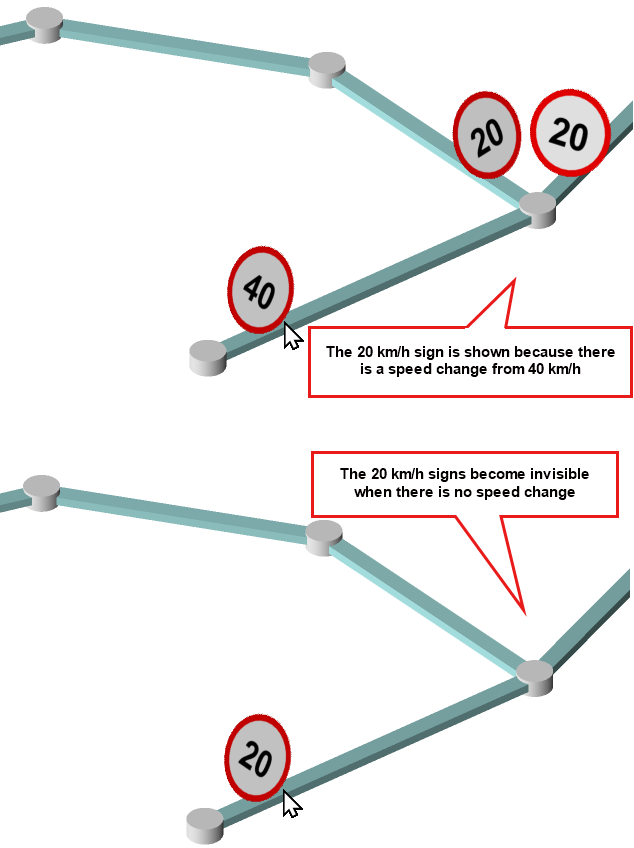
Signs are never removed, but they become invisible when there is no speed change.
Truck Speeds (Top)
Loaded and Unloaded Speed Limits
A truck is never allowed to exceed its loaded or unloaded speed limits. The speed limits gradients are customisable between -100% downhill and +100% uphill.
To set loaded downhill speed limits:
-
Go to Setup > Limits > select Truck > Speed Limits tab > Loaded Speed Limits.
-
Change the loaded speed limit to 20 km/h for gradients of -5% and lower.
To set loaded uphill speed limits:
-
Go to Setup > Limits > select Truck > Speed Limits tab > Loaded Speed Limits.
-
Change the loaded speed limit to 10 km/h for gradients of 9% and greater.
This can be useful for locking trucks in second gear downhill loaded, or first gear uphill loaded, according to your site safety rules and operating practices.
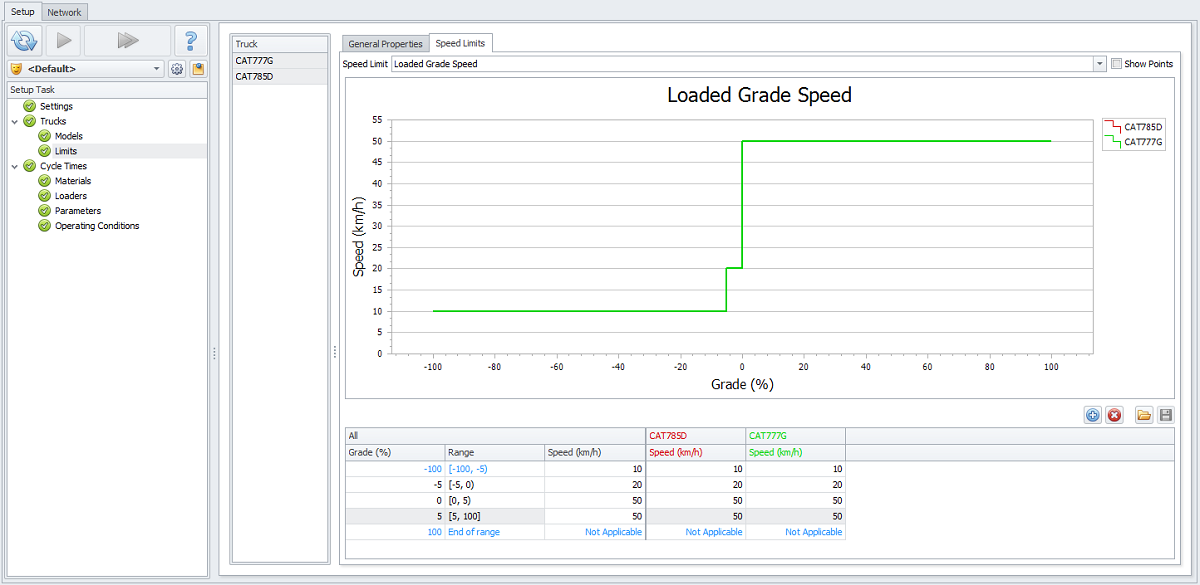
Setup > Limits > Speed Limits > set applicable limits and gradients
Truck Speeds (Top)
Cornering Speeds
Cornering speeds are used to slow down trucks at intersections and switchbacks. Corners are measured by the angle of deflection and the lookahead distance.
The angle of deflection is calculated from the total distance travelled during cornering (the "corner lookahead distance").
-
Cornering measures deflection rather than radius, because we are dealing with digitized points.
-
Speed limits for corners are set based on inputs in the Setup > Limits > Unloaded/Loaded Cornering Speed.
-
Corner Lookahead Distance is set in the Setup > Settings > Corners.
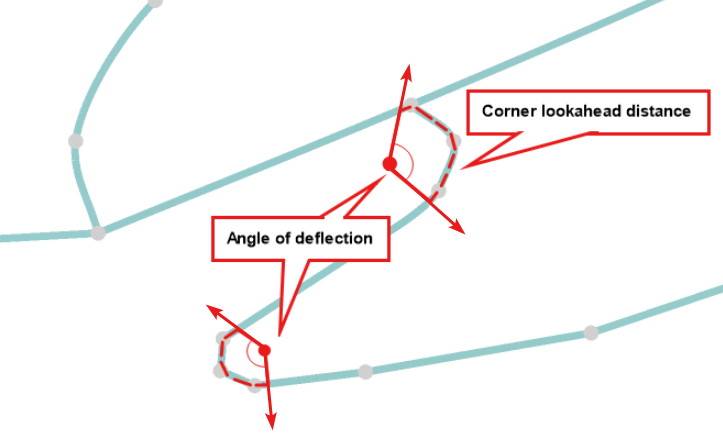
For angles greater than 70-90 degrees, consider dropping the speed limit to 10 km/hr.
The angle of deflection is calculated from the total distance travelled during cornering (the "corner lookahead distance").
Confirm that the truck is slowing on corners.
-
Go to the Charts tab and hover the cursor over the curve to see the velocity profile of the selected truck(s).
-
You should see how the truck slows down when passing the corner.
-
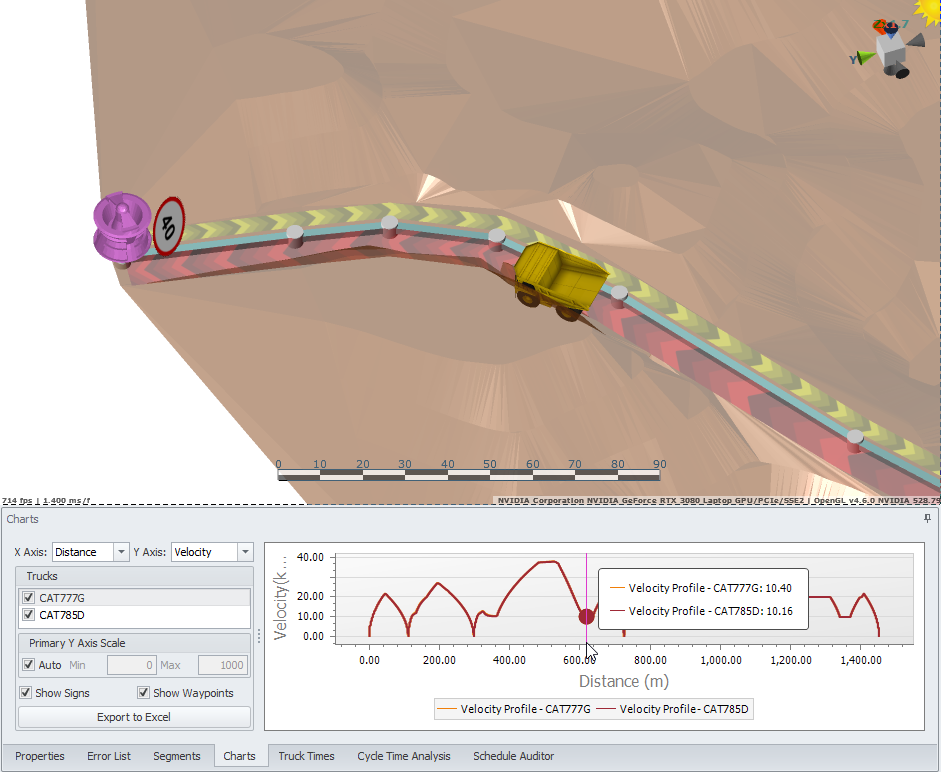
Velocity profile curve shows that on selected section the truck slowed down to 10 km/h
Truck Speeds (Top)
Transfer and Terminal Speeds
Note a difference between Transfer Speeds and Terminal Speeds.
-
Transfer speeds are the speeds at which a truck enters onto and exits from the road network.
-
To allow trucks to use the signposted speed limits to traverse from autojoins to the network, rather than coming to a full stop, the Transfer speed shouldn’t be zero.
-
-
Terminal speeds are the speeds at which a truck arrives at and exits from a node.
-
In almost all projects this should be set to zero, since trucks slow to a stop at the digger and at the dump.
-
Both are set in Setup > Settings.
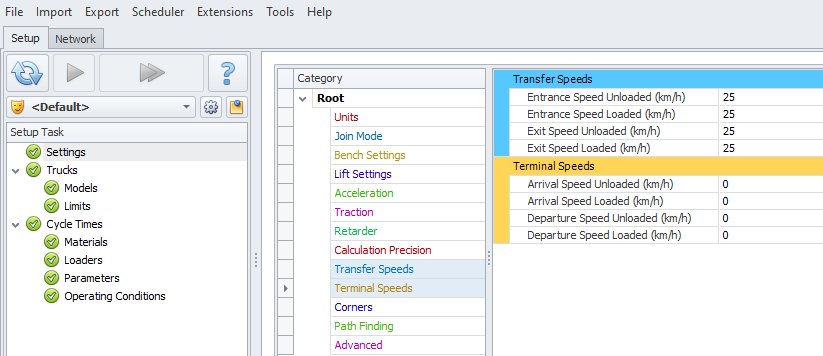
If you are modelling a partial haul, for instance terminating at the on-ramp to a highway, then the "Departure Speed Loaded" and the "Arrival Speed Unloaded" could be set to the speed limit of the highway. Note that this will apply to all nodes in the project.
If you are modelling a conventional truck and shovel operation, leave these values at zero.
Truck Speeds (Top)