Right Panel
On the right-hand side of the Network tab there is a panel which comprises three tabs:
Note that you can change the position and size of the panels by left-clicking on the header and dragging to the desired position.
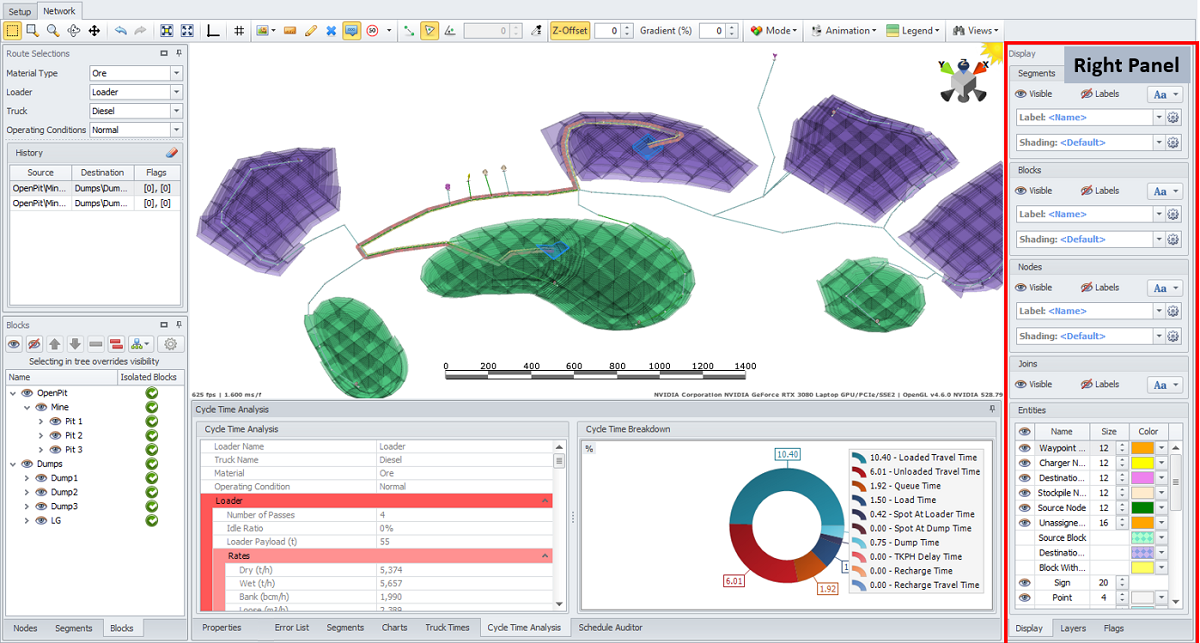
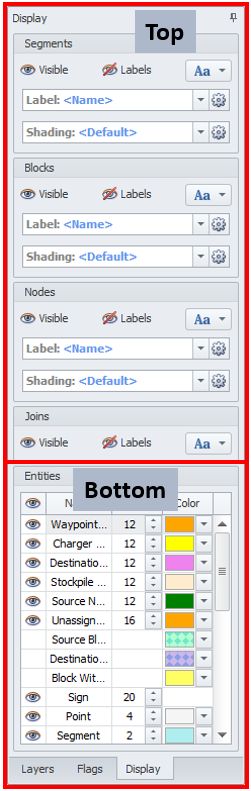 Display
Display
The Display tab opens the Display panel which is used to control how objects and labels are visualised in the Viewport.
The panel is broken into two areas:
-
Top controls global visibility of all objects
-
Bottom controls visibility of specific entities.
Visibility of objects and labels can by toggling using the eye icon.

Customisation of the label font is done by clicking on the Aa Text icon:
![]()
Further customisation can be done via the Configure UI by clicking on the cog icon.
Custom labels are only supported by C# code. See Custom Labels for more information and examples.
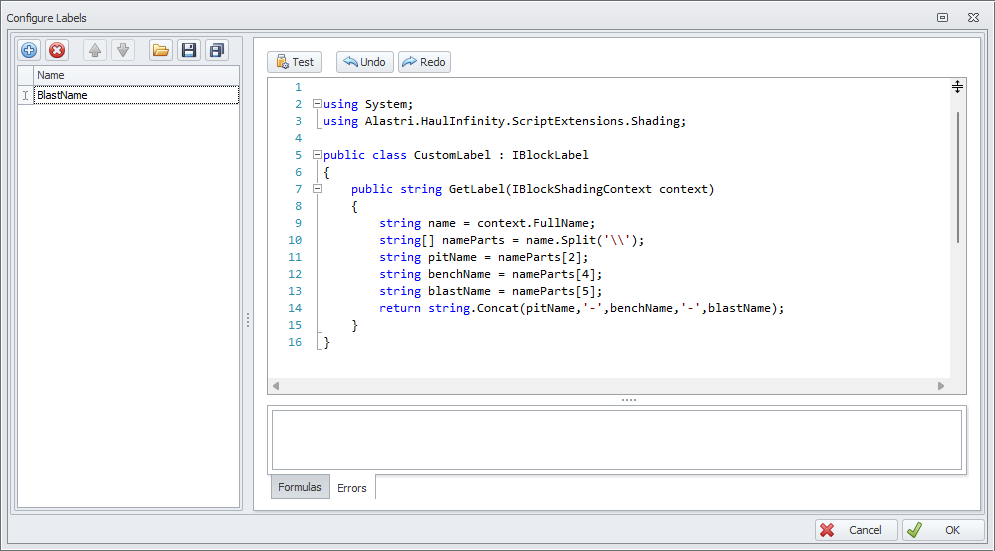
Custom shadings are likewise supported by C# code and simple shadings. See Custom Shadings for more information and examples.
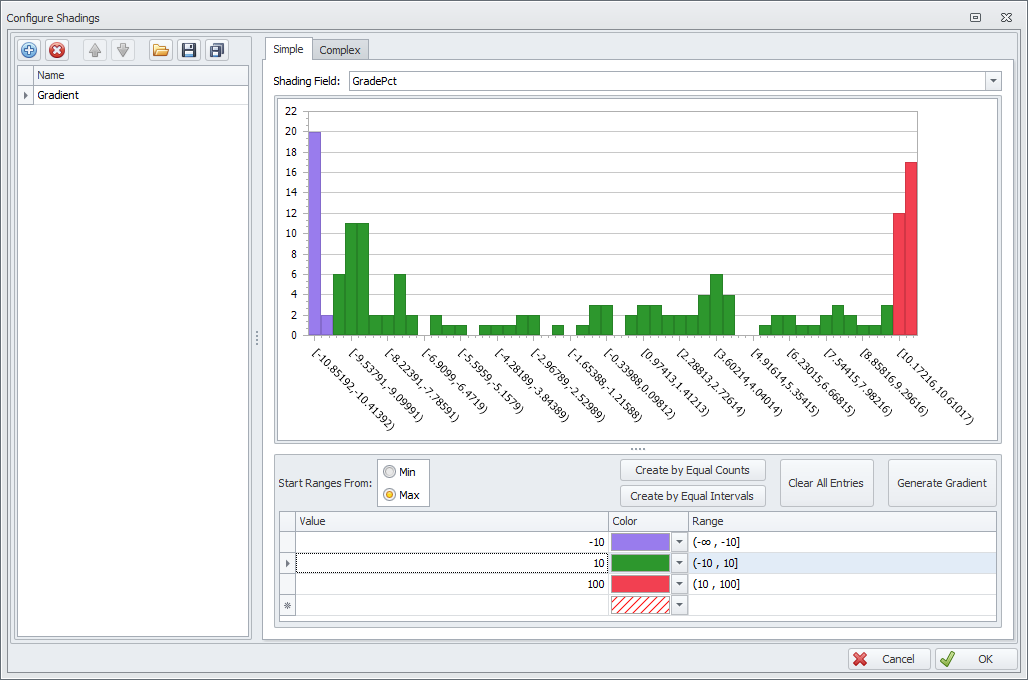
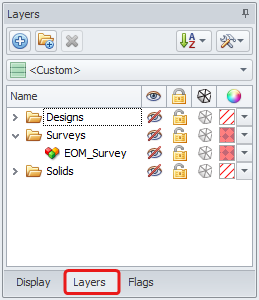 Layers
Layers
The Layers tab opens the Layers panel, which belongs to the Common User Interface Elements that can be found in all Alastri software.
A detailed description of all the Layers panel items and instructions for their use can be found in the Layers/Overlays Panel topic.
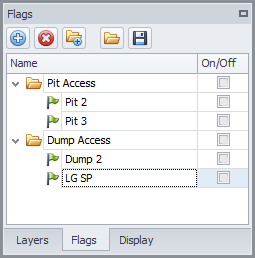 Flags tab
Flags tab
The Flags tab opens the Flags panel, which is used to toggle road segments On or Off.
In this panel, you can add, remove, reorder, and import and export road and ramps flags.
ON - road open,
OFF - road closed.
Note, that if exporting flags and importing them back, after editing and reordering, they won’t be applied back to the segments, and you’ll have to update the mapping of the flags to the segments manually.
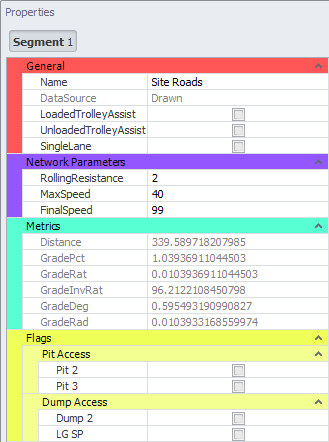 For more details on adding and assigning flags, see Flags.
For more details on adding and assigning flags, see Flags.