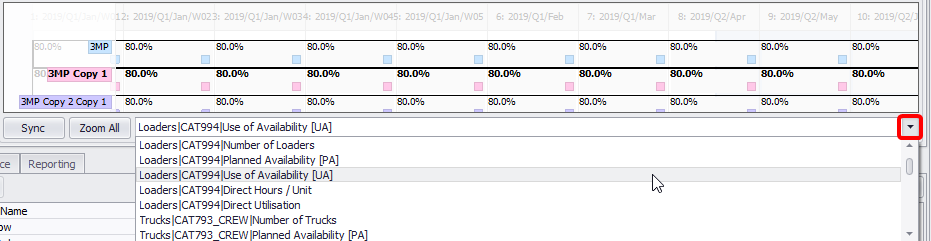Scenarios Panel
The Scenarios Panel is located at the top of the Schedule tab. Here you can manage scenarios and toggle between them.
-
In the left part of the panel, you can add, delete, and move scenarios up and down.
-
By clicking on the eye icon in the Visible column, you can toggle the visibility of the selected scenario.
-
Type in the meaningful name for each scenario.
-
In the dropdown colors dialog (the Color column) you can set any color for the scenario bar, as well as adjust the brightness and opacity.
-
Toggling the circle in the Locked column locks / unlocks the ability to make changes to the input data. Fields of the locked scenarios will appear hatched.
-
Select a scenario and press the blue plus button add a copy of this scenario.
-
Toggle between scenarios in the right or left panels to switch to one of them.
-
In the right panel, scroll the mouse wheel to zoom in/out scenarios periods.
-
Alternatively use the Sync and Zoom All buttons.
-
-
Right click on the period of one of the scenarios and select Copy <…> and Split Here to copy the selected scenario and split it at the given period.
-
Right click on the period of one of the scenarios and select Run <…> Through Period #… to run the selected scenario only to the selected period.
-
Select one of the available Calendar fields from the dropdown to display that value in the scenarios bar.
Play the video to learn how to navigate the Scenarios panel:
Use the buttons below to run the schedule/scenario/period after making changes to the model setup or in the Calendar inputs:

|
Click to Run one single period, or press the <F9> key. |

|
Click to Run the scenario. |

|
Click to Run the full schedule. |
In the scenario charts area, you can view the progress of the scenarios by period.
To change the items displayed in the scenarios area, click on the drop-down list on the right of the panel and select the required one.