Map Fields
The Map Fields step allows the user to map fields from the inventory files to the Reserve Database fields.
-
Rapid Reserver field names are shown on the right.
-
Reserve Database field names are shown on the left.
-
Values can be copy and paste values between phases using the <Ctrl+C> and <Ctrl+V> keyboard shortcuts.
-
Selecting multiple phases will allow multiple phases to be updated at once.
-
Fields with an asterisk are mandatory and must be mapped.
-
Note that ATS is not designed to deal with flitches, benches only. If you do need to mine by flitches, you should map Level. Flitch as Bench level.
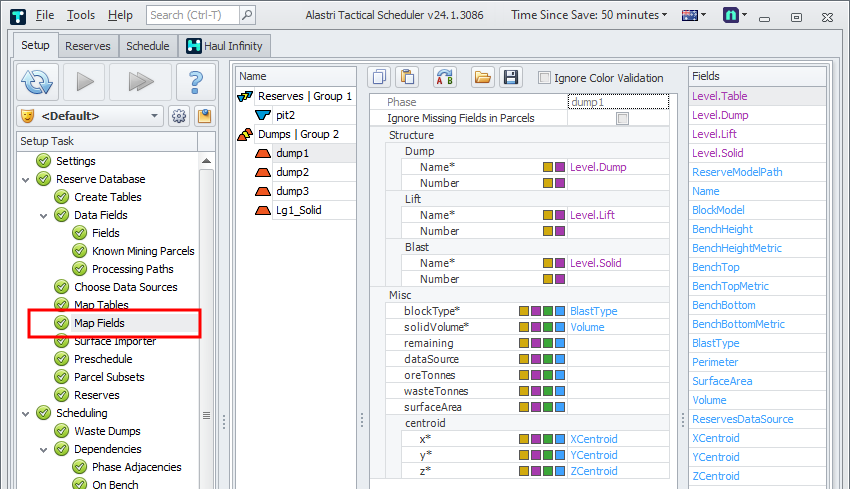
Map Fields Example
Number field
The “Number” field under the Name of each mine structure item lets you specify an explicit numeric name mapping for each level (it can be used for specifying Bench RL, for example).
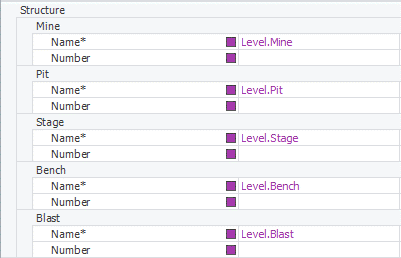
It’s not a mandatory field and can be left blank.
Ignore Missing Fields in Parcels
If you wish to map fields which may be missing from the inventory files make sure Ignore Missing Fields in Parcels is ticked (and leave a mapping blank).
Copy and Paste
Once satisfied with Block/Parcel mapping for one stage, you can populate this mapping to the other stages of the same destination table
Copy and Paste tools can be used to copy and paste values between cells. You can also use <Ctrl+C> and <Ctrl+V> keyboard shortcuts.
![]()
![]()
Find and Replace
Use the Find and Replace tool to speed up the filling of similar parameters in the copied mappings.
![]()
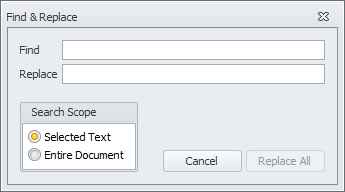
Import
Block/Parcel mappings can be exported from one project and imported into another, or be kept as a back-up when updating Reserves data. Click the Import (Open) button to import mappings.
![]()
Export
Click the Export (Save) button to export mappings (only for the first in the current selection).
![]()
Ignore Colour Validation
This check box on the local toolbar is enabled by default and will ignore colour code validation when the fields are mapped. Deselect this check box if you prefer to validate based on colour codes.

Common Tips
-
When importing a new Inventory Model, the previous mapping will disappear and you’ll be prompted to repeat it. That’s why it is recommended to use the Re- import button when updating Reserves Data in the Choose Data Sources step.
-
Changing field names in Rapid Reserver will require the mappings to be updated to the new names in Map Tables.
-
If a new field is introduced in Rapid Reserver, the field with need to be added in the ATS (Fields Step) and then mapped using Map Tables.
Error Messages
Incorrect block or parcel mapping won’t let you proceed to the next step. All the errors messages, listed in the bottom panel, must be fixed.
Resolve the following error messages:
Invalid Reserves
The block/parcel (OpenPit/M1/P1/S1/712/1/1:w) must have values for volume, dry tonnes, and wet tonnes, or 0s in each.
Locate this block in Rapid Reserver and check the reserves. Chances are that the block model has negative or zero density due to air blocks. To fix, use the formulas provided in Block Model Formulas.
Duplicate Blasts
The names of the records were not unique. This is likely due to a mis-mapping of record names. Check the names: (OpenPit/M1/P1/P101/890/4000).
Create a report in Rapid Reserver and locate the duplicate blocks. You may need to change the level names or the blast names to prevent name collisions.
Mismatching entries
Entry (<Rapid Reserver>/pit2) has field (Mining:ProcessStreams_wet_rail_SubProducts_lump_dryTonnes) with a mapping that is not in the imported file.
Review inventory reserves fields, they can be updated in the re-imported inventory file (ie. different name).