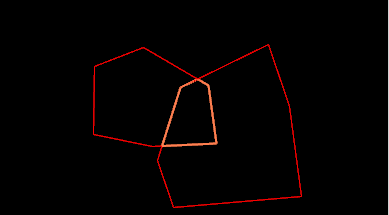Intersect Polygons
![]()
Do the following:
-
Select the Source of the data that will be used as input to the function:
Selection Design elements you have interactively selected in the Design Window. Visible Design elements that are visible in the loaded layer. Elements that have been specifically hidden are excluded. This a quick way of selecting all visible elements in a layer without having to explicitly select them. Layer One or more layers that you select. Names of layers currently loaded in the Design Window are shown in bold. 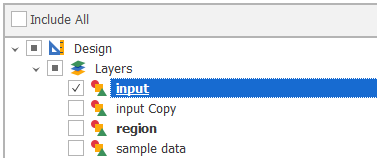
For large datasets, for performance reasons you may prefer to select a layer rather than load that layer and select all of the elements in the layer.
Selecting a non-applicable layer will have no effect. In most cases, an error icon will indicate that the chosen input layer is not valid. Hover over the icon to view a validation hint.

-
Choose a screen plane. Note that this will be used as the intersection plane.
Plan Use Plan View (looking top down). Camera Use the current Camera view. * The current plane of the view in the Design Window is not changed.
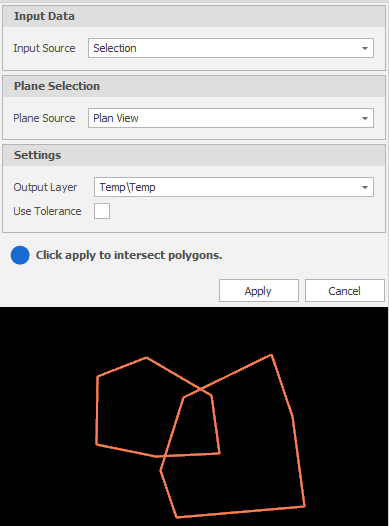
-
Use the drop-down to select an Output Layer.
Tip: In the Layer Selection pane, you can right-click on the Layers node (or a folder) to Add a new layer.
-
(Optional) Select the Use Tolerance check box to apply a tolerance to the operation. Enter (or use the increment controls to specify) a Tolerance value.
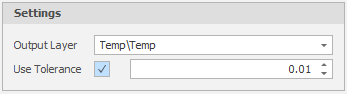
-
Finally, click Apply to intersect polygons.
Check that the result of the operation is what you expect. If necessary, use CTRL+Z to undo.