Shapes
This
Assign Attributes by Nearest Centroid
On the Shape tab, in the Utility group, you can now click Assign Attribute by Nearest Centroid to assign attributes to design elements from the closest region element. (Ctrl+Alt+A,N)
![]()
Assign Attributes by Polygon Regions
On the Shape tab, in the Utility group, when you click Assign Attributes by Polygon Regions, you can now select an option to assign attributes to design elements whose centroids fall inside selected polygon regions.
On the Shape tab, in the Utilities group, you can now click Copy Attribute Values to copy the attribute values from a source design element to one or more destination elements. (Ctrl+Alt+A,C)
![]()
On the Shape, Text or Triangulation tabs, in the Move/Copy group, when you click Move to define a vector which will move a selected triangulation, a preview of the position of the moved triangulation is now shown as you move the mouse:
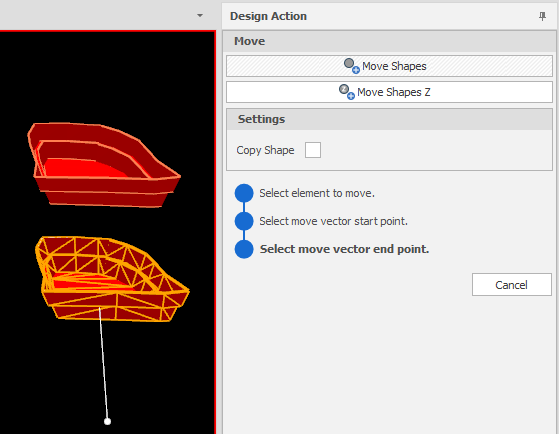
On the Shapes, Text and Layer Triangulations ribbons, when you click Rotate Z to rotate one or more selected design elements by a specified vector around the Z axis, you can now specify a Rotate Snap angle value to constrain the rotation to multiples of that value.
To disable snapping, click the red cross icon to clear any previously set value. The tool will remember the last value that was set during the current session.
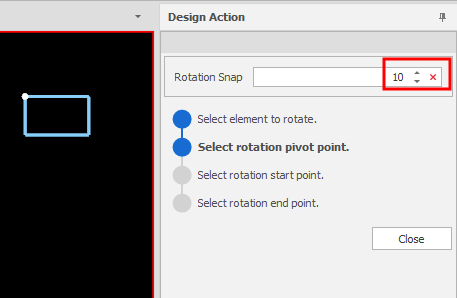
A preview of the snapped rotation position and angle is shown as you move the mouse:

On the Shape tab, in the Add group, when you click Text to add one or more Text elements to the active layer of the Design Window, you can now select a Text Type to differentiate between text that can be manipulated in 3D and texts that can only be manipulated in 2D. Screen texts are 2D texts anchored at fixed screen position.