Design
This
The Design Action panel can now be docked in a fixed position or be floated:
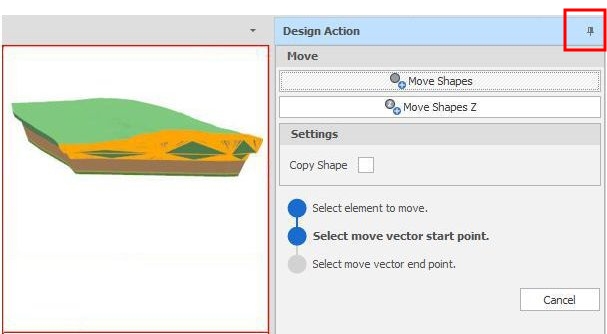
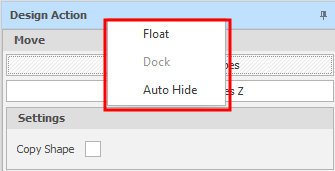
When a docked design action panel is unpinned (Auto Hide is ON), a caption for the current design action is shown:
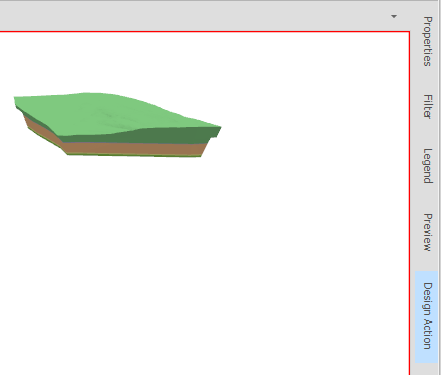
A design_action_dock_panel_mode user setting defaults to "Floated". This mode allows the panel to be floated or docked. To anchor the panel in a fixed position to the right of the Design Window, this setting can be set to "Anchored".
A design_action_dock_panel_pin_on_first_show user setting can be used to set the default (pinned or unpinned) state of the panel.
A design_action_dock panel_hide_after_action_finished user setting can be used to auto-hide the panel when the design action is finished.
Design_action_active_panel_border_colour and design_action_active_panel_border_width user settings can be used to set the colour and width of the border of the Design Window to indicate that a design action is currently active.
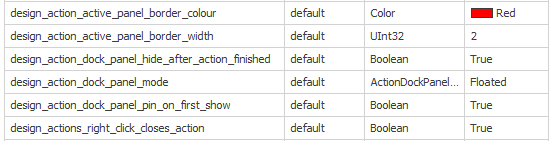
On the Design tab, in the Snap group, in the Limits drop-down pane, when you click the Plane button to limit snap operations to a plane, you can now choose to visualise the plane limit.
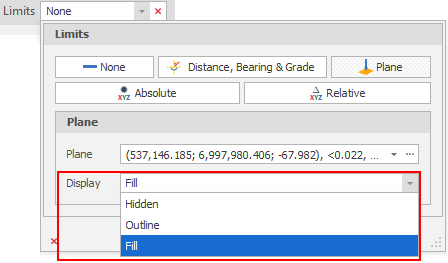
A design_working_plane_style user setting can also be set via Settings > All Settings: