Save As
To save current view extents, camera orientation and loaded layers as a View, in the Reset View > Layout/View Selection drop-down, click Save As. The view settings you can apply will differ, depending on whether the Animation Window or the Design Window has focus.

In the Save Settings window, enter a Name for the view. Use the Explorer pane to see existing views under the Animation View Layout node or see existing views within a selected folder.
Select a folder to save the view at that location.

Use the tools on the side bar to manage folders and views:
|
|
Add a new folder. |
|
|
Delete the views and/or folders selected in the Animation View/Design Layout pane. |

|
You can also use the mouse to click and drag selected views and/or folders to Move them into or out of a folder. |
Click Accept. You will be prompted to choose which settings to apply to the View. This will determine what you can change when you Edit Settings.
View Settings
Animation View Filters
The (Source Range, Destination Range, Equipment, Processes) filters created in the Animation View are shown here. Tick the check boxes to apply these filters to the View.
Animation Date
The Animation Date of the Animation View is applied to the saved view when this check box is selected.
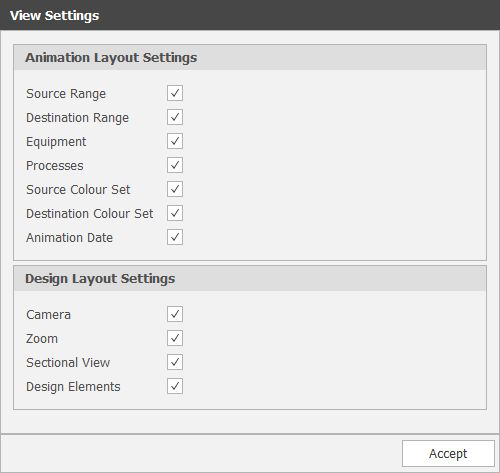
Design Layout Settings are described below. You can apply these settings to the Animation View or the Design Window.
Click Accept. A new view is added to the Animation View Layout.
In the Save Settings window, enter a Name for the view. Use the Explorer pane to see existing views under the Design Layout node or see existing views within a selected folder.
Select a folder to save the view at that location.
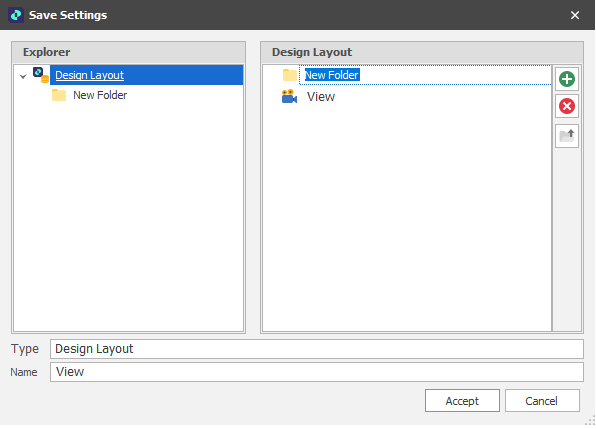
Use the tools on the side bar to manage folders and views:
|
|
Add a new folder. |
|
|
Delete the views and/or folders selected in the Animation View/Design Layout pane. |

|
You can also use the mouse to click and drag selected views and/or folders to Move them into or out of a folder. |
Click Accept. You will be prompted to choose which settings to apply to the View. This will determine what you can change when you Edit Settings.
View Settings
Camera
Select this check box to apply Camera settings to the saved view.
Zoom
Select this check box to apply Zoom settings to the saved view.
Sectional View
Select this check box to include the Section View (if any) in the saved view.
Design Elements
Select this check box to choose which Design Elements to include in the saved view.
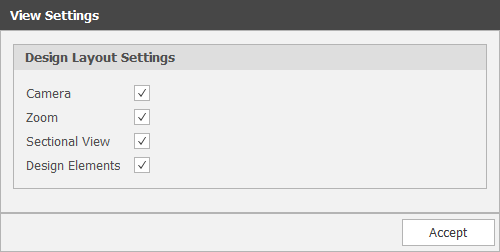
Click Accept. A new view is added to the Design View Layout.