Application Update Mode
To set the Application Update Mode:
-
Click the File tab to open the backstage menu and select Settings from the side menu.
Alternatively, from the Tools menu on the application window title bar, select Settings:
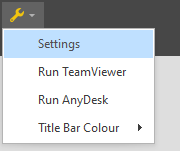
-
On the General tab, in the User Interface group, use the drop-down to change the Application Update Mode setting:
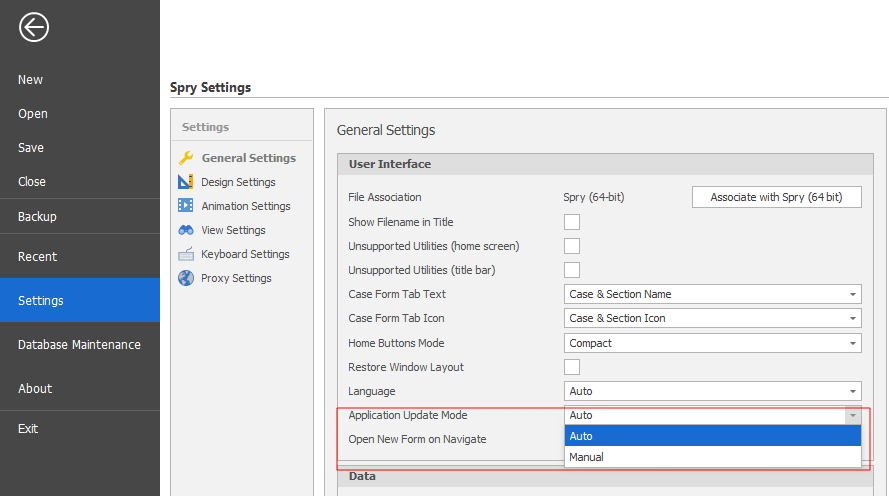
Auto
If an update or a new version is available, the application will be updated automatically on restart. This is the default option.
A notification is shown below the Recent Projects list after the application has been restarted:

Manual
The application is only updated when you choose to run an update process.
When you open the application, a notification is shown below the Recent Projects list whenever an update or a new version is available:

For more information, see: How do I manually update the application?
Note: When the Application Update Mode is changed, you will need to restart the application for the change to take effect.
