Defining route travel times
Route travel time plays an important role in the Dispatch system when allocating trucks to loaders. Once a Defining a route, the loaded and unloaded travel times between segments for one or more of the truck model types can be defined.
In the dialog for the route you have created, the truck models that are defined in the database are listed in the left-most column - for example Caterpillar 785D:
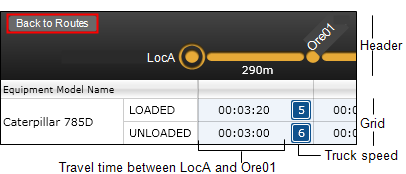
Each truck has both a Loaded and an Unloaded state.
The right-most column shows the total time for each truck to travel from the source to the destination.
Click on any part of the Caterpillar 785D row to select it.
Modify
To edit the segment travel times, double-click on the selected row or select Modify on the dialog header:
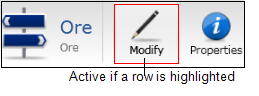
In Edit mode, for each Loaded and Unloaded truck state, you can define optimum travel times, or the optimum speed to travel between segments on the route. When a time is defined the truck speed will be automatically updated.
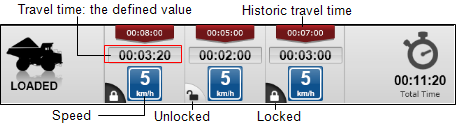
Travel Times
Times can be:
- Locked. The defined value will always be used to quantify segment travel times.
- Unlocked. The defined value will only be used when a more up to date segment travel time is not available.
- Historic (red). This is the average of a number of movements between the points in question.
There are several ways to edit the time or the truck speed:
- Enter a time directly into the travel time box.
- Click on the red historic travel time icon. The associated travel time box is updated with the historic travel time.
- Click on the speed icon and use the slider to adjust the speed. Changing the speed automatically changes the travel time and the total time (shown in the far-right column).
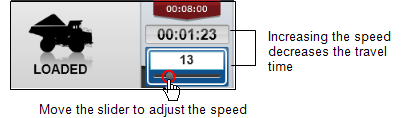
When you have finished entering all the travel times, click Modify to exit Edit mode.
Properties
Each route has a set of associated properties. To edit or define the route's properties, click Properties on the dialog header:
| Option | Description |
|---|---|
| Description | The token name that appears in the workspace pane. |
| Abbreviation | The abbreviation can be the same as the description. |
| Route is Open | Select this option to allow an alternative route to be selected. |
| Route is Locked | Select to ensure that this route is used, regardless of availability of other routes with the same source-destination combination. |
Save
Click Save to save your route settings.
Back to Routes
Click Back to Routes on the far-left of the dialog header to return to the main Route Management screen.
Checkin
Click Checkin to save your changes.
Publish
Click Publish on the navigator header.