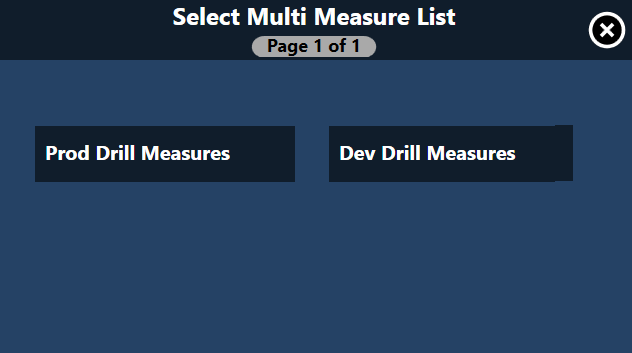Multi Measure
Deployment of Reference Data
Create a new token in Mobile Settings > ShortcutProfile.
The Code must begin with “MultiMeasureScreen” and the ExternalApplication attribute, if deployed, should be 0.
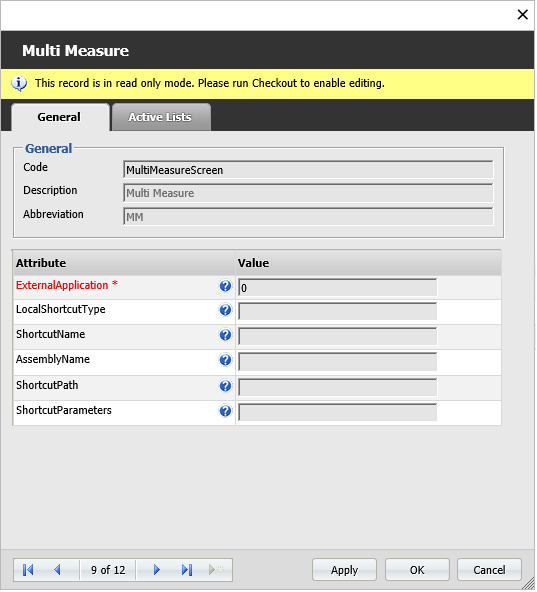
Deploy the MultiMeasureScreen attribute for the Mobile Settings > ScreenProfile table.
Configuring the Multi Measure screen
The ShortcutButtons drop-down will now have Multi Measure (the description from the ShortcutProfile token) available. This will make one of the left-hand-side shortcut buttons in Mobile activate the Multi Measure screen.
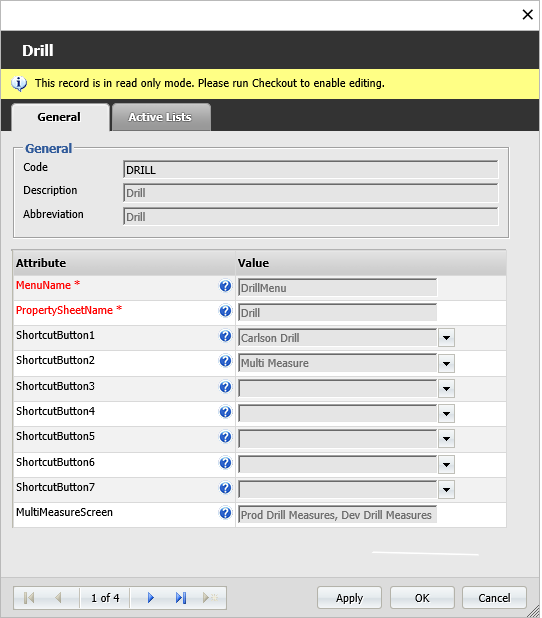
The configuration of the Multi Measure screen is controlled by the MultiMeasureScreen attribute. This should be populated with comma-separated Measure Active Lists which determine the measures used.
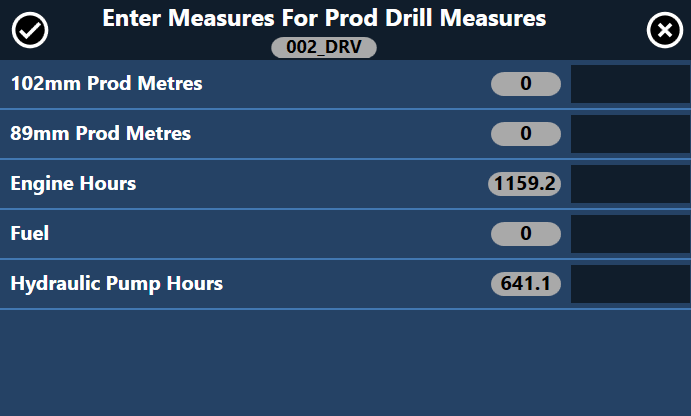
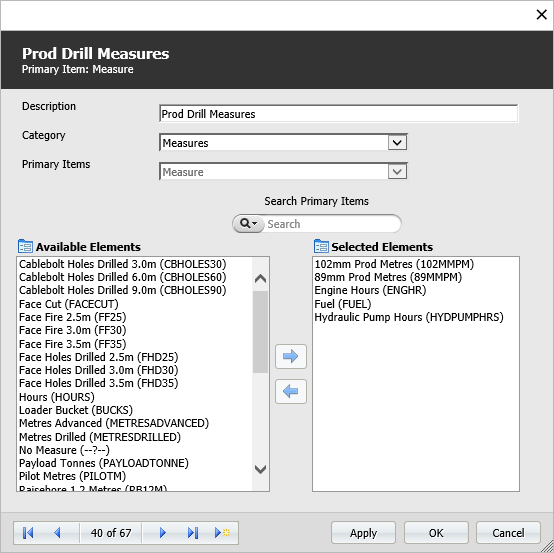
If multiple Active Lists are configured, then the user must select the Active List first before being taken to the Multi Measure entry screen: