Query Manager
One of the key features of the Reporting service is the ability to save your parameter selections as a query set that can be reloaded whenever you want to run a report (or load a view) using the same, or similar, parameters.
The advantages of query sets are:
- They make it easy to produce consistent output. By using a saved query set for a report, you can ensure that the output will always be based on the same criteria.
- They make it easy to return to original settings. This is particularly useful when you are experimenting by running a report against different values.
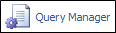
To save the parameters you have selected for a report, click on the Query Manager link to open the Query Manager dialog.
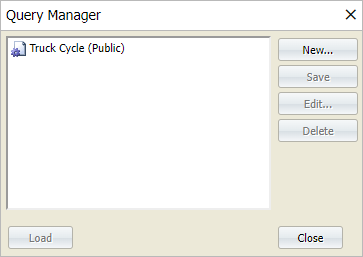
Public
If you select the Public option, the query set you create will be visible to other users. Public sets become available for selection when you open the Query Manager. If you do not select this option, the query set will be saved as a private set which is only available to you.
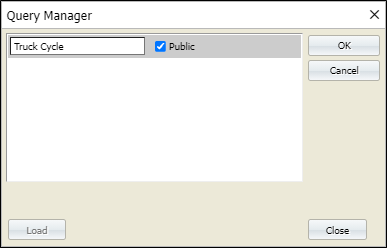
New
To create a query set, click the New button and enter a name for the query set. Optionally select the Public check box option.
When you click OK, the query set is saved to the Data Warehouse and is added to the list of available queries. Whenever you open Reporting, the query sets you have previously saved are available for selection (along with any public query sets saved by other users).
Preview
Select the name of a query set and click the Preview button to view the query before you load or delete it.
Load
To load a query set, select the name of the query set you want to load and click the Load button.
Delete
To delete a query set, select the name of the query set you want to delete and click the Delete button.
Example
In the following example, you will create a report based on a Truck Cycles (Actual Tonnage) report and save it to a file called Hauling Cycles Tonnage:
- Select the Cycles | Truck Cycles (Actual Tonnage) report type on the left. The definition pane opens.
-
Select the following query:
Object Attribute Selected Value Site SiteA Period Shift Production Day Shift Thursday, September 16, 2010 Hauling Unit Truck57, Truck58, Truck59 -
Select the following Summary Levels:
Summary Level Value Hauling Unit - Click Run Job. The report is displayed in the Report View window.
- Click Close to close Report View.
- To save the report definition to a file, click Query Manager. TheQuery Manager dialog opens.
- Click New from the list of options.
-
In the text box, type the name of the file that you want to create, for example:
Type Hauling Cycles_Tonnage - Select Public. The saved report can be seen and loaded by all users because Public was selected. It is also available to display in the Dashboard service.
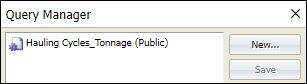
- Click OK to save the file. You will receive a message to say that the new query has been saved.
- Click Close.