Software
To complete the configuration of OLAP cube, you need to have the following installed:
- Microsoft SQL Server 2005, 2008 or 2008R2 (SQL Server). The version is usually the same as that currently used by the PitramReporting database.
- Microsoft SQL Server Analysis Service (SSAS). This must be running as a Windows service.
- Excel installed on the local machine.
Windows Security
To work with OLAP cube you need to have the following security configuration completed. Both SSAS and OLAP cube rely on Windows Authentication. While it is preferable to set up Active Directory users for OLAP access, connectivity can be achieved using local accounts.
-
Active Directory
If the Server is joined to a domain, and the SQL Server is also joined to the same or a trusted domain, then an active directory domain account that Pitram Portal can use to access the OLAP cube needs to be created. The account does not need to be an Administrator of SSAS itself.
-
Local security
Although it is often stated that SSAS requires integrated security, authentication can be achieved using local accounts on all connected servers. This is useful if the SQL Server and the Pitram Portal server are on different domains that do not trust one another.
To achieve local security,do the following:
- Create a local user on the server.
-
Create a local user on the SQL Server.
The username and password must be identical for both types of local users, but the local user on the SQL Server does not need to be an Administrator of SSAS.
- Internet Explorer
Because Pitram Portal uses Internet Explorer to launch Excel and to connect to the cube, the security features in Internet Explorer need to be configured.
To add the server to the list of Trusted Sites, do the following:
- Open Internet Options.
- Select the Security tab.
-
Highlight Trusted sites.
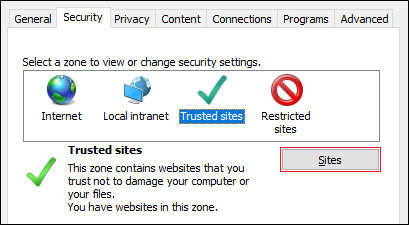
- Click Sites.
-
Type in the URL of the Server. Once this has been completed, Add becomes available for selection.
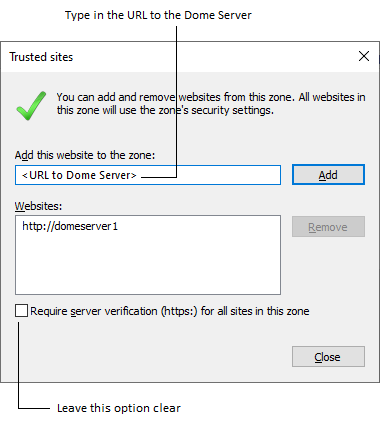
- Click Add. The server name will be added to the Websites window.
- Click Close.
- Click OK to close and save the changes.
Pitram Portal uses an ActiveX Component to launch Excel and to pass Excel the OLAP cube connection details. So, ActiveX must be enabled. To enable ActiveX, do the following:
- Open Internet Options.
- Select the Security tab.
- Highlight Trusted sites.
- Click Custom level. The Settings dialog will open.
-
Scroll down to ActiveX controls and plug-ins.
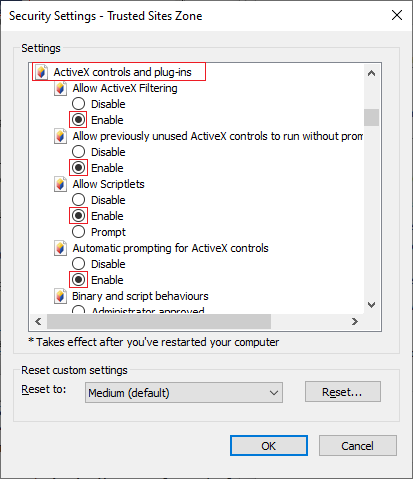
- Make sure that all options on the dialog are enabled.
- Click OK to close the dialog, then click OK again to close and save the changes.