Sort Data
Click the Sort button  to sort the data in the data grid, either on the values in a single sort column or on the values in a combination of sort columns.
to sort the data in the data grid, either on the values in a single sort column or on the values in a combination of sort columns.
An example of the use of sorting is on the Location and Material Tonnes columns where you want to sort to show how many tonnes of material were moved from primary locations to intermediate locations. Stope, Material Tonnes, Grades, and Date columns might also be sorted to show which stopes produced tonnes with the highest grades for a given year, month, day. or shift.
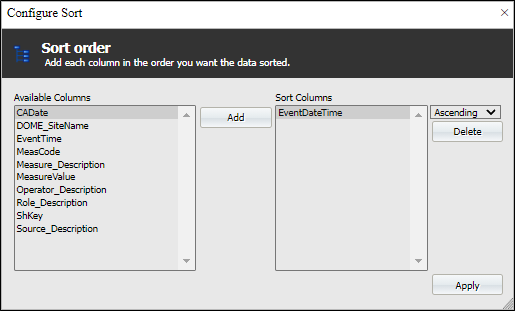
- Select one or more of the Available Columns in the left-hand pane and click the Add button to move them to the Sort Columns pane.
- Select Ascending or Descending as the sort order. If more than one column is selected, the first selected column provides the first order, the second selected column provides the second order and so on.
- Click Apply.
Example: Sort columns
- Click Sort on the toolbar. The Sort Order dialog opens.
- Select Available Columns | Equipment.
- Click Add to add Equipment to the Sort Column. Leave the default sort order as Ascending.
- Click Available Columns | Other_Measure_Value and add it to the Sort Column.
- Select Descending.
- Click Apply to perform the sort and exit the dialog. You will find that the Equipment = Load# is listed above Equipment = Truck# in ascending order.
- Click + on the Status column to display the tonnages moved for the different Operating states: Bogging, Operating and others.
- The Other_Measure_Value for Load12 are listed in descending order, followed by all the Other_Measure_Value for Load13 in descending order and so on.