Requery Data
The Requery definition is similar to defining attribute summary levels for a report. Using the hierarchical list of attributes for each object, define the attribute levels for the display. The data is always displayed in Data Browser according to the defined summary levels.
Requery
In the Requery dialog note that the columns for which summary levels can be specified is limited to columns that were specified when generating the report. While you can change the summary levels for these columns, you cannot summarise the data in other columns.
Plus (+) and Minus (-) boxes are shown alongside the names of those columns for which summary levels can be set.
Requery allows you to change the summary levels for the report without the need to regenerate the whole report.
Example: Use Requery
-
Click the Requery button
 to change the summary levels for a column.
The Summary Levels for Requery dialog opens.
to change the summary levels for a column.
The Summary Levels for Requery dialog opens. - The following Equipment summary level is defined (i.e. selected when generating the report):
Object Attribute Equipment Unit As you have seen, all the units of equipment are displayed (Load12, Load13, Load14, Truck57, Truck58, Truck59).
- Click Apply. The Equipment | Function summary level is applied to the column. The data display reverts to the attribute summary level where Equipment = Function, the tonnes hauled and the tonnes loaded.
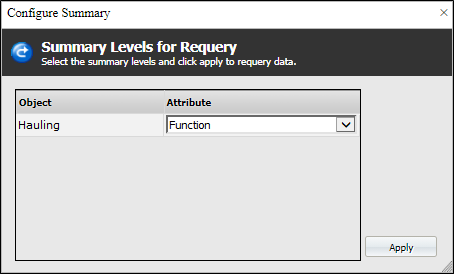
The data is displayed according to the sort order previously defined. Note that the values in the Other_Measure_Value column for Hauling start with the largest value at the top. The values below that decrease - a descending sort order. In the Equipment column, Hauling precedes Loading - an ascending sort order.