Custom Highlights
Select a column, a highlight colour and the appropriate boolean value to apply a highlight colour to the filtered values of the column. The definition can be saved for reuse.
Example: Set custom highlights
- Click Custom Highlights
 . The Custom Highlights dialog opens.
. The Custom Highlights dialog opens. - Select the following:
Option Value Column to Filter Other_Measure_Value Highlight Colour Select a colour Filter Properties >500 - Click Add to add the definition to the lower window.
- To save this definition, click Save/Load
 .
. - In the text box, enter:
Type Greater Than 500 - Click Save. The file name will be saved to the window below.
- Click Close.
- Click Apply to apply the highlight to the Other_Measure_Value column. You will find values > 500 highlighted in the Other_Measure_Value column.
Example: Remove custom highlights
Using the same report display, remove the highlights applied to the Other_Measure_Value column.
- Click the Custom Highlights icon.
-
In the lower window, you will find the following reference to the highlight format that you defined previously.
Remove Column Filter Highlight Colour Filter Delete Other_Measure_Value xxx
Where xxx is a selected colour
>'500' 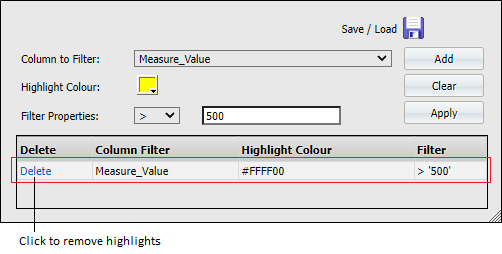
- Click Remove | Delete on the Other_Measure_Value row. The definition is removed from the window. The delete has not yet been applied to the column.
- Click Apply. The dialog closes and the highlights are removed from the column.
Example: Load custom highlights
- Click the Custom Highlights icon.
- Click Save/Load.
- In the lower window, you will find the custom highlights definition that you previously saved. Click on Greater Than 500.
- Click Load to load the saved definition.
- The definition has returned to the lower window. Click Apply to close the dialog and apply the saved definition. The highlights will return to the Other_Measure_Value column.