Create a Report
This example will help you to learn some of the features of Data Browser. You will create an Equipment Hours by Period report, which will be viewed in Data Browser.
To create an Equipment Hours by Period Report:
- Select Equipment Hours and States | Equipment Hours by Period from the list of report types. The My Jobspane will change to the definition pane.
- Select the following report definition:
Object Attribute Selected Value Site SiteA Period Shift Production Day Shift Thursday,
September 16, 2010
Equipment Function Hauling, Loading Status Group Operating - Select the following Summary Levels:
Summary Level Value Period Shift Equipment Function Status Detail - Click Run Job. When processing is complete, the report will open in Report View.
- Click the drop-down list in the top-left of the Report View window to see a list of file formats.
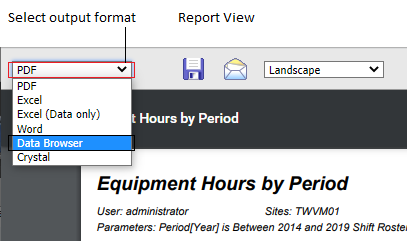
- Select Data Browser from the list. The Report View will show the report in the Data Browser format.
The data displayed is a subset of data from the database as defined by your report query. When you display the subset with Data Browser, some of the columns (SORTITEM and SORTITEM1, for example) are not displayed when you select other display formats.
- Select the Equipment column. The current column value is All.
- Click the + to the left of the column name. The plus changes to minus. Hauling and Loading are the current column values. When you defined the report you select the Summary Level | Equipment = Function. The minus sign displays values defined by the attribute summary level selected before the data was extracted.
- Click the minus sign - for Equipment. The column value reverts to All. Clicking plus or minus changes the column values between the selected Summary Level for the object and the default summary level.
- Click Close to exit the report.
- The previous report definition will still be active. Select the following Summary Levels:
Summary Level Value Period Shift Equipment Unit Status Detail - Click Run Job. After processing, the report will be displayed in the Report View.
- In Report View, select to view the data in the Data Browser.
- The Column | Equipment value is All.
- Click Equipment +. The Equipment column values show Load12, Load13, Load14, Truck57, Truck58, Truck59 which are the Equipment | Unit summary levels that you defined for the report.
- To see the data extracted by the report, click Show All
 on the toolbar. The Equipment column lists all the measures for all the units.
on the toolbar. The Equipment column lists all the measures for all the units. - Click Close to close the display.
Remember, there are only two levels of data that can be displayed using the plus +