Error Viewer
On the Services ribbon: Select System | Administration | Error Viewer to view errors or exceptions that have been raised by the system during the current session.
![]()
The Error Viewer window is displayed.
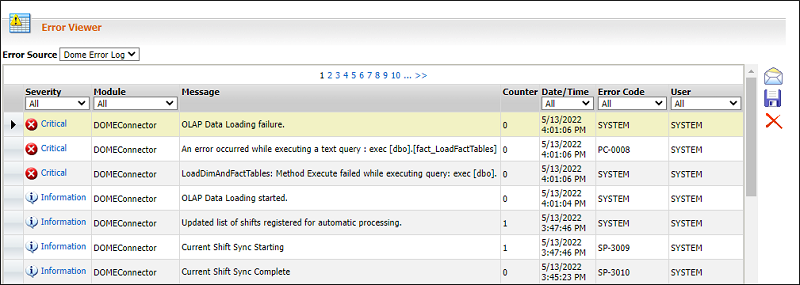
Errors in the viewer are displayed across multiple pages. Use the page links, which are located in the centre of the window just above the Error Details pane to navigate between the pages.
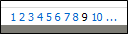
Any error selected using the first column will be displayed in the Message panel at the bottom of the Error Viewer:
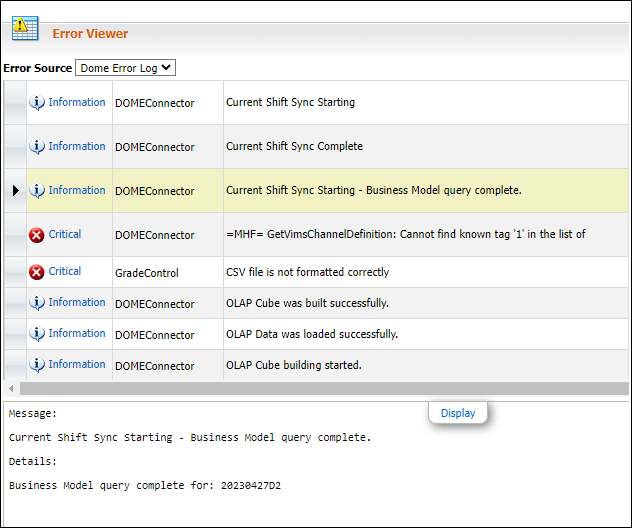
When errors are raised, you can also use the Error Configuration option to send emails automatically to nominated recipients.
You can navigate through the errors in the grid, and copy the selected error to the clipboard using the buttons at the right of the Message panel:
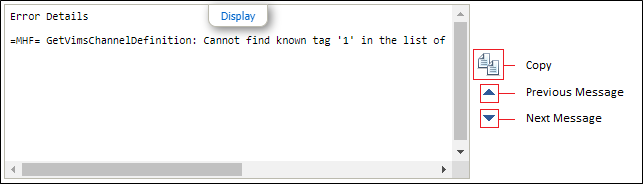
Options
Error Source
Errors are usually retrieved from the Error Log, but may also be obtained from other sources, depending on the applications configured.
Severity
Errors can be sorted and displayed according to their severity.
Select a severity from the drop-down list or select All .
An icon is used to indicate the severity for each error.
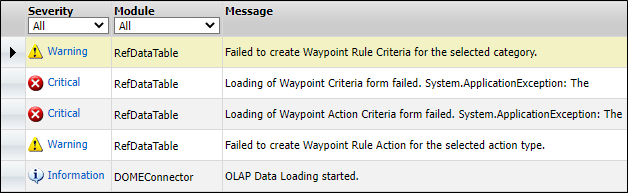
Errors are categorised as either:
- Critical. The normal operation of Reporting may be affected by this error or condition. You need to resolve the cause of the error immediately.
- Warning. A non-critical error or exception has been raised. Reporting should continue to operate normally.
- Information. An information message has been logged for diagnostic purposes. Information messages can be used to notify users when certain events occur.
Module
Errors can be displayed according to the software service that was in use when the error occurred. Select a module or service from the drop-down list or select All.
Message
A message providing brief information about the error or warning is provided for diagnostic purposes. When you select an error in the table, more information may be provided in the Error Details pane below it.
Counter
This column shows how many times a message has recurred (see below).
Error Code
An internal code is displayed which can be used by a System Administrator to obtain more technical information about each error or warning.
User
Errors can be displayed according to the user who was logged in when the error or warning occurred. Select a user or select All from the drop-down list.
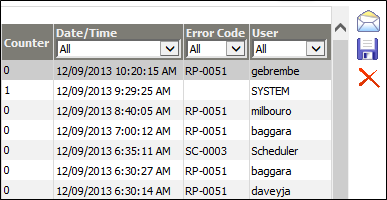
Icons
On the far-right of the screen you will find icons to use for managing the errors that occur:
-
 Email. In cases of critical errors, send a summary
of the errors to Micromine Australia Pty Ltd Support for diagnostic purposes. Micromine Australia Pty Ltd will require your
Reporting licence number and build. Different 'build' numbers are applied whenever the software is upgraded. Click on the Support tab and select Product Information to see which build of Dome Reporting is installed. Your licence number is also displayed. The number will be automatically included in the body of the email. Email details are configured in Error Configuration.
Email. In cases of critical errors, send a summary
of the errors to Micromine Australia Pty Ltd Support for diagnostic purposes. Micromine Australia Pty Ltd will require your
Reporting licence number and build. Different 'build' numbers are applied whenever the software is upgraded. Click on the Support tab and select Product Information to see which build of Dome Reporting is installed. Your licence number is also displayed. The number will be automatically included in the body of the email. Email details are configured in Error Configuration. -
 Save. Select this option to save the contents of the error viewer in XML
file format. If a File Save As dialog does not display, select File
| Save As manually from the Internet Explorer menu.
Save. Select this option to save the contents of the error viewer in XML
file format. If a File Save As dialog does not display, select File
| Save As manually from the Internet Explorer menu. -
 Clear error log. Select this option to clear the records in the error log once those
errors have been addressed. This may be necessary during problem resolution
or as part of testing.
Clear error log. Select this option to clear the records in the error log once those
errors have been addressed. This may be necessary during problem resolution
or as part of testing.