Edit Parameters
Parameters are used to define the data that is included in a report. In addition, some of the defined parameters are applied behind the scenes when generating a report.
- Select System, click Manage Reports in the Administration pane, then click Edit existing report.
- Click Edit and then select Parameters from the links in the Manage User Reports window.
- Enter your parameters.
- Click Save when finished.
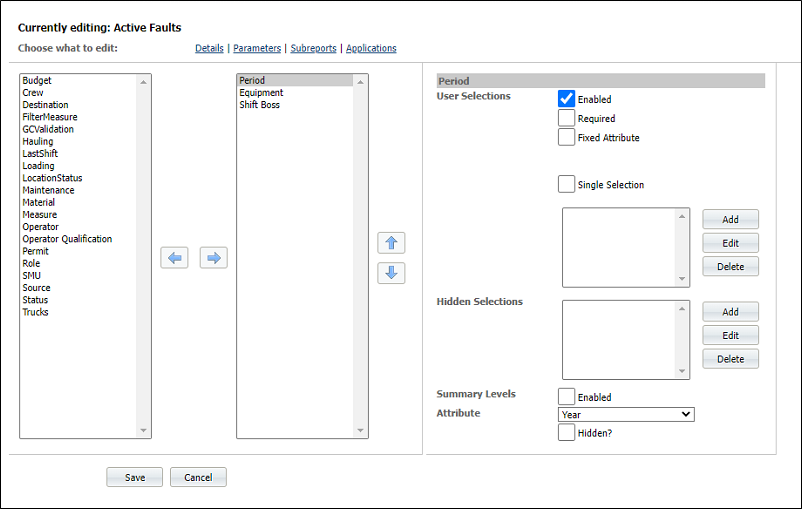
A list of available parameters are shown in the left-hand pane. A list of the parameters that have been selected for use in the current report are shown in the right-hand pane.
When you highlight a parameter in the list, its properties are displayed (to the right) as a series of check boxes and input boxes:
Define a parameter
Highlight one of the parameters in the selected parameter pane. Select from the following options:
Enabled
Tick the check box if the current parameter is to be included as a tabbed page in the Parameter Selection wizard.
Required
Tick this check box if a value is required (i.e. mandatory) for the current parameter.
Fixed Attribute
Select this option if a specific attribute of the parameter is to be fixed. This means that only one attribute can be selected. For example, if the parameter is Period the possible attributes of Period are Shift, Day, Month and Year. If this option is selected, you must select one of the attributes - Month, for example. This means that, when defining a report, only a month period can be selected.
Single Selection
If the Fixed Attribute for the parameter Period is Month, a Single Selection would be one of the months in the year. The report generated would be only for the chosen month.
Hidden Selections
Click Add to specify which attributes will be hidden from the user. The AddParameterSelection dialog is displayed
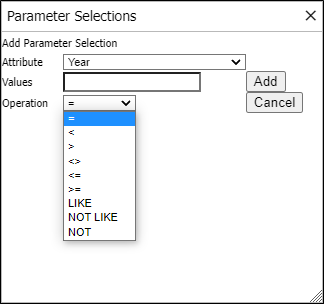
Select an attribute from the drop-down list. A default value can be entered in the Values input box. This value is hidden from the user, but it is applied when selecting the data for the report. Use the wild card characters of * and $ for Like and Not Like. Click Add to accept your choices.
More selections can be added, or you can edit or delete the current selection with the available buttons.
Summary Levels
Select to enable Summary Levels.
Attributes
Select the appropriate summary levels attributes for the current parameter.
Hidden
The new parameter is not displayed but is still used in creating the report