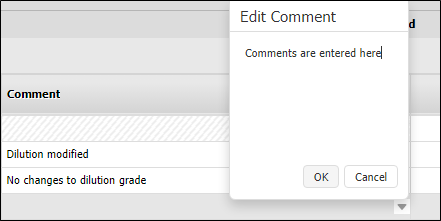Stock Management
When material is removed in the Drill and Blast screen, the “released” material is shown in the Stock Management screen. This screen will highlight circumstances where more tonnes are removed than are blasted and providing a warning of potential grade dilution.
Adjusting Stocks
- Open the Materials Management service.
![]()
- Select Stock Management from the Materials Management menu.

- For multi-site installations confirm that the correct site (mine region) is selected.

- Select an Element.
- Select a Location.
- Select a Start Date and an End Date that defines the period you want to view transactions for. A period can be defined as the Shifts or the Calendar Days that fall within the Start Date and End Date.
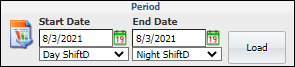
- Click Load to refresh the screen.
- Stockpile Balance Data can be displayed for all stockpiles regardless of whether or not they have an associated dilution method.
- Dilution Method Data will only be displayed for stocks that are associated with an underground or a surface dilution method.

Stock data will be displayed in two parts on the screen:
Stock Balance Sheet
The Stock Balance Sheet has three parts:
-
Current Balance Data
-
Balance Summary
-
Inputs, Outputs, Survey by Shift
Current Balance
Current Balance displays the balance of the stockpile at the end of the selected period. The grade and content displayed are for the selected element.
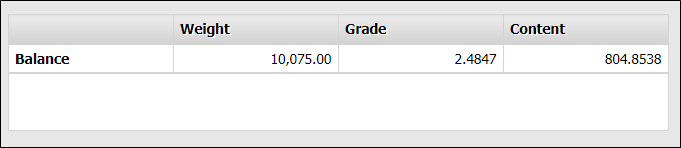
Balance Summary
The Balance Summary displays the opening stock, total inputs and outputs on the stockpile for the selected period. The summary is displayed in more detail in the following section.
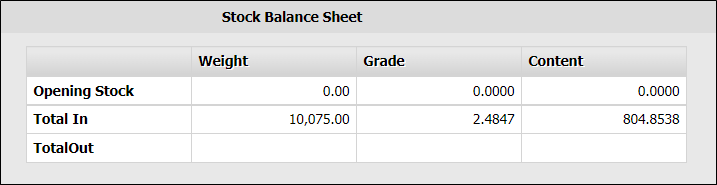
Inputs, Outputs and Survey by Shift
Summarised movement transactions to and from the stockpile are displayed by shift. The left hand column shows the date and shift of the movement or the survey.

Survey details are not summarised – if there should be two surveys in a shift they will be displayed as two separate rows. If there were movements between and after the two surveys they will be shown separately.
Dilution Method Data
Depending on the Dilution Method selected for the location, one of two screens will be displayed. In both cases the size of the screen can be varied by “grabbing” the handle and sliding the bar up or down.
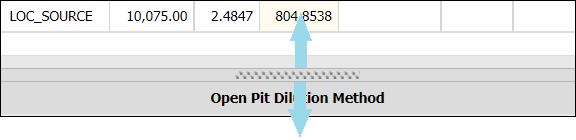
Individual columns can be resized by dragging the column border to expand or contract the column size.
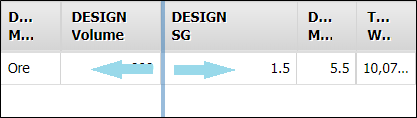
Underground Dilution Method
The underground dilution method screen provides the detail of inputs to the material stock at the selected location. The details will be made up of blast data being transferred from Drill and Blast Design and any adjustments to the available stock.
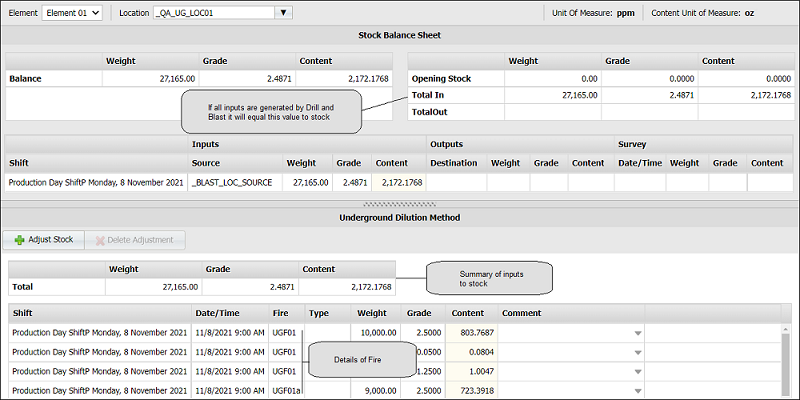
Each time there is a “fire” in Drill and Blast, the design and any designed dilutions will be show in this screen.
Stock Adjustments
From time to time the geologist may want to adjust the calculated available stock to manage under and over break scenarios. This is not a survey but an adjustment. The net result of making the adjustment is to change the available material.
This will be by increasing stock, a positive adjustment or by decreasing stock, a negative adjustment.
The system will allow the grade of the adjustment to be altered but not, at this time, the material. The grade of the adjustment defaults to the current weighted average grade.
Click the Adjust Stock button with the relevant Location and Dilution Method displayed.
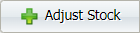
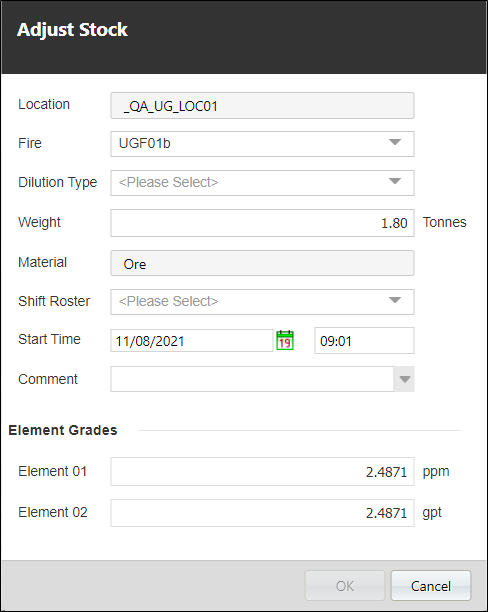
Adjustment rows cannot be amended; they can only be deleted and then re-entered.
| Field | Description |
|---|---|
| Fire | Adjustments can be backdated to any previous fire for a location. |
| Type | Select the dilution type from the drop down list. The drop down list is sourced from the DILUTION TYPE table |
Movement Comments
Comments can be inserted against any movement row by clicking the appropriate cell in the Comment column:
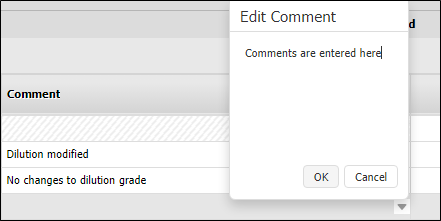
Open Pit Dilution Method
If a location has been assigned to use the open pit dilution method, the details will be displayed.
As per the Underground Dilution Method the stock balance sheet is displayed in the top half of the screen. The bottom half of the screen will display the data relating to the movement of ore into and out of the stockpile.
As material is moved from the block it is displayed in both the Stock Balance Sheet as an output in the Open Pit Dilution Method Sheet:
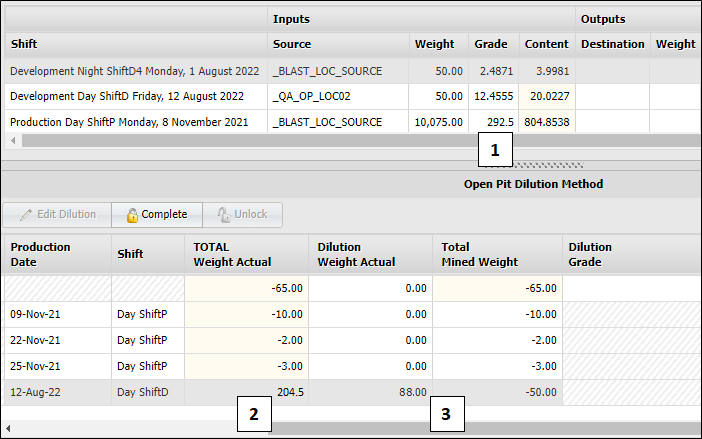
In the scenario above the movements out of the block exceed the available stock. The additional movement is treated as dilution and is shown separately. In the example above, 292.5 t [1] was moved from the block, 204.5 t [2] of this was moved at the block grade, and 88 t [3] became a “dilution” movement.
Dilution Movement Grades
The grade for all dilution movements is the same. This is initially set to zero but can be amended by clicking on the Edit Dilution button.
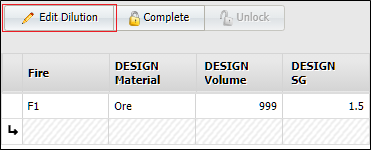
The grades for the dilution are entered.
All dilution movements have the same grade.
Movement Comments
Comments can be inserted against any movement row by clicking the appropriate cell in the Comment column: