Copy/Paste Task
The Shift Planer supports copying and pasting of tasks between past and future shifts. This is useful when creating tasks that are carried out on a regular basis, with little change to the details.
To copy a task, from the shift planner,
-
Open the shortcut menu for the task.
-
Select Copy Task.
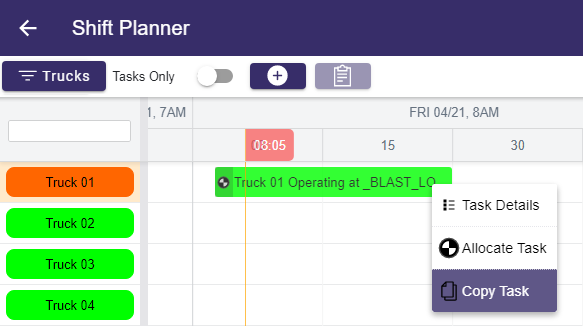
The task is copied to the clipboard and the Paste button is enabled on the toolbar.
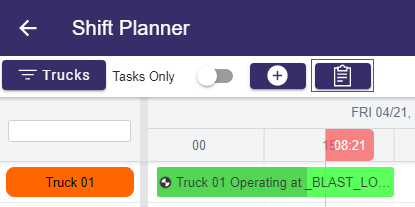
To paste the task you have copied,
-
Navigate to and select the block in the Shift Planner where the copied task is to be created.
-
Select the Paste button in the toolbar.
You will be prompted to enter the start time for the task.
You can now open the task in the usual manner and make any required changes to the details of the pasted task.
Note: You can only copy and paste one task at a time.
To Delete the task, use the Delete task button in the top right corner.