Reference Data Setup
Equipment Status Type Colours
The equipment display colours shown on the Pitram Connect screen are configured in the Pitram Portal Reference Edit service. Prior to a first-time installation, this reference data will need to be deployed:
- In the Reference Edit service, click on the Other Actions drop-down and select Deploy Reference Data
- Ensure that the Status Type | DisplayColour reference item is selected:
- Once the reference data is deployed, in Reference Edit go to Groups | Configuration | States > StatusType
- For each equipment status type, set the DisplayColour:
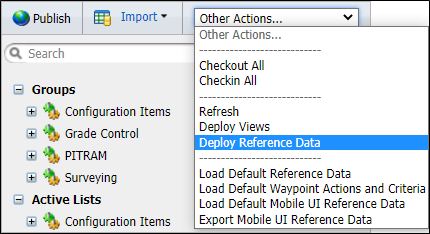
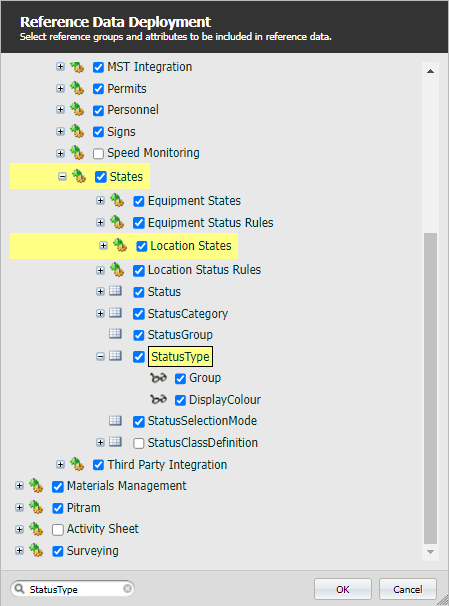
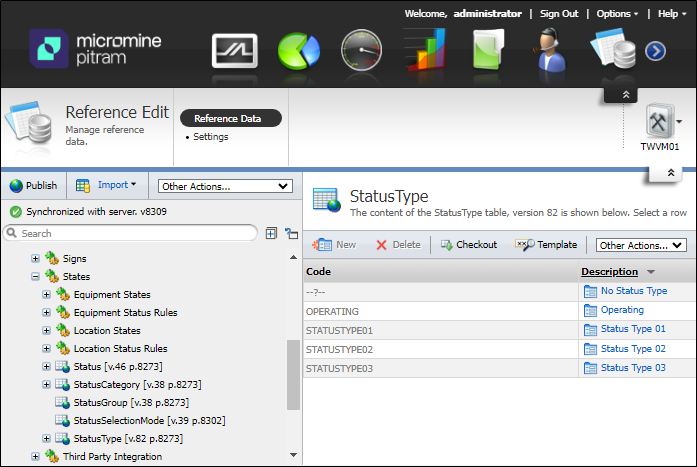
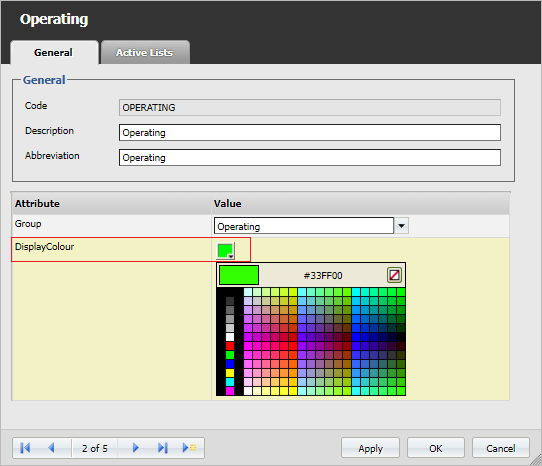
Equipment Model Icons
The equipment icons displayed on the Pitram Connect screen are configured in the Pitram Portal Reference Edit service. Prior to a first-time installation, this reference data will need to be deployed:
- In the Reference Edit service, click on the Other Actions drop-down and select Deploy Reference Data:
- Ensure that the ConnectEqIconSet reference item is selected:
- Once the reference data is deployed, in Reference Edit go to Groups | Configuration Items | Equipment > EquipmentModel:
- For each equipment model, set the ConnectEqIconSet number. Refer to the reference table below:
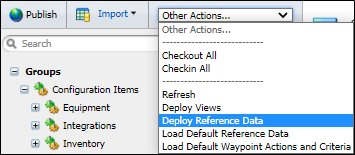
![]()
![]()
![]()
Equipment Icons Reference Table
Pitram Connect can be configured to use specific icons when viewing equipment in the equipment view. By default, these icons are configured at the equipment model level, but they can be configured to be at the equipment function or equipment unit level, as required by site.
The appearance of some icons can be varied (1a. Truck travelling empty versus 1b. Truck loaded for example).
You do not need to specify which icon variant, since this is chosen automatically based on cycle status. When specifying the icon for a Surface Truck, for example, simply enter 1.
| Set No. # | Icon | Name | Set No. # | Icon | Name |
|---|---|---|---|---|---|
| 0 |

|
Default icon | 13 |

|
Surface Miner |
| 1a |

|
Surface Truck (Empty) | 14a |

|
Underground Truck (Empty) |
| 1b |

|
Surface Truck (Loaded) | 14b |

|
Underground Truck (Loaded) |
| 2 |

|
Light Vehicle | 15 |

|
Charge Up |
| 3 |

|
Light Vehicle | 16 |

|
Shotcrete |
| 4a |

|
Underground Truck (Empty) | 17 |

|
Cable Bolter |
| 4b |

|
Underground Truck (Loaded) | 18 |

|
Development Drill |
| 5a |

|
Underground Loader (Idle) | 19 |

|
Dozer |
| 5b |

|
Underground Loader (Operating) | 20 |

|
Dozer |
| 6 |

|
Surface Loader | 21a |

|
Underground Truck (Empty) |
| 7 |

|
Excavator | 21b |

|
Underground Truck (Loaded) |
| 8 |

|
Shovel | 22a |

|
Train (Empty) |
| 9 |

|
Rope Shovel | 22b |

|
Train (Loaded) |
| 10 |

|
Surface Drill | 23 |

|
Train |
| 11 |

|
Surface Drill | 24 |

|
Train |
| 12 |

|
Surface Drill |