Task status
There are two states that can be applied to a task:
- The (commenced, suspended, resumed, or complete) status of the task in respect of the plan.
- The Primary Equipment or Location status of the task. Whichever applies depends on the (Equipment or Location) type of the task.
The Primary Equipment states and Location states (and the colour-coding) applied to equipment and locations in Data Acquisition, are applied to the tasks associated with those equipment and locations in the shift plan.
In addition, a task can be allocated or be unallocated.
There are two stages in the task allocation process:
- An equipment unit (or location) is allocated to a task.
- The task is allocated to the equipment unit (or location).
(As an attribute of that task)
When a task is allocated to an equipment unit (or allocated to a location where an equipment unit is working), the details of that task are communicated to the operator via the mobile screen.
To change the status of a task:
- Right-click on the task and select an option from the Task Status menu.
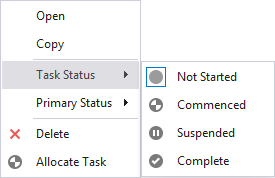
The status of a task can be changed in Data Acquisition or via a mobile screen. When the status of a task is changed, a Task Status Change Event is recorded for the shift.
Primary Status
To change the Primary Status of an Equipment task:
- Right-click on the task and select an option from the Primary Status menu.
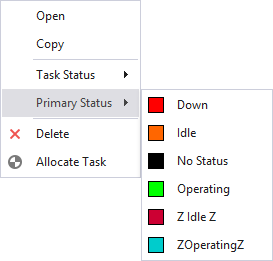
Location Status
To change the Location Status of a Location task:
- Right-click on the task and select an option from the Location Status menu.
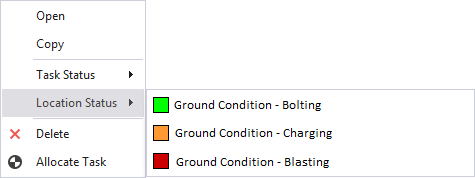
Status indicators and task icons
The following icons provide an indication of task status:
|
|
This icon indicates that the task has been allocated to equipment or a location, but has not started. |
|
|
This icon indicates that a task allocated to equipment or a location has started. |
|
|
This icon indicates that the task is suspended. When a task has been suspended it can be resumed. |
|
|
This icon indicates that the task is complete. After a period of time has elapsed, completed tasks are removed automatically from the shift plan. |
|
|
A warning icon indicates that the task is behind schedule. |