Task details
Description (Generated)
If you select the Generated check box, the Description is generated automatically when you allocate equipment and/or a location to the task and set the task status.
To enter your own description, clear the Generated check box.

Location
A task should be allocated to a location. If you create a task by right-clicking (New Task) on a Location in the Location view, the Location is already selected.
If you create a task in the Equipment view and do not allocate a location, it will be shown as NULL and will not be added to the Location view until you specify a location.
Task Type
In the Details tab, you can choose between an Equipment or Location task type, select the initial state of the task, specify whether the task is associated with a measure or a movement, specify the start and end time of the task and give the task a priority.
You can also provide additional information by adding a note to the task.
The task details presented in this group will differ, depending on the type of task you select.
If a task has been created as part of a template, the properties of the task may have been defined as part of the task template definition. Any properties not defined as part of the template definition, will need to be entered manually.
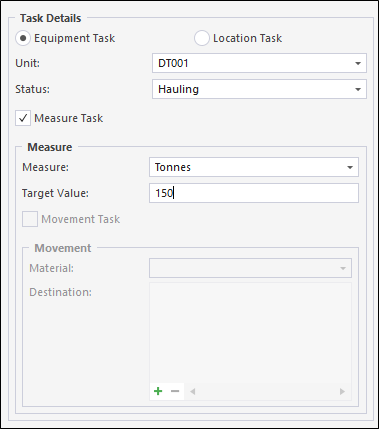
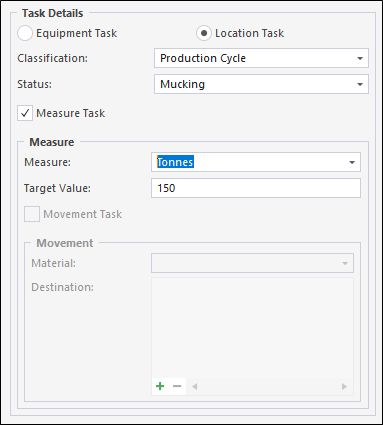
Measure Task and Value
If appropriate, specify the measure that will be performed at the specified location and enter a default value.
The entry of a value is optional and may not be appropriate for tasks that are defined only by their state.
Movement Material and Destination
If appropriate, specify the material that will be moved from the specified location and enter a destination.
Dates
Start and End
When you enter a Start date and time for the task, a projected End date and end time is calculated.
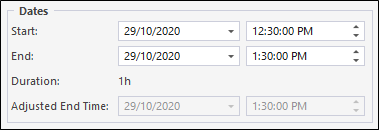
Adjusted End Time
If you anticipate a longer duration will be required or a lag time is required between this task and the next, enter an Adjusted End Time.
Task State and Priority
The initial state of a task is Not Started. You cannot change the task status until the task has ben allocated.
Specify whether the task has a low, medium or high priority.

Notes
Additional information may be provided by adding a note to a task. When you enter a note against a task, a Task Note Event is recorded for the shift.
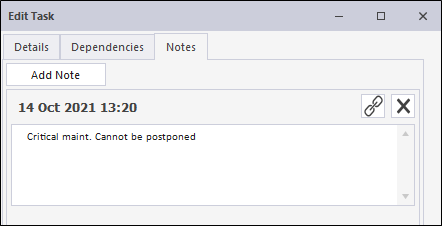
Task Validation
When the details of a new task are entered, or the details of an existing task are edited, the parameters you have entered will be validated. If the allocated task duration is too short to complete the task, you will be prompted to update the task details:

If the Adjusted End Time is enabled, the task duration is checked against the adjusted end time. If the duration of the task is less than the calculated duration, you will be prompted to update the task details:
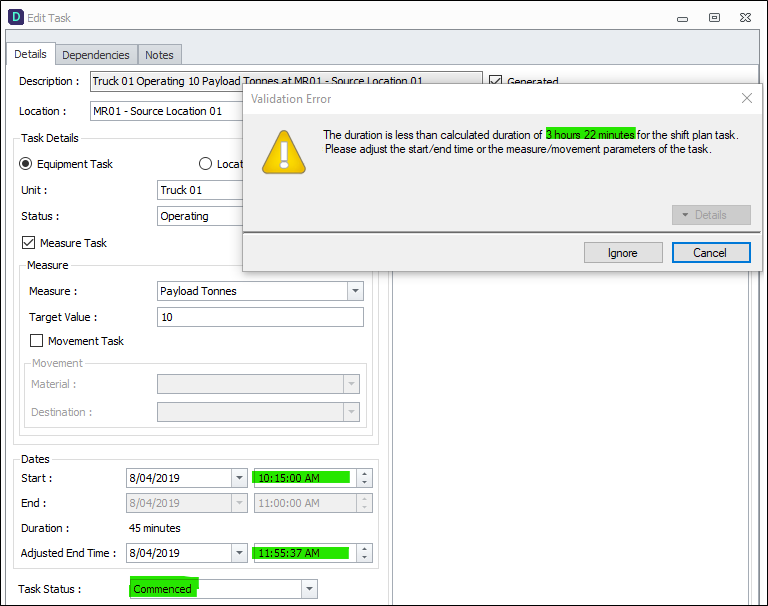
The Validation Error box has two buttons and you have two options:
| Ignore | Ignore the validation warning and create the task as it is. |
| Cancel | Cancel the creation of the task and return to the Shift Plan. |