Defining a route
Routes can be digitised in Pitram 3D. Each route is digitised as a single string in a String file and is named appropriately. See: Digitising route strings.
In the following example, we will assume that a String file OreRoutes.STR has already been created. There are three separate strings in this file—ORE, MILL and WASTE.
If any of the strings pass within the zone of influence of a waypoint, those waypoints are included in the definition of the route. Waypoints effectively divide a route into segments. Unloaded and unloaded travel times between segments can then be calculated.
We will define the travel time between the segments of the Ore route.
To define a static route:
- Go to Groups | Configuration Items | Locations | RouteGroup.
- Click Checkout on the Route Group Configuration header.
- Click Newon the toolbar.
- Select the starting location for the route from the Source drop down.
- Select the finish location for the route from the Destination drop down.
- Click Choose file in the Select a 'String' from a datafile section at the right of the dialog.
- Browse to the string file that defines the routes—OreRoutes.STR, for example.
- Define the Ore route:
Option Select Files OreRoutes.STR Route Name ORE
This is one of the routes in the string file.
Description ORE Abbreviation ORE Field Mapping Source LocA Destination OrePad X Field EAST Y Field NORTH Z Field RL String Field STRING Join Field JOIN The Route Management system will read the String file and list the available strings:
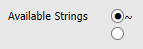
-
Select the default option.
-
Click OK to save the definition.
The route page shows the source and the destination, as defined by the String file, and the waypoints that occur along the Ore route. The loaded and unloaded travel times between segments can now be defined for one or more truck model types. See: Defining route travel times
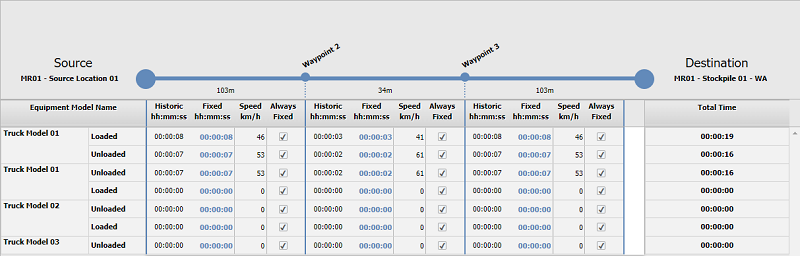
It is recommended that you define waypoints prior to defining a route. This ensures that the route can be segmented as you create it.