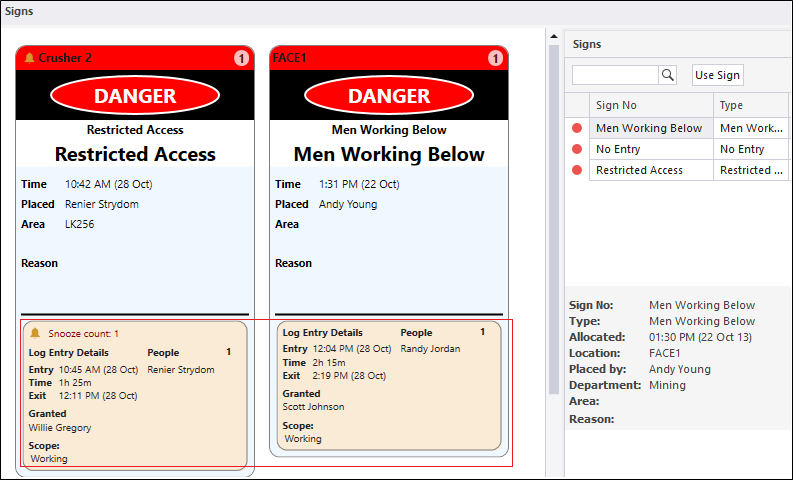Create a sign controlled area log
To log people working in or passing through a Sign Controlled Area:
- Right-click on the controlled area and select Add Log.
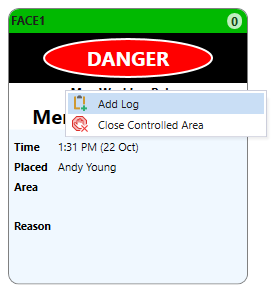
- Make the following selections in the Add Log dialog:
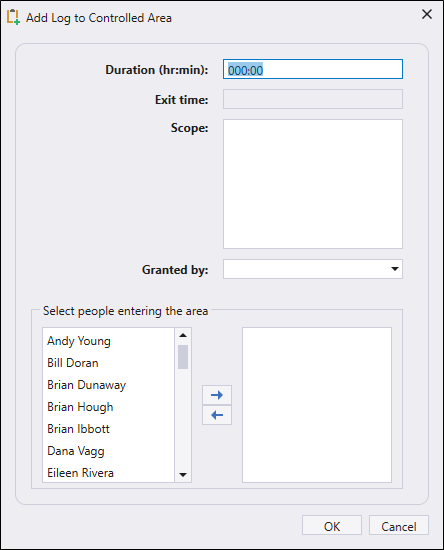
Expected time frame
Enter the expected time frame (in hours and minutes) for people working in or passing through the controlled area.
_:45
If a person is logged into the controlled area and stays longer than 45 minutes without requesting an extension, an alarm will be raised.
Exit time
When you enter an expected time frame, the exit time is calculated and displayed. This is a read-only field.
When exiting Daylight Saving Time (DST), a UTC offset (offset from Coordinated Universal Time) may be shown. This offset is the difference in hours and minutes from Coordinated Universal Time (UTC) for a particular place and date. Offsets of +10 hours and +9 hours might be shown, for example, for an ambiguous hour outside and inside of DST.
If the width of a panel or data column is limited, the presence of an offset will be indicated by an asterix *. Simply move your mouse cursor over the asterix to see a ToolTip which shows the full date-time string.
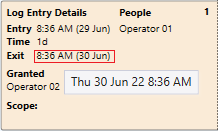
Scope
Optionally enter notes that indicate the reason why people are logged at the controlled area, for example "Assess Damage".
Granted by
When people are logged at a controlled area, someone will have authority to supervise or oversee activities within that area. Select the person who has the authority to log people at the controlled area.
Select people entering the area
In the Add Log dialog, use the mouse with the CTRL or SHIFT keys to select the people entering the controlled area and then click the arrow key to move them across to the right-hand pane.
- Click OK to add the people you have selected to the log.
When you create a sign controlled area log, a red card caption is used to indicate that people are logged at that area. The card caption shows the location and the number of people logged at the controlled area. Multiple log entries can be added for the same controlled area.
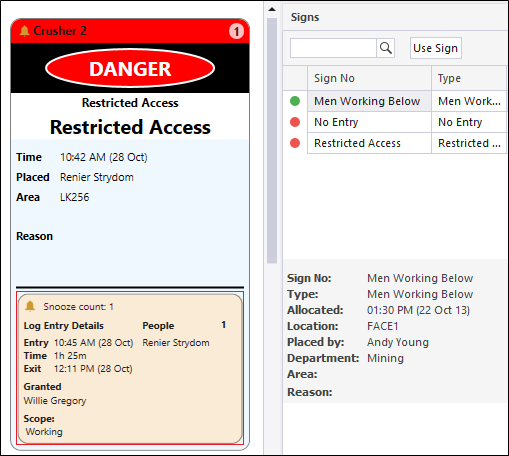
You can also log a person as working in or passing through multiple Sign Controlled Areas, just once per log, per controlled area: