Loader Performance Panel
A Loader Performance panel can be configured to show the workload and performance of loaders over a specified period of time. A graph shows the performance of each selected loader. By varying cycle times and the number of trucks, it is possible to optimise loader waiting times and truck queuing times.
To create a Loader Performance Panel:
- Click on the Panels tab of the Display pane.
- Right-click on the Loader Performance panel type and select the New Panel menu option.
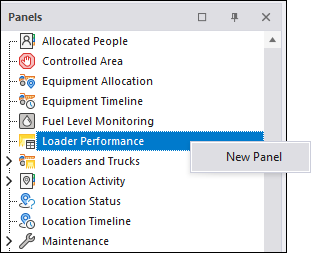
- Enter a Name for the panel:

- To add loaders to the panel, you can either select a Loader equipment Group or select Individual loaders.
- Click Next and select the Measure Code for the dig rate.
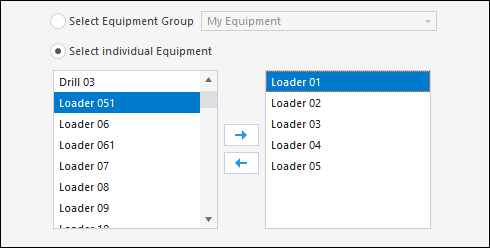
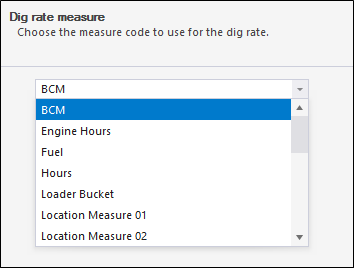
- When you select the type of Truck Dump Measure there are two options:
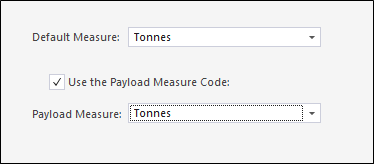
| Option | Description |
|---|---|
| Default Measure | Select a measure for the truck dump. |
| Use Payload Measure Code | Select this option to use the payload measure from a VIMS system, for example. |
| Payload Measure: Select the measure used by the payload system. For example, Truck Dump. |
- Click Finish to exit and create the new panel (or Cancel to exit without saving).
To open a Loader Performance panel:
- In the Panels tab of the Display pane, click on the plus/minus box to expand the Loader Performance node.
The panel you have created is listed underneath.
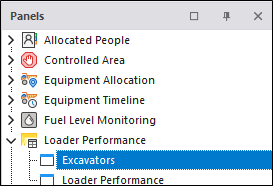
- Click the mouse on the name of the panel and drag and drop it onto an open Canvas.
- To view the panel in future, simply open the canvas.
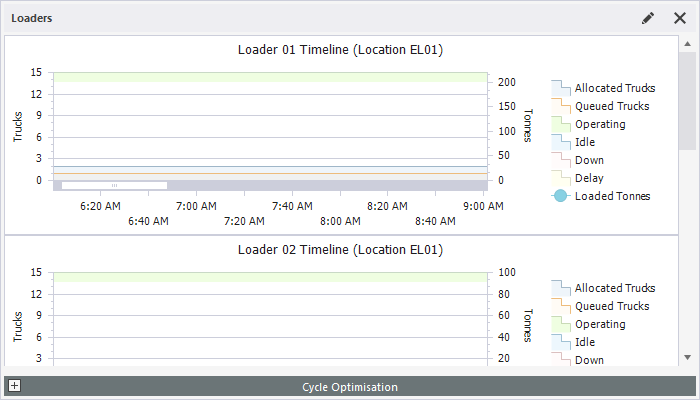
You can add a panel to more than one canvas.