Fuel Level Monitoring
The Fuel Level Monitoring panel shows the current level of fuel in selected equipment units, expressed as a percentage of total fuel capacity. This information is used by the Control Room Operator to schedule the refuelling of equipment units.
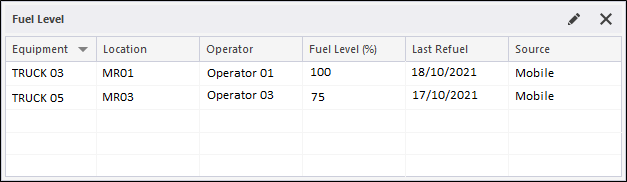
Fuel level monitoring is configured in Reference Edit in the Mobile Health Settings reference group. To set the threshold levels for refuelling, select the Tools | Delays Display Option menu option and click on the Fuel tab. You can set three fuel level thresholds and apply a display colour to each threshold:
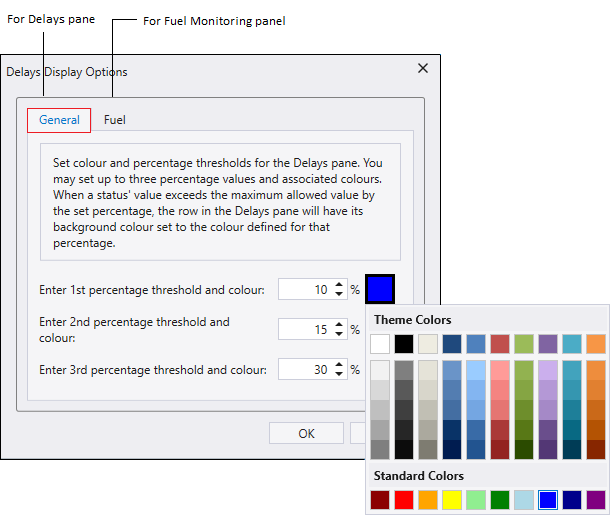
When the fuel level falls below a defined threshold, the row in the panel is displayed using the associated display colour.
Note that the Fuel Level Monitoring panel will ignore any fuel levels that are older than seven days.
To create a Fuel Level Monitoring panel:
- In the Panels tab of the Display pane, right-click on Fuel Level Monitoring and select New Panel.
- Enter a Name for the panel in the field provided.
- Click Next and select All equipment or the equipment group or individual equipment to be displayed in the panel.
-
Click Finish to exit and create the new panel (or Cancel to exit without saving).
To open a Fuel Level Monitoring panel:
- Click on the plus/minus box to expand and contract the Fuel Level Monitoring node in the Panels tab of the Display pane.
The panels you have created will be listed underneath.
- Click the mouse on the name of a panel and drag and drop it onto an open Canvas.
- To view the panel in future, simply open the canvas.
Note: You can add a panel to more than one canvas.