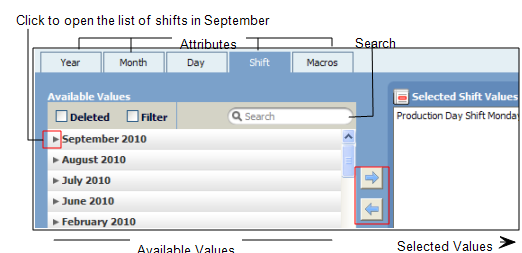Очень важно, чтобы при выборе значений, которые будут отображаться в отчете, вы были предельно внимательны, вам необходимо понимать, как осуществляется работа с объектами
- Атрибуты. У каждого объекта имеется от одного до нескольких атрибутов. Select an object from the list of objects and the attributes are displayed as a set of tabs above the Available Values area. The attributes of an object operate as a hierarchy of levels - with the broadest list of values (left-most tab) to the more detailed list of values (right-most tab).
К примеру, если вы работаете с объектом Дата, самым общим атрибутом, расположенным слева, будет Год. В каждом году имеются месяцы, каждый месяц содержит дни - самый детализированный атрибут справа:
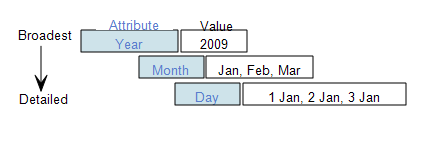
Год -> Месяц -> День - это пример того, как атрибуты варьируются от самого общего или самого верхнего уровня до более подробных или нижних уровней в последовательном порядке. Атрибуты представлены в виде иерархии уровней.
Нажмите на атрибут, чтобы получить доступ к значениям. Если объект имеет лишь один атрибут, вкладка не отображается.
Таким образом,
объект Об
орудование может иметь следующую иерархию атрибутов: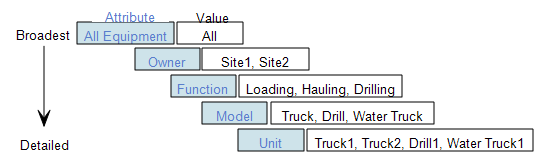
Если вы выбираете значение из вкладки, все пункты, определенные этим значением на всех уровнях ниже, будут включены в созданный отчет.
Using the Equipment example above, if you select:
Attribute Value Function Hauling Unit = Truck1 and Truck 2 will be displayed in the report:
- Because they are defined as Hauling in the database.
- If there is information in the database for each item.
- If they meet the requirements of the other selected values.
Unit = Drill1, Water Truck1 will not be displayed because they are not defined in the database as Hauling.
If you select:
Attribute Value
Function Hauling, Drilling Unit = Truck1, Truck2 ( defined as Hauling) and Drill1 (defined as Drilling) will be displayed in the report if:
- There is information in the database for these items.
- They meet the requirements of the other selected values.
If you select:
Attribute Value
Function Hauling Model Water Truck Unit = Truck1, Truck2, Water Truck1 will be displayed in the report if:
- There is information in the database for these items.
- They meet the requirements of the other selected values.
All of the selected values make up the query to extract a particular data set from the database. When selecting a value, due consideration should be given to the role a value plays in relation to the other selected values—those selected in the same object, and those selected for another object.
If, for example, you select the following for the Equipment object:
Attribute Value
Owner Site1 All the values for the attributes Function, Model and Units (levels below the Owner) will be included in the report if:
- They are owned by Site1.
- There is data in the database for the values and they meet the criteria defined by the other selected values.
Any Function, Models and Units that are not owned by Site1 will not be included.
If you select:
Attribute Value Owner Site1 AND Unit Drill1 Included in the report will be:
- All the values for the attributes Function, Model and Units (levels below the Owner) if they are owned by Site1.
- Drill1 will be included if it is owned by Site1. Не нужно отдельно выбирать данный Юнит, если он относится к Site1. The higher level attribute Owner selects all values where Owner = Site1.
- If there is information in the database and if it does not conflict with the requirements of other selected values.
The attributes for a Status object may include the following hierarchy of attributes:
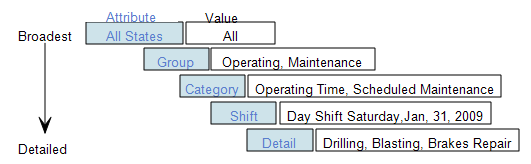
Selecting a value from an attribute at a broader level means that all values in the levels below are also selected. These values will be included in the report if the value meets the criteria defined by the levels above. For example, if you select:
Attribute Value
Group Operating
All values in the levels below (Category, Shift and Detail attributes) will be selected if they are defined in the database as a subset of Group = Operating. Detail = Brakes Repair, for example,would not be defined in the database as a subset of Operating, and therefore would not be included in the report.
The attributes for a Period object include the following hierarchy of attributes:
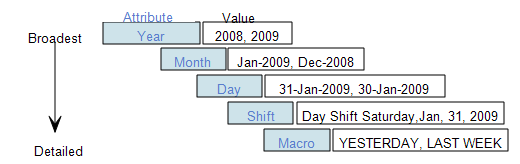
If you select:
Attribute Value
Month Jan-2009
AND Shift Day Shift, Dec 31, 2008 This query includes values from two different levels for the object, Period. Два значения являются взаимоисключающими. Day Shift, Dec 31, 2008 is not a subset of Jan-2009. Если в базе данных имеются сведения для этих двух значений, они будут включены в отчет.
If, for example, you select:
Attribute Value
Month Dec-2008
AND Shift Night Shift, Dec 31, 2008 Again, two values have been selected from two different levels for the object, Period. В этом случае два значения включаются в данные. Night Shift, Dec 31, 2008 is a subset of Dec-2008.
To include a value which is a subset of another is redundant. The report will include ALL the shifts in December 2008, if there is data in the database. Если работало две смены, и сведения по каждой смене занимают две электронные страницы, это означает, что отчет будет составлять 62 страницы.
Be careful selecting values as your report may become excessively long.
Объект Период имеет дополнительный атрибут, который называется Макрос. Выберите соответствующий макрос из списка.
Objects marked by an asterisk *are required and a value must be defined.
- Доступные значения. Нажмите на объект, на экране будет отображена иерархия атрибутов для этого объекта в виде таблицы над областью Доступные значения. Выберите значение или значения из списка и переместите их в область Доступные значения. Чтобы переместить значения, вы можете:
- Удалено. Выберите для отображения значений, которые были удалены из Справочных данных и больше не используются. Например, сохраненные данные - самосвал, который был списан.
- Фильтр. Выберите для того, чтобы отобразить данные, которые были отфильтрованы.
- Поиск
 . Впечатайте букву, часть слова или слово полностью в поле Поиск. Список значений в диалоговом окне Доступные значения будет включать поднабор значений, с которых начинается или которые содержат впечатанную последовательность.
. Впечатайте букву, часть слова или слово полностью в поле Поиск. Список значений в диалоговом окне Доступные значения будет включать поднабор значений, с которых начинается или которые содержат впечатанную последовательность.
Дважды щелкнуть по значению и, либо выделив группу значений с помощью мышки, либо используя клавишу Shift или Ctrl, нажать на [.
Сумма выбранных значений составляет запрос на извлечение сведений из базы данных.