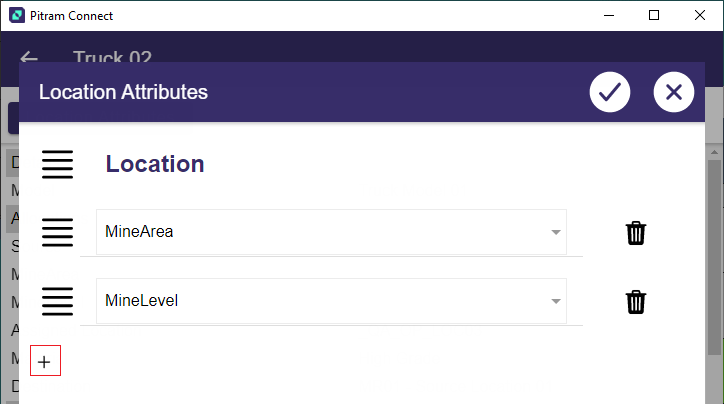Производительность
Показатели производительности сразу помогают разобраться с тем, как работает рудник в текущую смену. Для предоставления необходимой информации в режиме реального времени можно настроить ключевые показатели.
- Выберите измерение и нажмите ОК:
- Чтобы перейти к сведениям по оборудованию нажмите на соответствующую опцию:
-
Коснитесь стрелки назад в верхнем левом углу экрана, чтобы вернуться к предыдущему экрану.
- Переход к следующему окну по производительности предоставляет вам выбор действий, основанный на функциях оборудования. Выберите функцию (в данном случае «Транспортировка») и нажмите на ОК.
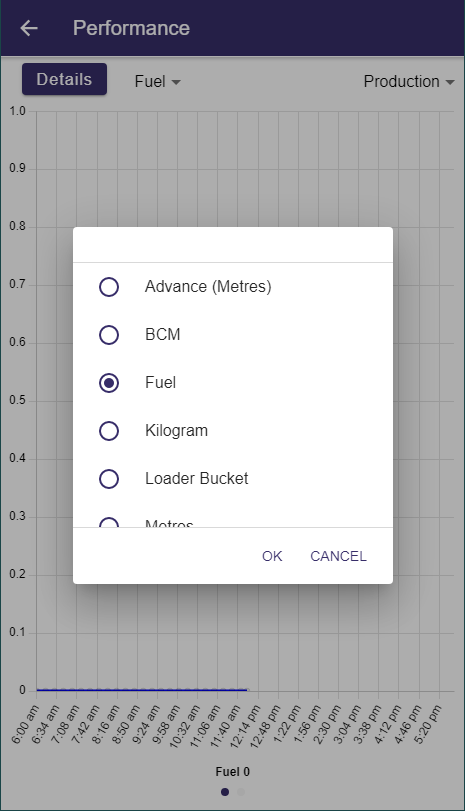
Список измерений отфильтрован - в просмотр выводятся суммарные измерения оборудования и измерения по передвижениям оборудования. После того как вы выберете измерение и нажимете на ОК, оно будет отображаться на линейном графике:
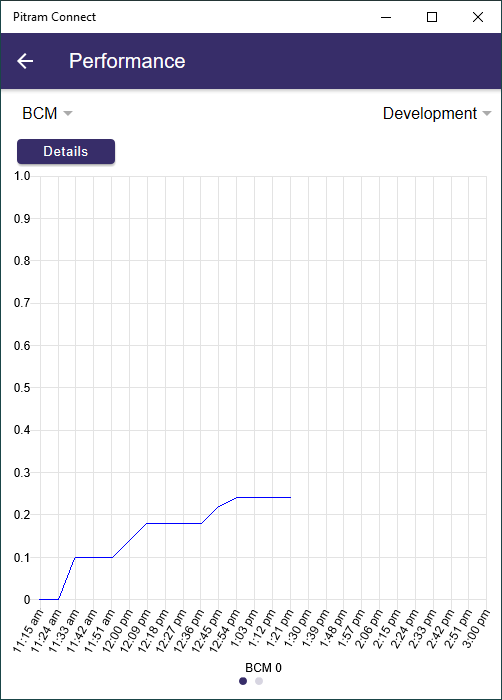
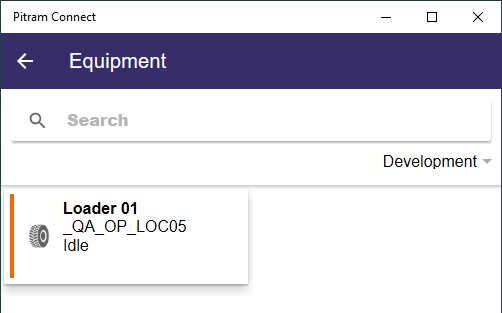
Вы можете перейти к следующему экрану данных, как показано на навигационной вкладке:

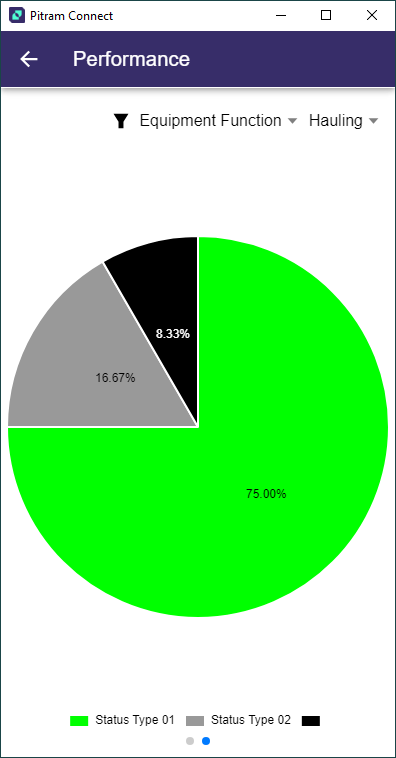
An Active List can be displayed for Equipment using the filter drop down
-
Select Equipment Active List from the drop down and click OK.
-
Click the drop down at the right to select a list to be displayed.
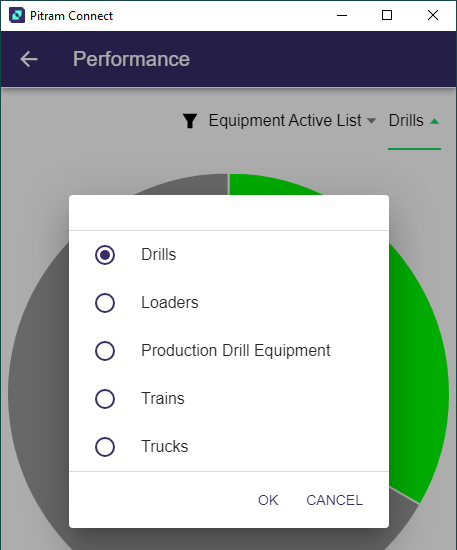
- Click OK to display the pie chart for the selected Active List.
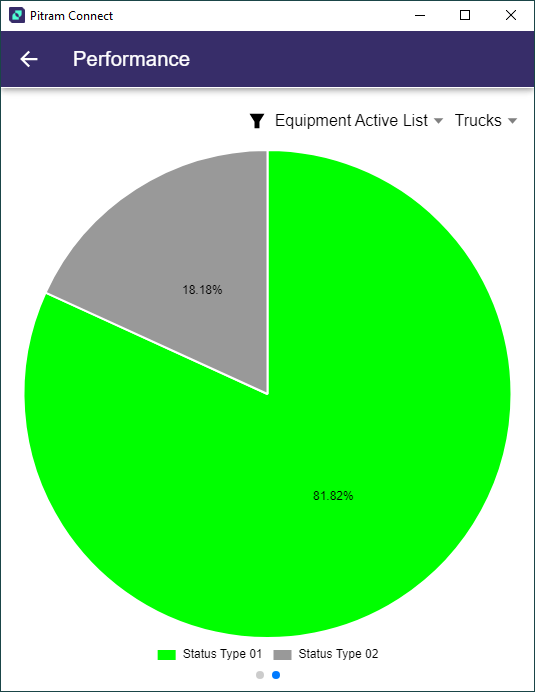
You can drill down further into the data using the segments on the pie chart.
-
Tap a segment on the pie chart.
- Select an equipment card to view the performance details for that piece of equipment.
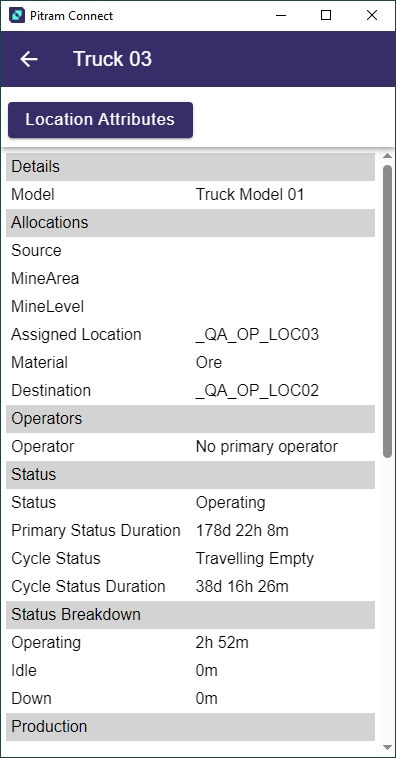
The Equipment Timeline is displayed at the bottom of the equipment card, showing a timeline of all the statuses that occurred for the equipment.
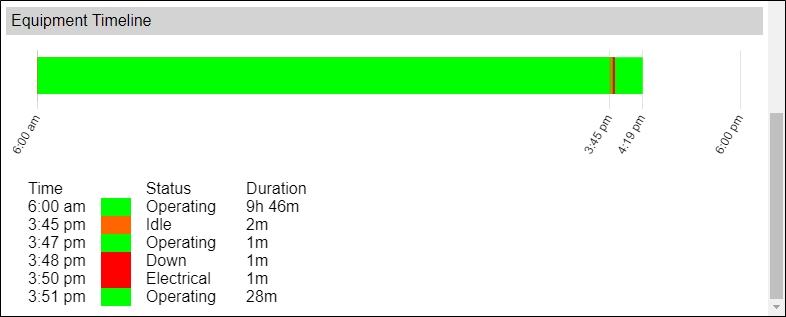
- The Location Attributes button opens a screen displaying the location attributes for the selected equipment.
- You can edit the location attributes using the drop down menus provided, or add attributes using the Plus icon at the bottom of the attributes list.
- Press the Check icon to save the changes, or the Cross to exit the Location Attributes screen.
- Use the back arrow or swipe to return to the Performance screen.